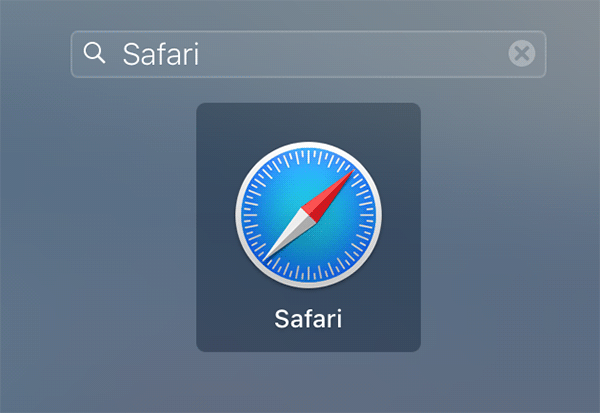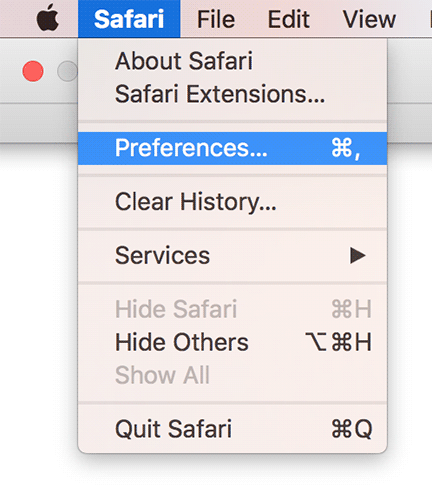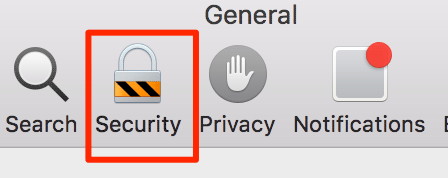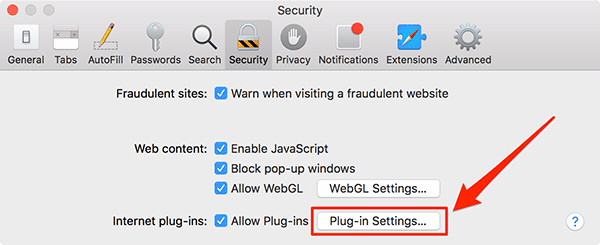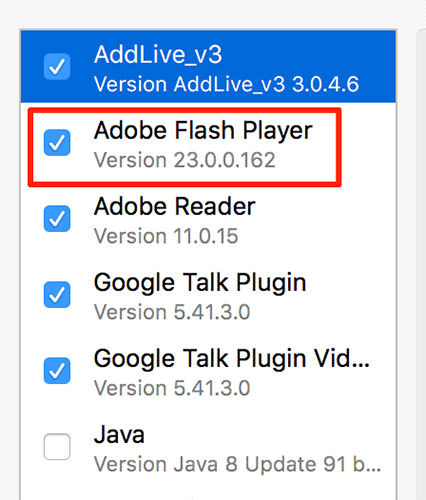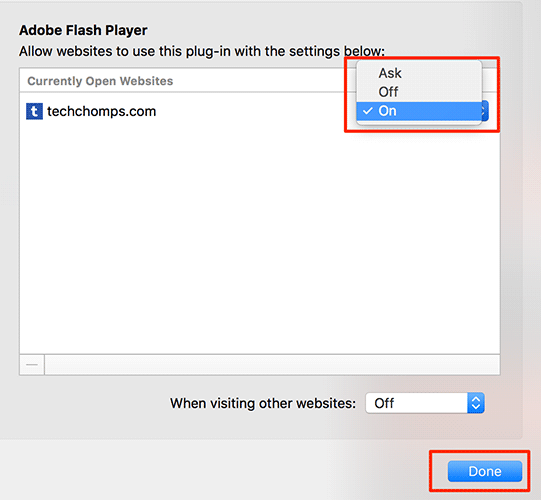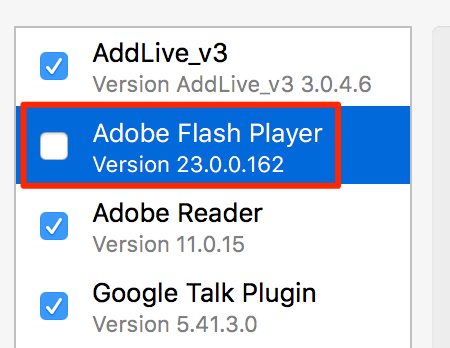For some security reasons, Apple just doesn’t like Adobe Flash as it’s easily exploitable and Apple takes the security of its users very seriously. While Apple’s Safari browser does let you see the Flash contents on the websites, the Flash just doesn’t come turned on by default. You need to go in the settings panel of the browser to enable Flash to then see Flash contents on the sites you visit.
The reason Flash comes disabled by default is that Apple wants you to use HTML5 for viewing videos as it’s more secure than Flash. However, there are still many sites that have not adopted HTML5, and they still use Flash for displaying their content, and you have no option but to enable Flash to see their contents.
Enabling and disabling Flash in Safari 10 for macOS Sierra is relatively easy and the following guide is all about that. In the guide, you’ll learn how to enable Flash, disable Flash, and manage other settings for Flash in Safari 10.
Enabling and Disabling Adobe Flash in Safari 10 for macOS Sierra
Launch the Safari browser on your Mac by clicking on Launchpad in the Dock and searching for and clicking on “Safari.” The browser should open.
When Safari opens, click on the “Safari” menu at the top and select the option that says “Preferences.” It will take you to the Safari settings panel where you can manage all the settings related to the browser.
When the Preferences panel opens, click on the tab that says “Security.” It’s located on the top of the panel.
When the Security tab opens, you’ll see a number of security options that you can manage for Safari. What you need to do here is find the button that says “Plug-in Settings” and click on it.
You’ll see all of the plug-ins installed in the Safari browser on your Mac. In the list of the plugins, you’ll find Adobe Flash. Checkmark the box given next to it to enable Flash in Safari on your Mac.
Once you’ve enabled Flash in the panel, you’ll see a list of the sites on the right-hand side of the panel where you can allow a website to use Flash. If you would like for a website to show you Flash content, you can select the “On” option from the drop-down menu. Similarly, you can use the “Off” option to disable Flash for a particular website. Or, you can use the “Ask” option so that the website asks if it can use Flash.
Once that’s done, click on “Done” in the bottom of the panel to save the changes.
If you would ever like to disable Adobe Flash completely in Safari on your Mac, then you can just head to the same Plug-in Settings panel and uncheck the box for Adobe Flash, and it will be completely disabled on your Mac.
Safari will no longer show you any Flash-enabled content on the websites that you visit.
So, that was how you could enable, disable, and manage Adobe Flash settings in Safari 10 for macOS Sierra.
Let us know how this worked for you in the comments below!
You might also be interested in:
- How To Show Hidden Files In The Finder On Your Mac
- How To Remove The Siri Icon From The Menu Bar Of Your Mac
- How to Change the User Agent in Various Browsers on Your Mac
- How To Merge And Demerge Windows In macOS Sierra On Your Mac
- How To Take A Timed Screenshot On Your Mac
Have something to say? You can contribute to this tech article by leaving a comment below.