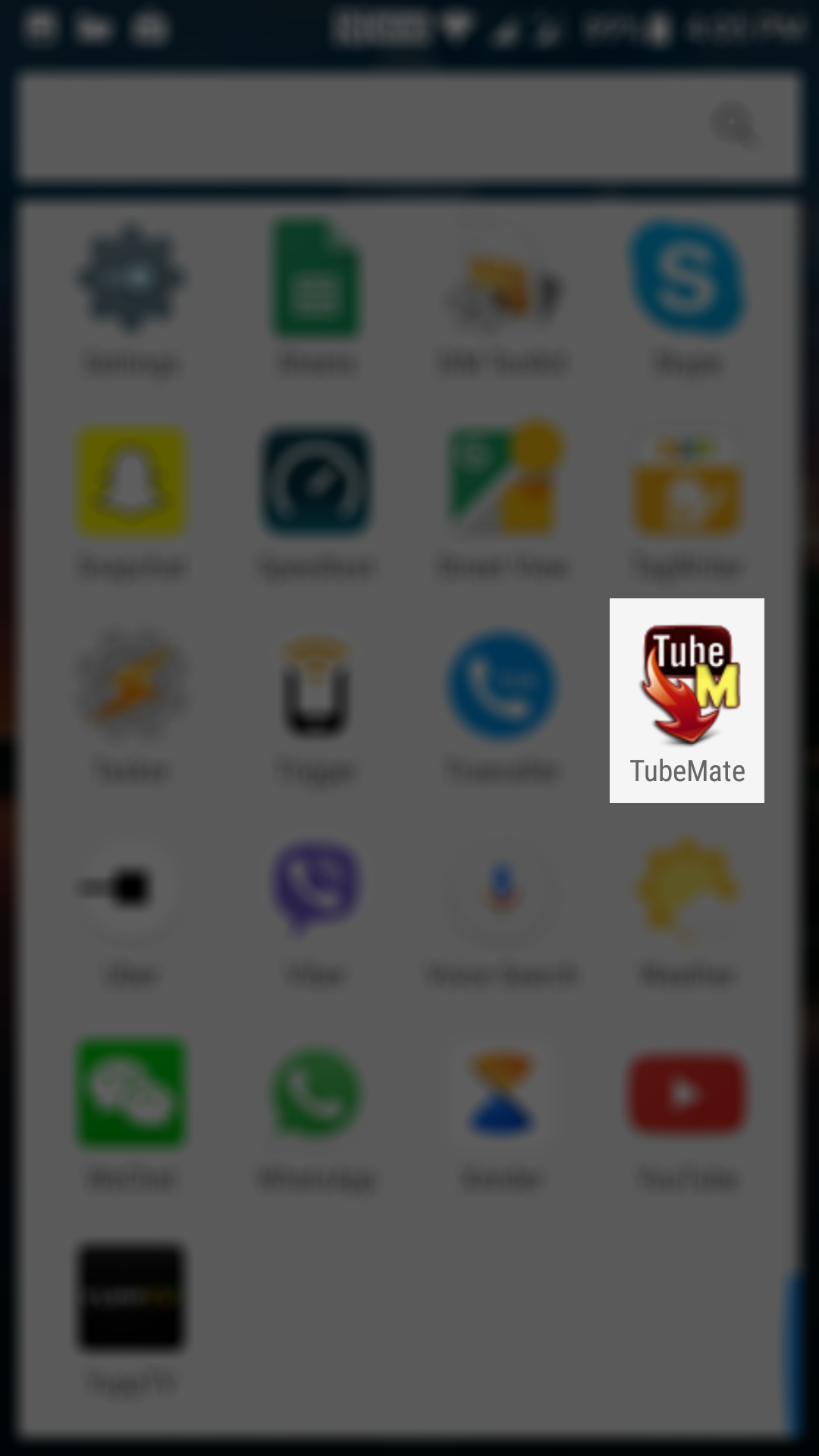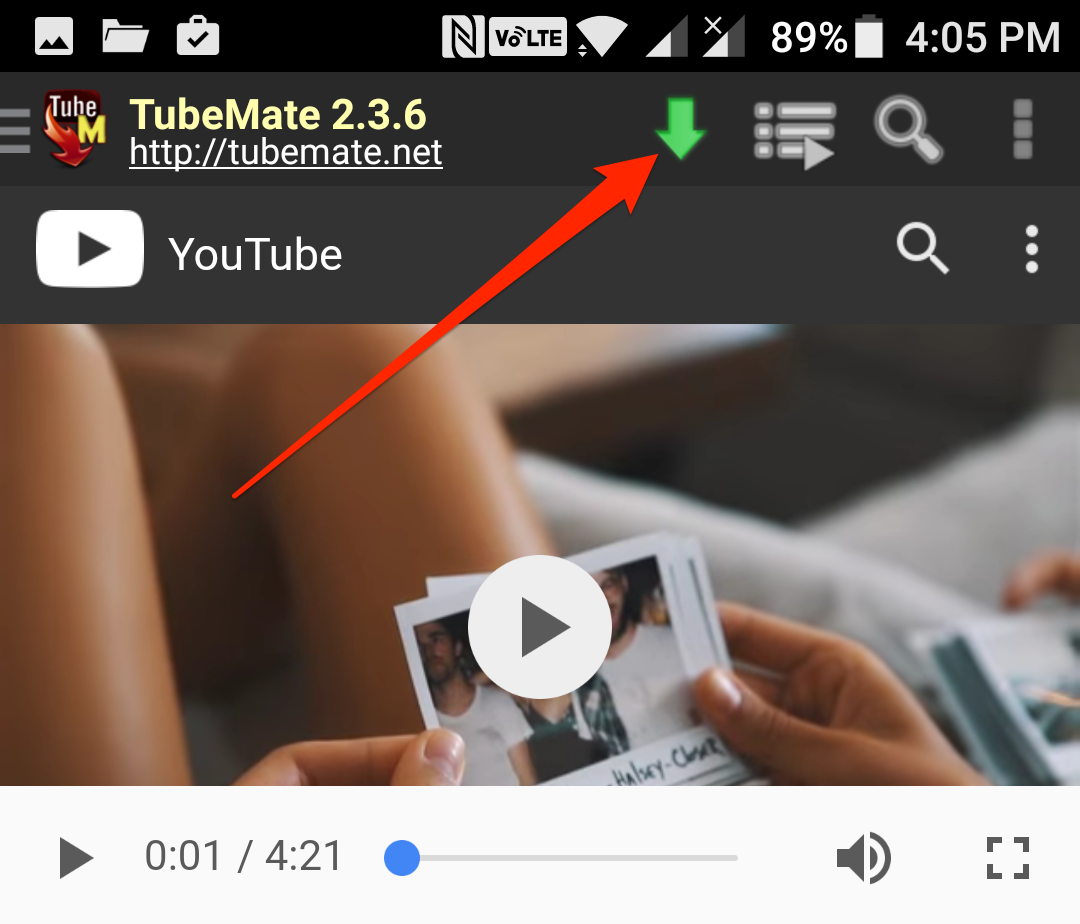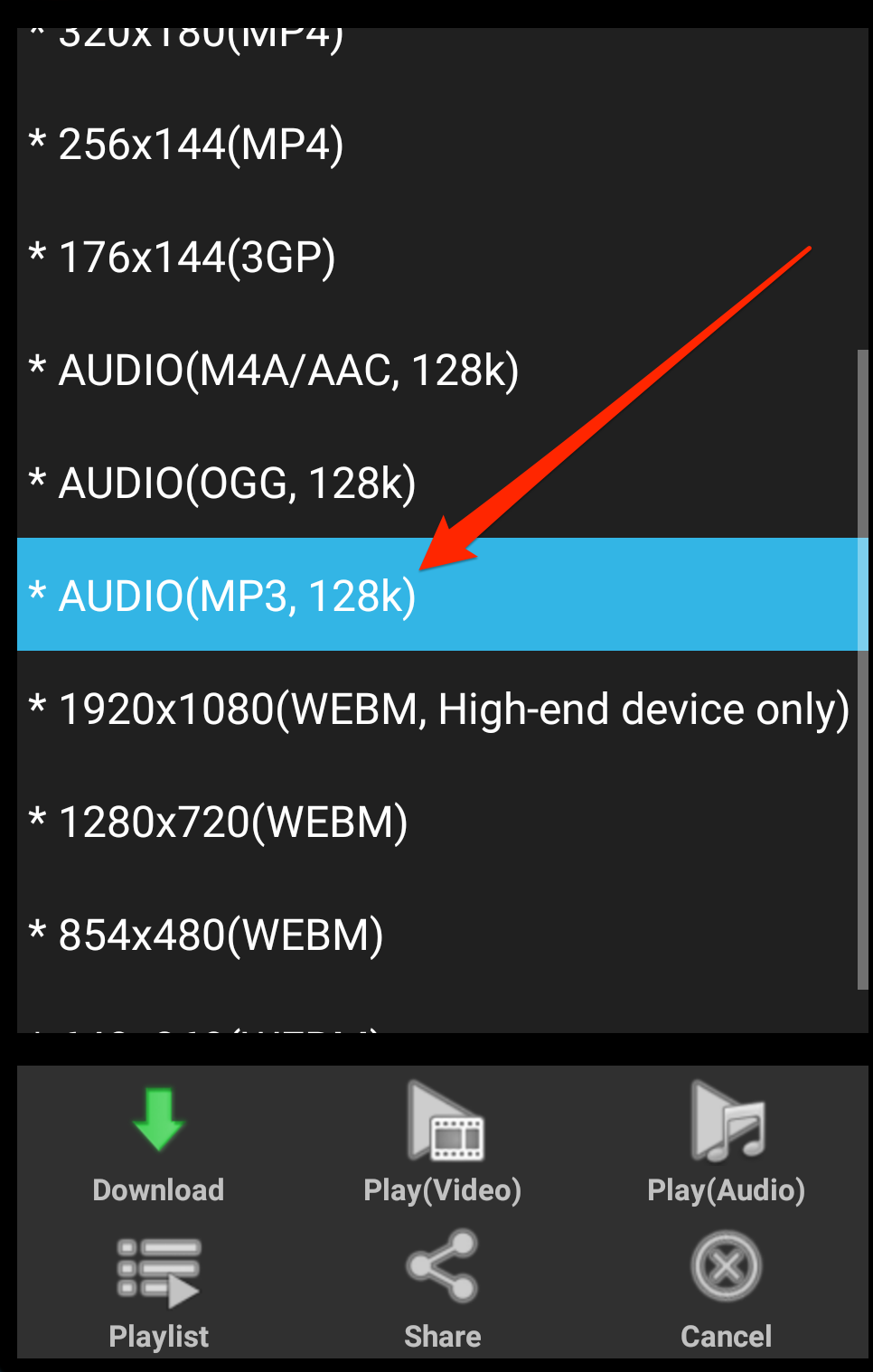Last Updated on May 30, 2021 by Mathew Diekhake
YouTube has tons of videos and music tracks, but unfortunately, it does not let you download any of them. However, you can still download them using third-party websites.
Not only videos but YouTube has an excellent collection of songs in the video format. If you like a song and you only want to grab the audio part of it, then you can do so by downloading that video as MP3 on your device. This way, only the audio part of the video will be downloaded to your device.
Doing so on an Android device is possible, all thanks to the TubeMate app. Here’s how to do that:
Downloading MP3 of a YouTube Video on an Android Device
To do the job, you are going to need an app called TubeMate. Unfortunately, the app is not available on the official Google Play Store, so you need to grab it from its official website. Also, since you are downloading the app from outside the Play Store, you need to have the unknown sources option enabled on your device. Otherwise, you will not be able to install the app on your device. Here’s how to enable that option and install the app and use it on your device.
Open the App Drawer on your device and tap on “Settings.” Then, scroll down and tap on “Security” and then you see the option that says “Unknown sources.” Enable the option, and you should be all set to install apps from anywhere on your Android device.
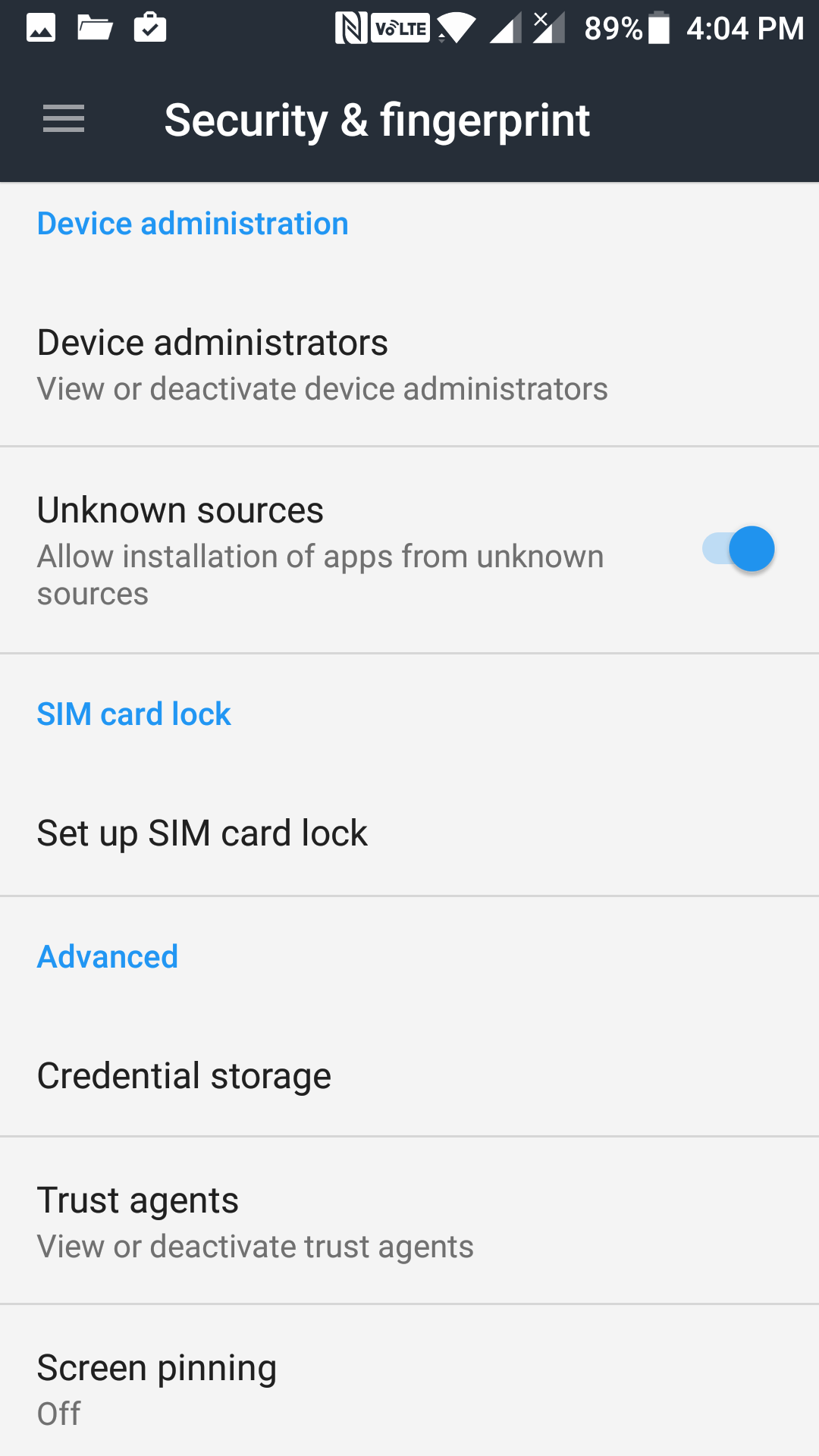
Open a browser on your Android device and head over to the TubeMate website. Download the TubeMate APK and install the app on your device. Once installed, launch the app by opening the App Drawer on your device and tapping on “TubeMate.”
When the app opens, you should see the YouTube interface on it. What you need to do here is a search for the video whose MP3 you want to grab. Use this interface as if you were using the YouTube app.
Once you have found the video, you want to grab the MP3 version for, tap on the download button at the top. It is a green icon at the upper part of the app.
You are then asked to choose the format of the file you wish to download. Since our aim is to download the MP3 version, choose “MP3” from the list, and you should be able to download it. If MP3 is the only format you want for the file, ignore any prompts that ask you to download the file in other formats.
The video begins to download in the MP3 format on your device. You should be able to see the download progress by pulling down the notification bar from the top of your screen. Also, since YouTube is a video site and what you are downloading is an MP3 file, the app will do post download progresses so wait for it to finish to get the actual MP3 file for your chosen video. It does not take too long to do that, though.
Once the file has been downloaded in MP3 format, you should be able to tap on it to play it in any of the media players on your device that support playing of MP3 formats. You can also share this MP3 with others as it is now just a simple file on your device.
So, that was how you could download the MP3 of a YouTube video using a free app on an Android device.