Last Updated on January 16, 2021 by Mathew Diekhake
The Motorola Device Manager is a computer application designed to run on versions of the Windows operating system.
It allows Motorola device owners always to have the necessary drivers installed so that music, pictures, videos and other files can be shared between the smartphone and the computer. In addition to the drivers, the Motorola Device Manager keeps the smartphone’s software update to date as well, by using the Device Software Update application.
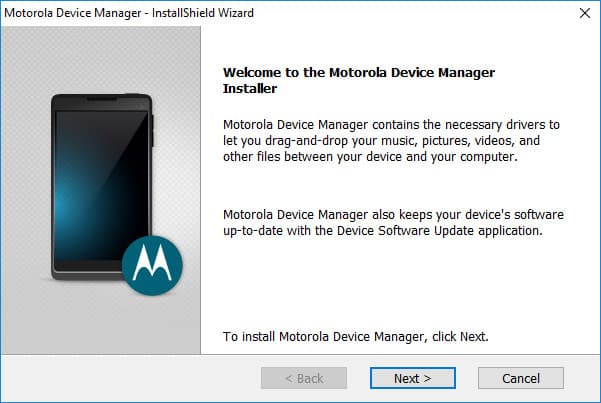
The Motorola Device Manager doesn’t come with as many features as other PC Suite applications in existence, so from that perspective, it’s a bit perplexing. But if you just want to have the drivers installed or you are lucky enough to have one of the smartphones that are compatible with its software update feature, then it is still a worthwhile package to have installed. Some people would even prefer it over other PC Suites if all they wanted was the drivers because it saves hard drive space as the other Suites with more features would inevitably have larger file sizes as well.
The Motorola Device Manager’s full list of features
Here is some of the features you can expect to find from the Motorola Device Manager:
- Motorola USB Drivers. If you plug your smartphone or tablet into the computer enough, you will need to make use of the USB drivers, as some tasks require them. For instance, connecting to the computer to use a flashing tool will not work without the necessary drivers installed first. No matter what USB driver you think you need, the Motorola Device Manager will have you covered by installing the up to date version that will always be all you need regardless of the tool in question.
- Official Motorola Software Updates. Most people install over the air software updates directly on the mobile device itself. Occasionally, people will flash software updates by using flashing tools from a computer. The Motorola Device Manager offers another way for people to get official software updates installed as well. The only catch is not all Motorola devices are supported, which is why most people haven’t heard about it, even though it’s listed as one of the main focal points from the setup page.
- Easy To Uninstall. Most modern-day versions of Windows allow for an easy uninstallation of programs that are installed on the computer at the time, and the Motorola Device Manager can be uninstalled much the same way. You will see it there in the list of All Programs or applications that are installed on the PC, and you’ll be able to click on it to begin its uninstallation steps if you want it gone from your PC in the future.
- Auto-Installer. There’s minimal effort required by you to have the Motorola Device Manager installed. Just run the setup file, and the application gets installed automatically. It’s only a small file, so it is complete in a few seconds. Then you are ready to connect your device to the computer and reap the benefits of its features.
While the Motorola Device Manager is capable of installing the drivers on your computer, if it is only the driver package you wanted, you might prefer installing the Motorola USB driver, as a standalone file, from other sources instead. Installing the driver package by itself will be a smaller file than the Motorola Device Manager. And it will not be a unique process running on your computer while it is turned on, something that everyone should try to limit if they are going to get the most of their computer’s performance. For everyone else, link below will get you started.
Download Motorola Device Manager
Please visit the links available at the end of this article to download all versions of the Motorola Device Manager for the Windows and Mac operating systems.
The version available for Windows is labeled as such in the file name. Same goes for the Mac version.
Download Files: Motorola Device Manager 2.5.4 (Windows) | Motorola Device Manager 2.2.9 (Mac)
Related Tutorials
