Last Updated on August 5, 2022 by Mathew Diekhake
Kingroot is a new one-click rooting tool that can root nearly any Android device running Android 2.2 Froyo through to 5.1 Lollipop. If you want to root Android 4.4.1 KitKat using KingRoot, you can see how that is done by following the guide below.
Related: How To Unroot Android Using KingRoot Universal Rooting Tool (KingUser)
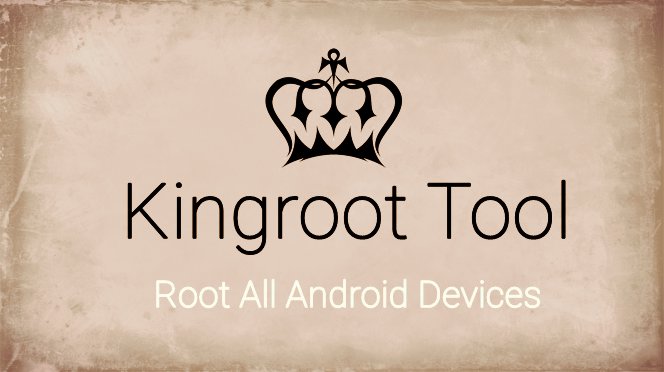
Android versions which are supported by the KingRoot app
- Android 2.2 Froyo
- Android 2.3 Gingerbread
- Android 4.0 Ice Cream Sandwich
- Android 4.3 Jelly Bean
- Android 4.4 KitKat
- Android 5.0 Lollipop
The rooting tool will also root any of the Android software updates in between those numbers. For example, it works with all of the Lollipop, including the 5.1 Lollipop. In addition to that, it collaborates with all of Jelly Bean, including 4.1 and 4.2 Jelly Bean. The same can be said for all other versions of Android, so long as they are between 2.2 and 5.1 Lollipop.
The list of devices that are supported by the KingRoot app are shown in the links below:
- Samsung supported devices
- Google/Nexus devices
- HTC devices
- ZTE devices
- Sony devices
- LG devices
- Huawei devices
These are the steps to download KingRoot Android 4.4.1 KitKat APK on your device.
See also: Download: Magisk/Magisk Manager | How to Install Magisk without TWRP
Rooting Your Android Device Using the KingRoot App
1. Download the KingRoot app from the direct download links below:
- Kingroot_4.9.5.20160728.apk
- Kingroot_4.9.6.20160803.apk
- Kingroot_4.9.6.20160826.apk
- Kingroot_4.9.6.20160906.apk
- Kingroot_4.9.6.20160930.apk
- Kingroot_4.9.7.20161018.apk
- Kingroot_4.9.7.20161025.apk
- Kingroot_4.9.7.20161108.apk
- Kingroot_4.9.7.20161111.apk
- Kingroot_4.9.7.20161114.apk
- Kingroot_5.0.0.20161123.apk
- Kingroot_5.0.1.20161215.apk
- Kingroot_5.0.2.20170113.apk
- Kingroot_5.0.2.20170122.apk
- Kingroot_5.0.4.20170213.apk
- Kingroot_5.0.5.20170313.apk
- Kingroot_5.0.5.20170324.apk
- Kingroot_5.0.5.20170420.apk
- Kingroot_5.1.0.20170505.apk
- Kingroot_5.1.2.20170609.apk
- Kingroot_5.2.0.20170711.apk
- Kingroot_5.2.2.20170912.apk
- Kingroot_5.3.0.20171025.apk
- Kingroot_5.3.1.20171127.apk
- Kingroot_5.3.5.20180207.apk
- Kingroot_5.3.7.20180619.apk — This is the latest and recommended version
2. Make sure you enable the Unknown Sources option from your Android operating system by heading to the Menu > Settings > Security > Unknown Sources. By allowing that mode, you are allowing your smartphone, phablet or tablet to install apps from outside the Google Play Store.
3. Connect your Android device to the computer using the USB cable.
4. Make sure you have the device in data transfer mode.
5. Transfer the KingRoot APK from the computer to the device’s internal SD card.
6. Unplug the device from the computer once you know the KingRoot APK is on the SD card.
7. Launch any File Manager on your device and tap your finger over the KingRoot name to install that app on your device.
8. Launch the app from your app drawer after the installation is complete.
9. Tap the Root button found within the app and it will now root your device.
10. Reboot your device when it’s complete. You’ll know it’s complete by looking at the progress bar on the display.
You can install any root checker app from the Google Play Store. The root checker app will tell you if the device is rooted or not. Once you know it worked, you can install any of those root-requiring apps from the Google Play Store.
