Rooting Android is equivalent to having administrator permission when using Windows on your computer. With Android, many apps that are available from the Google Play Store need the root file system permission before they can work. These apps are always some of the best apps available that you can use to increase your device’s performance.
Root access isn’t always easy to achieve depending on what device you have. That’s the beauty of being able to use a one-click rooting tool that’s universal. All you need to do is download the app on your device and click the button. The KingRoot app will take over and search its cloud-based data to find the working rooting method for you. We are here to fill in the gaps with everything else. Below you will find the links to the devices that you can use the KingRoot tool; the supported Android versions and the full-length how-to guide so you know how to install the Android 4.4.3 KingRoot APK.
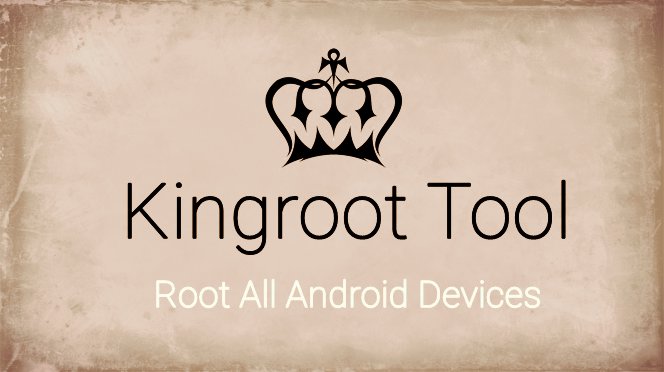
Android software versions supported by KingRoot
- Android 2.2 Froyo
- Android 2.3 Gingerbread
- Android 4.0 Ice Cream Sandwich
- Android 4.3 Jelly Bean
- Android 4.4 KitKat
- Android 5.0 Lollipop
The above list is the main Android versions that work with the KingRoot universal one-click rooting tool. However, you can also use the tool for any of the Android versions in between those number. For example, you can use KingRoot on Android 4.1 and 4.2 Jelly Bean and not just 4.3 Jelly Bean. The same can be said for the rest of the versions, so long as they fall between Android 2.0 and 5.1 Lollipop.
The list of supported devices:
- Samsung mobile devices
- Google/Nexus devices
- HTC devices
- ZTE devices
- Sony mobile devices
- LG devices
- Huawei devices
Rooting any Android device from the list above using the KingRoot app
1. Download the KingRoot app from the direct download links below:
- Kingroot_4.9.5.20160728.apk
- Kingroot_4.9.6.20160803.apk
- Kingroot_4.9.6.20160826.apk
- Kingroot_4.9.6.20160906.apk
- Kingroot_4.9.6.20160930.apk
- Kingroot_4.9.7.20161018.apk
- Kingroot_4.9.7.20161025.apk
- Kingroot_4.9.7.20161108.apk
- Kingroot_4.9.7.20161111.apk
- Kingroot_4.9.7.20161114.apk
- Kingroot_5.0.0.20161123.apk
- Kingroot_5.0.1.20161215.apk
- Kingroot_5.0.2.20170113.apk
- Kingroot_5.0.2.20170122.apk
- Kingroot_5.0.4.20170213.apk
- Kingroot_5.0.5.20170313.apk
- Kingroot_5.0.5.20170324.apk
- Kingroot_5.0.5.20170420.apk
- Kingroot_5.1.0.20170505.apk
- Kingroot_5.1.2.20170609.apk
- Kingroot_5.2.0.20170711.apk
- Kingroot_5.2.2.20170912.apk
- Kingroot_5.3.0.20171025.apk
- Kingroot_5.3.1.20171127.apk
- Kingroot_5.3.5.20180207.apk
- Kingroot_5.3.7.20180619.apk — This is the latest and recommended version
2. You want to download the file directly to your computer and shift it over to the desktop.
3. Enable Unknown Sources on your device by heading to the menu > Settings > Security > Unknown Sources. You need that Unknown Sources option on so you can install apps from outside the Google Play Store.
4. Connect your Android to the computer with the USB cable.
5. Copy the KingRoot tool over to the internal SD card. Make sure it’s in the root of the SD card and not hidden in any subfolder. That will make sure you can find it later.
6. Unplug your Android from the computer now.
7. Launch the File Manager that you use to install APK files.
8. Tap on the KingRoot option so it installs.
9. You will now find the KIngRoot app available from the app drawer. Click the icon and enter the app.
10. Click the ‘Root’ button available on the main page within the app.
11. The KingRoot tool will now find a working rooting method for your device.
You get to watch a progress bar as it’s rooting your device. Wait until you see that progress bar reach 100%, and it gives you the ‘success’ message.
Now you can install the root checker app from the Google Play Store and make sure that your device does have the root file system unchained.