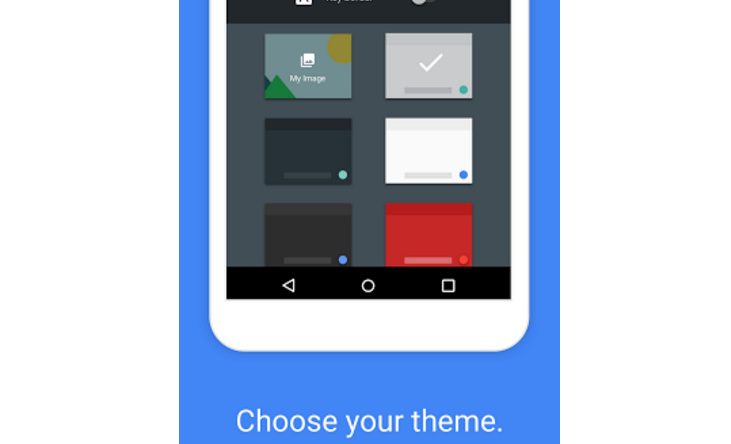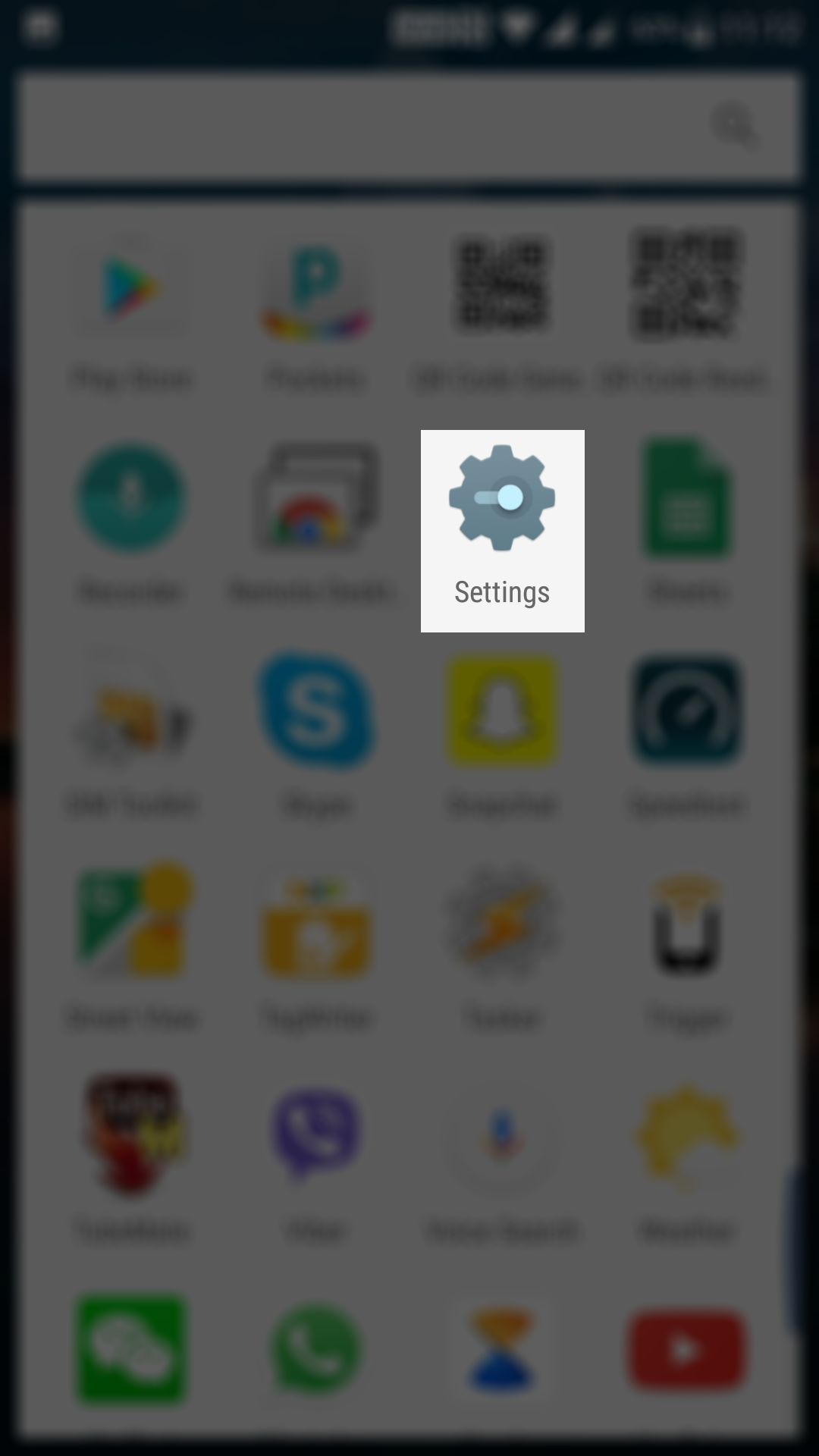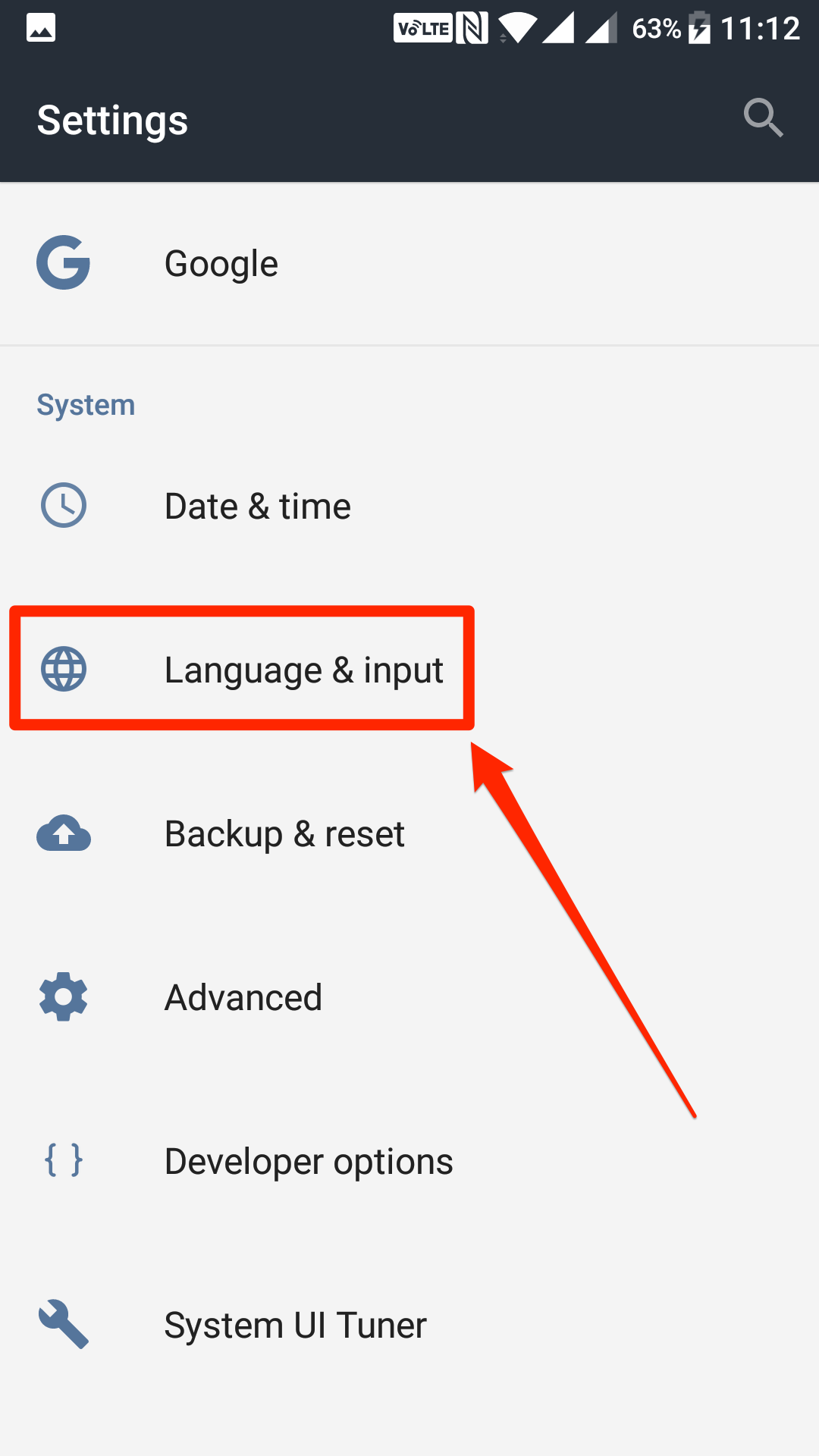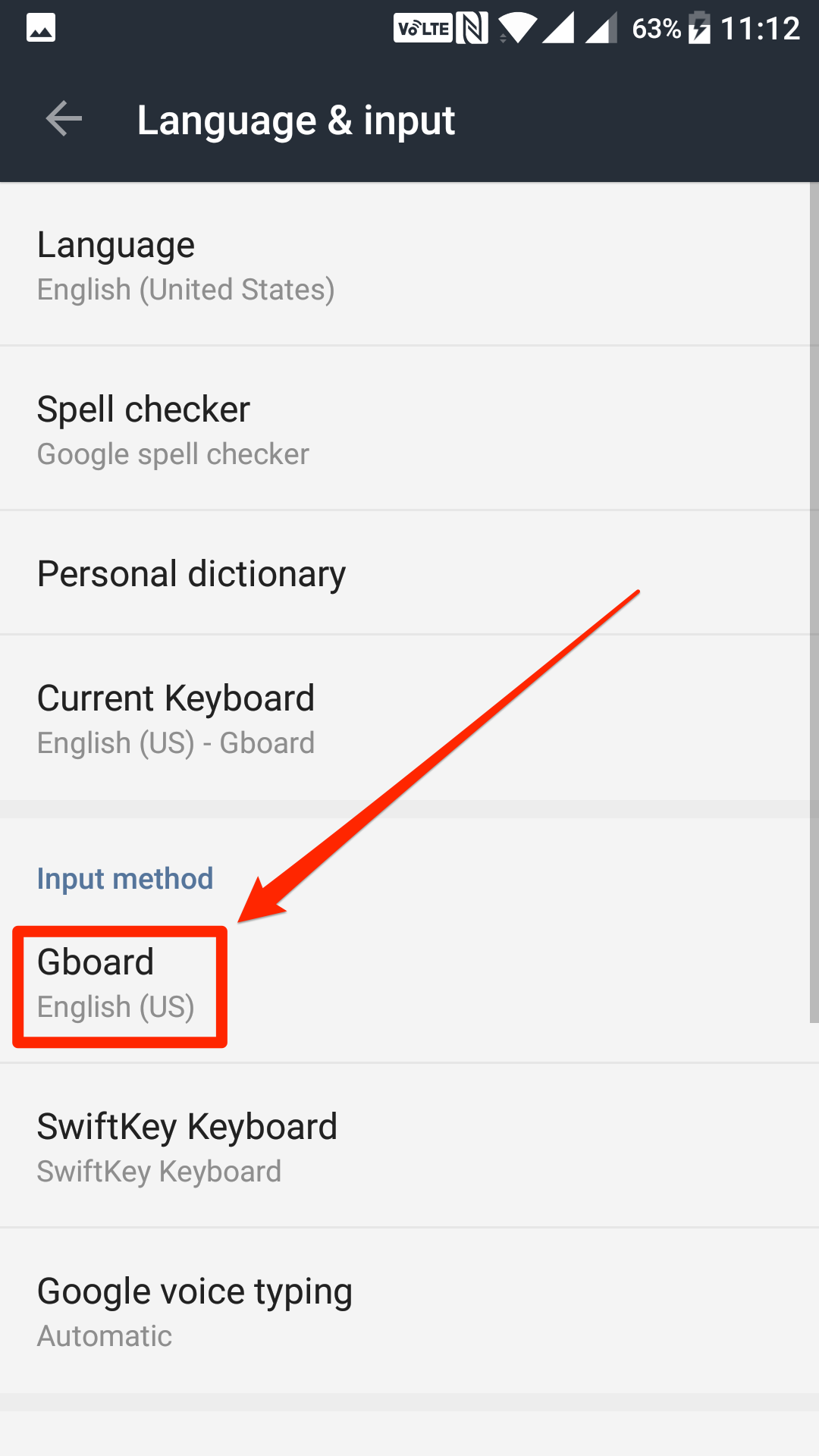Last Updated on May 30, 2021 by Mathew Diekhake
Google’s Gboard keyboard for Android brings with it tons of customization options. This is not the stock keyboard that you cannot modify, but rather it is a keyboard that lets you play around with it however you want. You can change how the keyboard should appear on your device, what keys it should have, and so on.
In a nutshell, Google’s Gboard keyboard is fully customizable, and everything can be changed in it your liking. One of the things most people would like to change is the theme of the keyboard as it decides how the keyboard should appear on the device.
Google has included a number of themes for the Gboard and changing from the default one to a custom one is not a big deal. All you need to do to change the theme of Gboard is to launch the keyboard’s settings panel and choose a new theme for the keyboard.
Here’s the guide showing how to change the Gboard theme on an Android device:
Changing the Theme of the Gboard Keyboard on an Android Device
1. Launch the App Drawer on your Android device and tap on “Settings” to open the settings panel. That is where the customization options for the Gboard are available at.
If you do not want to go through the hassle of opening the settings panel and then finding the Gboard settings panel and all that, then you can add the Gboard settings icon to the App Drawer on your device, and it will let you quickly access the Gboard settings.
2. When the settings menu launches, scroll all the way down and tap on “Language & input.” All of your keyboards and their settings are located in this menu on your device.
3. When the language and input panel opens, you will find an option saying “Gboard.” That is what takes you to the Gboard settings menu so tap on it.
4. On the following screen, you will see all of the options that you can change for the Gboard keyboard on your device. These options range from keyboard preferences to advanced options.
What you need to tap on here is the option that says “Theme.” That is where you can change the theme of the Gboard keyboard on your device.
5. When you tap the theme option, you are able to see all of the themes available for the Gboard on your device. You can tap on any theme on the screen, and you are able to see its preview on the top. You can also scroll down to see more themes.
If you like a theme and you think that would be an excellent one for when you are typing, then tap on it and then hit back and it will be set as the default theme for the keyboard.
6. Open an app on your device where you can type something, and you should notice that the Gboard now has the theme that you chose in the previous step. It should stay like that until you go ahead and change it from the settings menu.
So, that was how you could change the theme of the Gboard keyboard on an Android device.
You might also be interested in:
- How To Add Gboard Keyboard In The App Drawer In Android
- How To Change The Theme Of Gboard Keyboard In Android
- How To Keep The Notification Drawer Clean On Your Android Device
- How To Do Quick Calculations From Quick Settings In Android Nougat
Have something to say? You can contribute to this tech article by leaving a comment below.