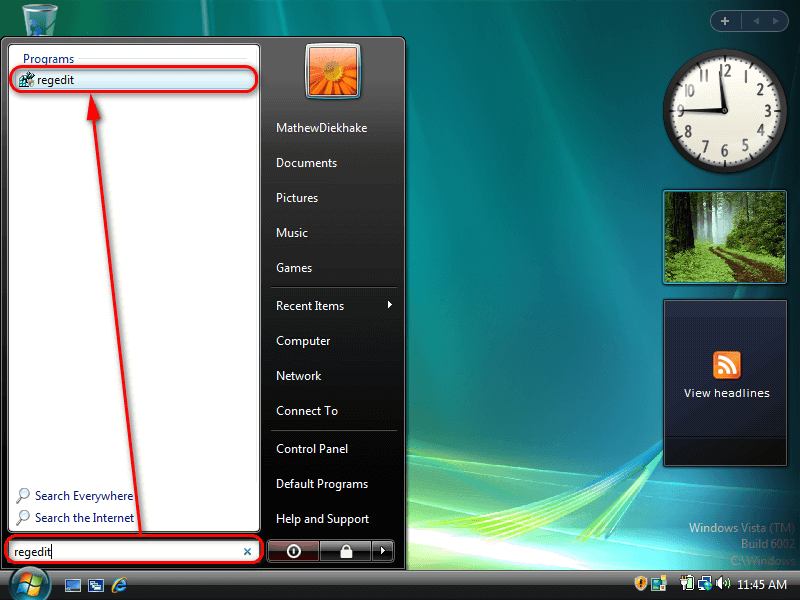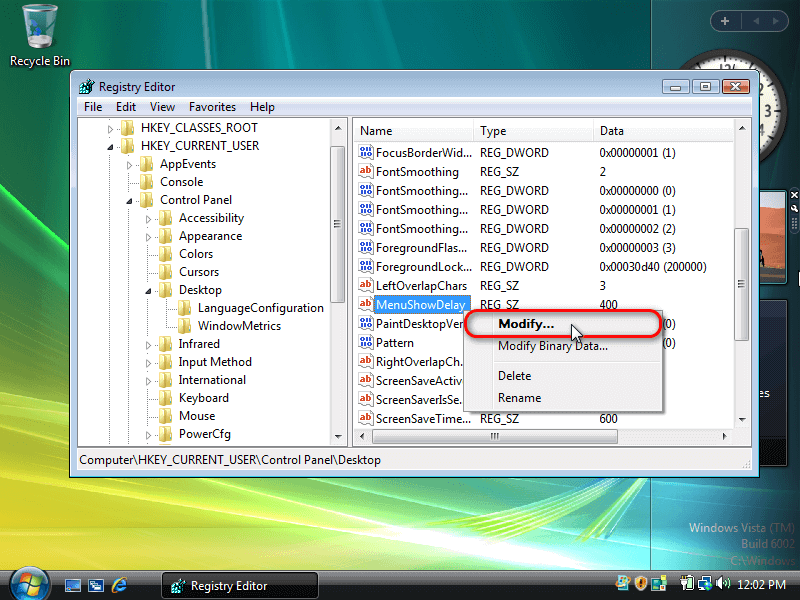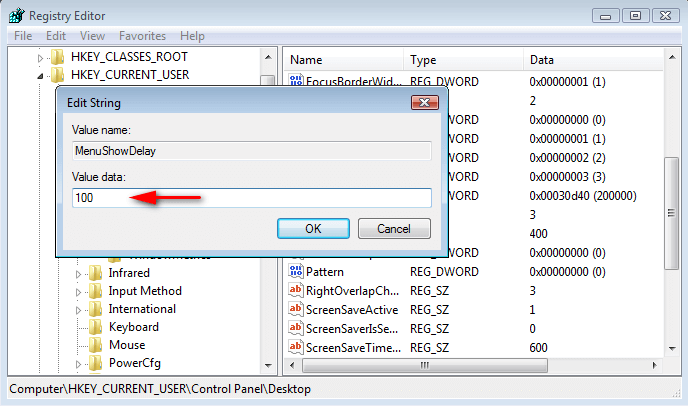Last Updated on December 24, 2022 by Mathew Diekhake
Windows Vista allows you to change the amount to time it takes before a menu will pop up o your computer’s display after you have hovered the mouse over an interactive menu such as the Start menu.
The following tutorial demonstrates how to change the amount of delay time that is assigned to menus when you are using a version of the Windows Vista operating system.
How to Change Menu Show Delay Time in Windows Vista
You can change the menu delay times from the Registry Editor application. Here is how you can do that:
Note: You can only change the show delay time for menus for each user account (the current user). There is no way you can currently apply this to all users. But what you can do is follow the same guide for each user account you would like to apply these changes to.
1. Click on the Start button in the taskbar at the bottom of your computer’s display to open the Start menu and then type Regedit into the search field available at the bottom of the Start menu.
2. Click on the Regedit link that appears under the Programs heading toward the top of the Start menu. (Click to enlarge the screenshot below.)
3. If you get prompted by User Account Control, click on the Continue button to proceed with opening the Registry Editor application.
4. Using the Registry Editor’s left pane, navigate through to the following registry keys:
HKEY_CURRENT_USER\Control Panel\Desktop
5. With Desktop selected, right-click on MenuShowDelay from the right pane of the same window and then click on Modify to change it. (Click to enlarge the screenshot below.)
6. Change the Value data to a number between 1 and 400 (default) and then click on the OK button to save the changes. The number represents the numbers of milliseconds it takes for menus to open. (Click to enlarge the screenshot below.)
You can now close the Registry Editor application and continue using your computer if you like.
That’s all.
Related Tutorials
- How to Setup Event Viewer to Send Email Notifications in Windows Vista [Tutorial]
- How to View Boot Information at Startup in Windows Vista [Tutorial]
- How to Open Elevated Command Prompt in Windows Vista [Tutorial]
- How to Switch Windows Media Player to 64 Bit in Windows Vista [Tutorial]
- How to Fix Program Installation Errors in Windows Vista [Tutorial]
- How to Troubleshoot Using Reliability and Performance Monitor in Windows Vista [Tutorial]
- How to Change Recycle Bin Storage Size in Windows Vista [Tutorial]
- How to Change Internet Time Synchronization Update Interval in Windows Vista [Tutorial]