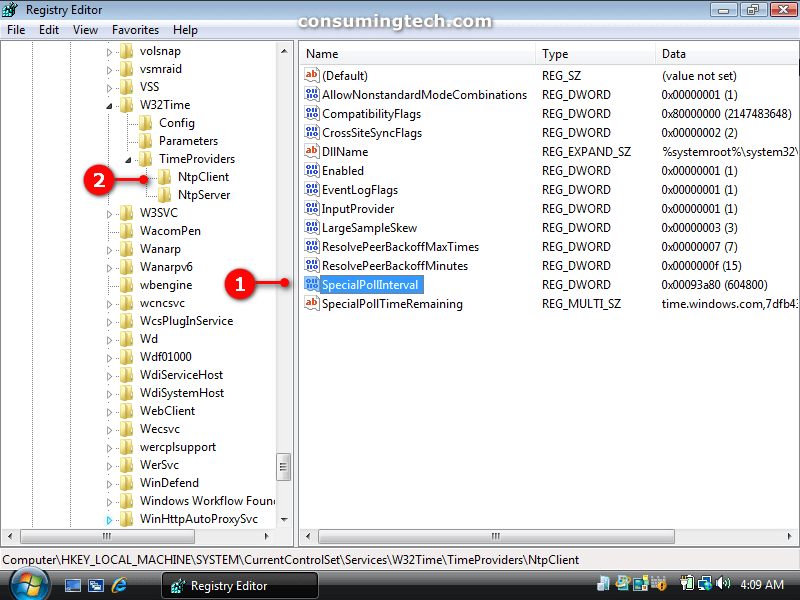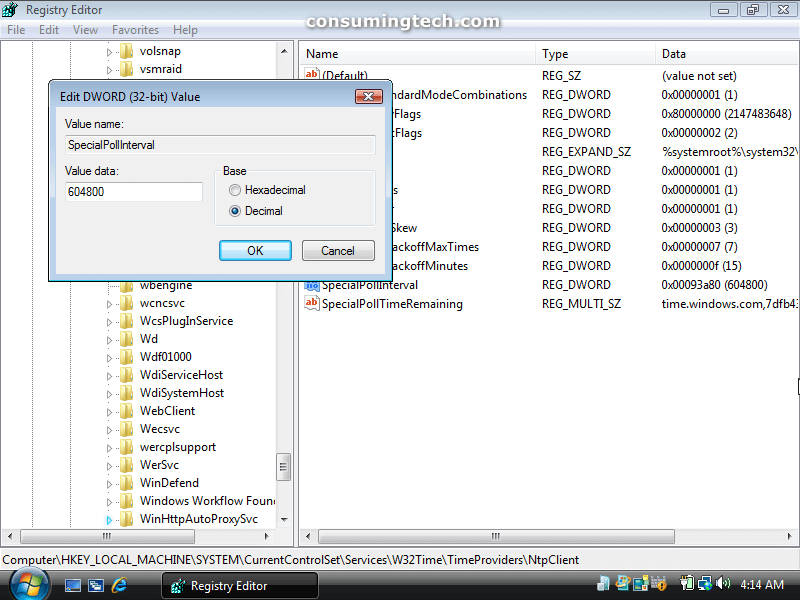Last Updated on December 24, 2022 by Mathew Diekhake
The Windows operating system relies on some key components such as the Kerberos authentication to be able to tell you the correct time from its clock that you will always find from the bottom right corner of the taskbar known as the system tray.
To display the time correctly Windows Vista relies on the BIOS. If you notice your time is inaccurate after turning off the computer, it could be because CMOS battery on your computer’s motherboard is no longer operating as it should and could need replacing. Thankfully, it’s only a lithium battery cell that needs replacing and not the whole motherboard. The lithium battery that is used is usually a lithium button cell, type CR2032. If, however, the computer’s clock is slowing down while the computer is still turned on, it’s likely to be a software issue rather than a hardware one. For example, it could be that a particular program is causing the clock to malfunction. One of the most common bits of software to cause programs is antivirus programs. Since you should never use the computer without antivirus running, you can test yours by installing another third-party offering and see if the slow clock persists using more than one antivirus.
If you are still unable to solve the slow clock, you can try changing the internet time synchronization as this can also be a culprit. Changing the time may allow you to synchronize without any errors occurring.
The following tutorial demonstrates how you can change the Internet Time Synchronization Update Interval to be updated more or less often when you are using a version of the Windows Vista operating system.
How to Change Internet Time Synchronization Update Interval in Windows Vista
Note: We do not recommend changing the query interval to be fewer than four seconds. If you try updating it to less than four seconds, it is possible that you may get your computer’s IP address banned by the time server.
1. Open the Run dialog by clicking on Start and then typing regedit into the search bar and then clicking on the Registry Editor program when it appears at the top of the Start menu.
2. If you get prompted by User Account Control (UAC), then click on the Continue button.
3. Using the left pane in the Registry Editor program, navigate through to the following path:
HKEY_LOCAL_MACHINE\SYSTEM\CurrentControlSet\Services\w32Time\TimeProviders\NtpClient
4. With NtpClient expanded, in the right pane of the same window right-click on SpecialPollInterval and click on Modify. (Click to enlarge the screenshot below.)
Note: You can also double-click on the SpecialPollInetrval DWORD if you prefer.
5. Under the Base heading from the DWORD, click on Decimal.
6. Using the numbers on your keyboard, type in the number of seconds you would like to change the internet time synchronization to. (Click to enlarge the screenshot below.)
Note: The default time used by Windows Vista is 604800. Remember not to choose under four seconds — there should be no need to go down anywhere near four seconds anyway.
7. Click on the OK button to save the changes and close the dialog.
8. You can now close the Registry Editor program and continue using your computer if you like.
That’s all.
Related Tutorials
- How to Fix Program Installation Errors in Windows Vista [Tutorial]
- Setup Event Viewer to Send Email Notifications in Windows Vista [Tutorial]
- How to View Boot Information at Startup in Windows Vista [Tutorial]
- How to Switch Windows Media Player to 64 Bit in Windows Vista [Tutorial]
- How to Change Menu Show Delay Time in Windows Vista [Tutorial]
- How to Troubleshoot Using Reliability and Performance Monitor in Windows Vista [Tutorial]
- How to Adjust Cookie Preferences in Internet Explorer in Windows Vista [Tutorial]
- How to Open Elevated Command Prompt in Windows Vista [Tutorial]