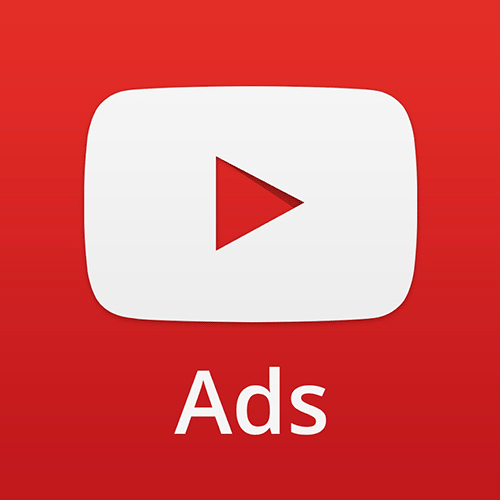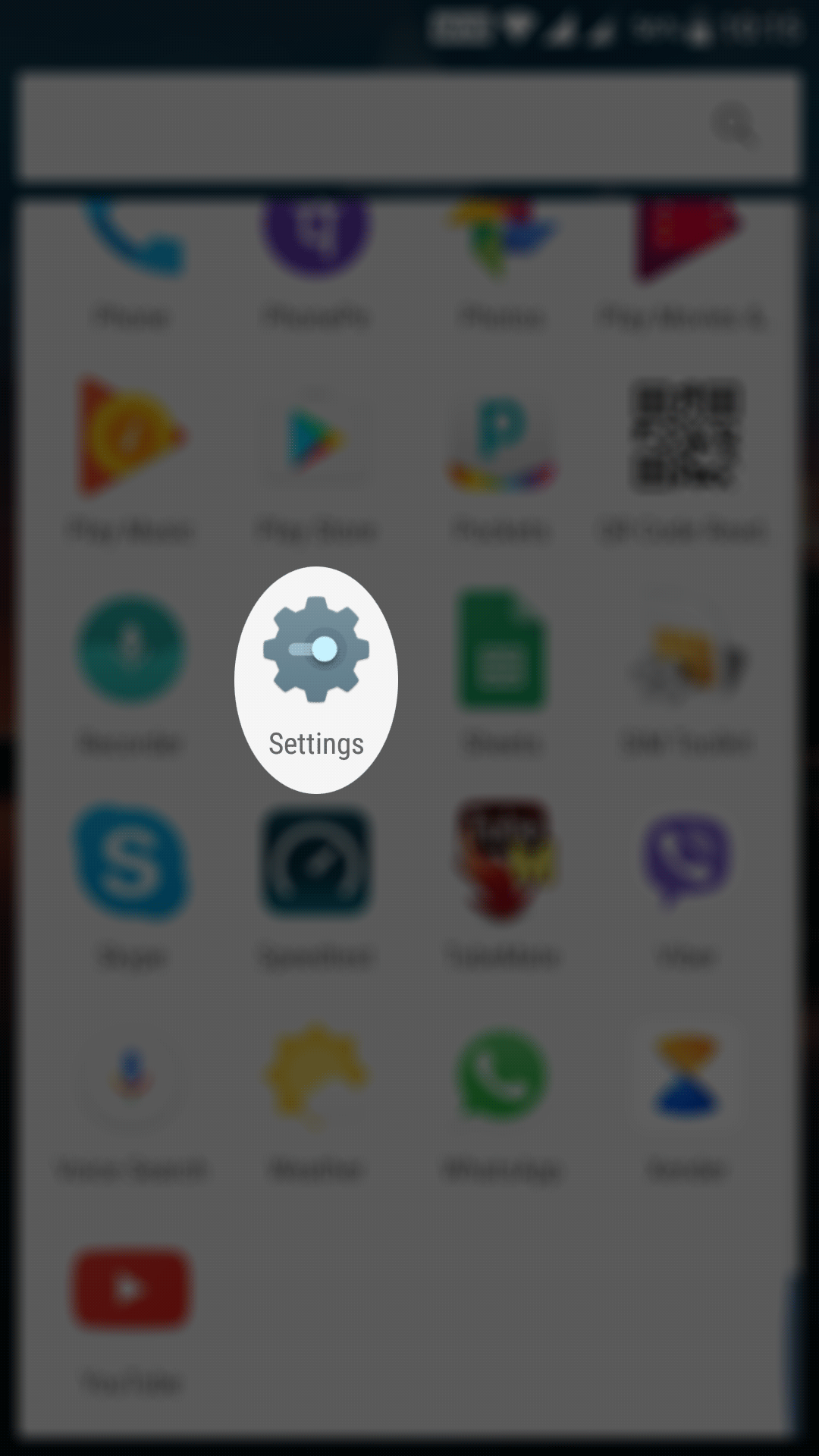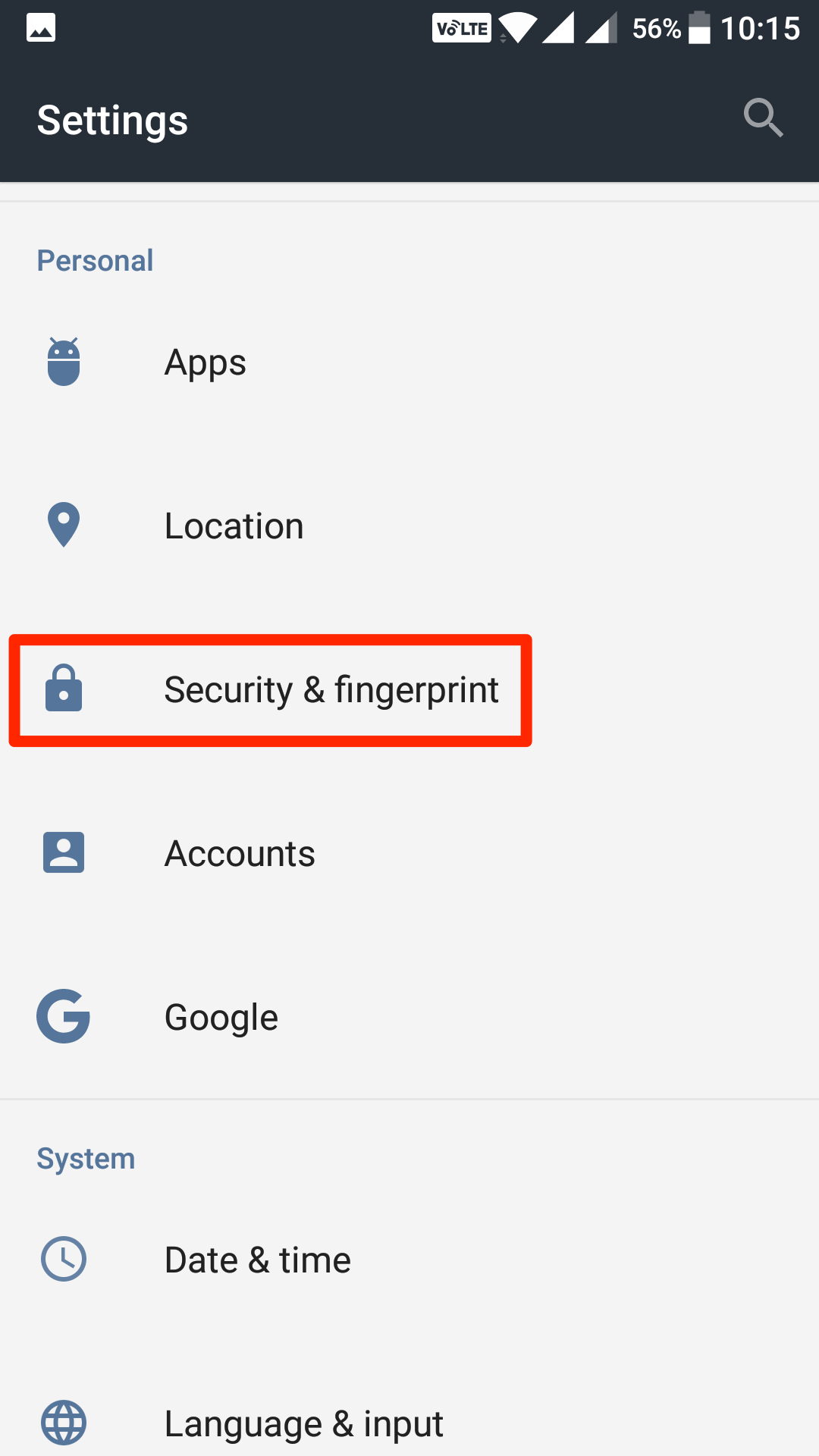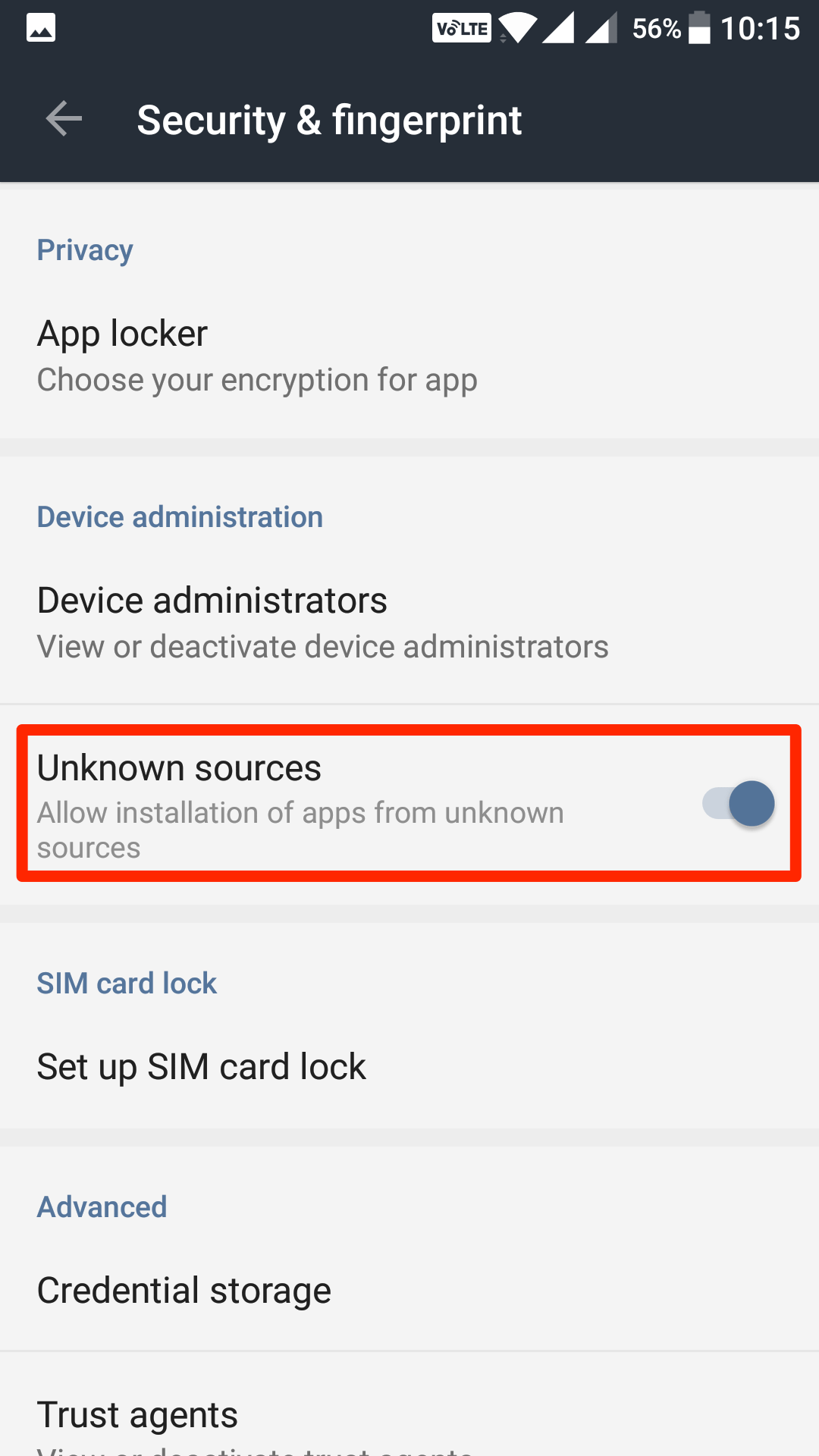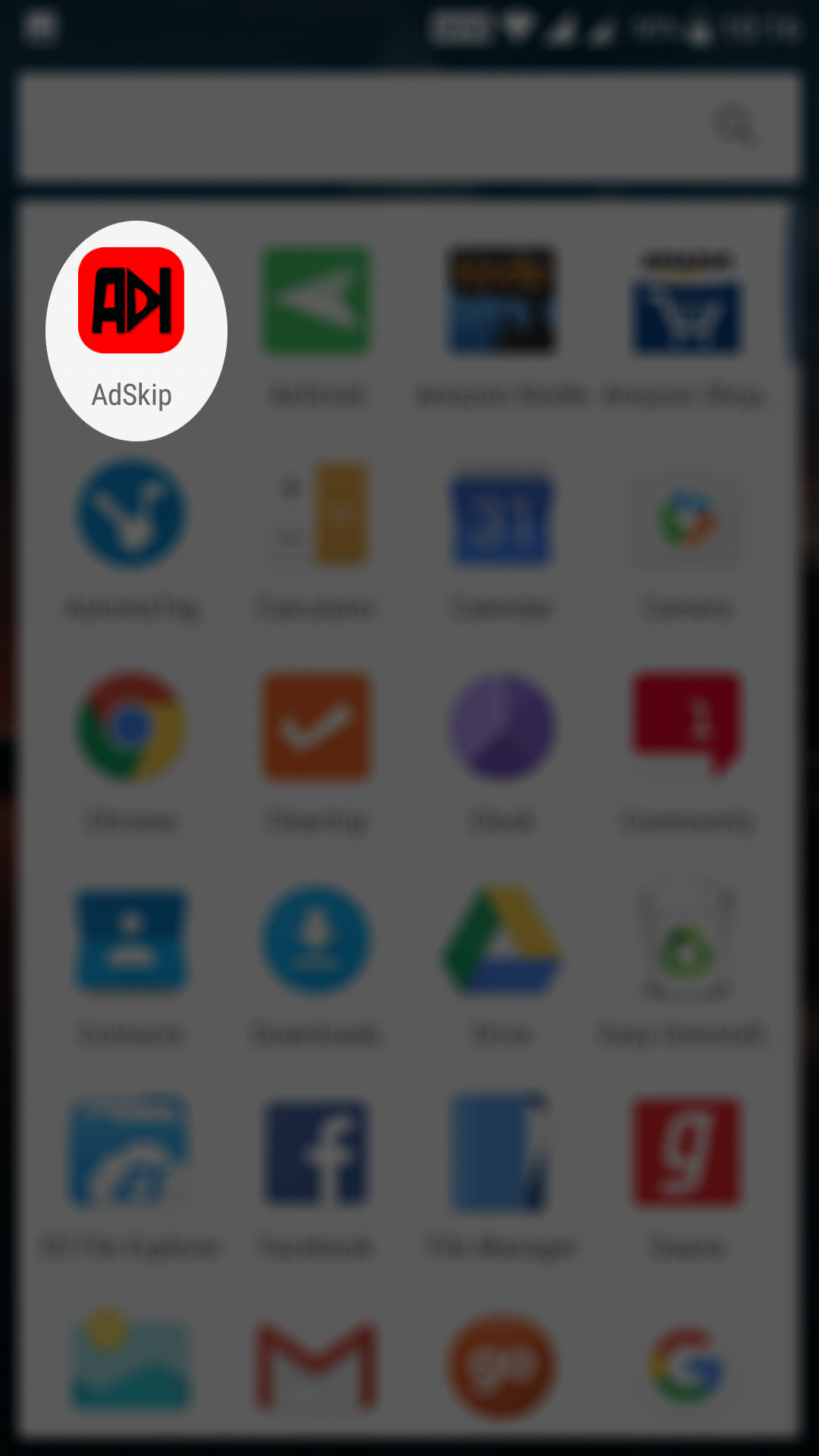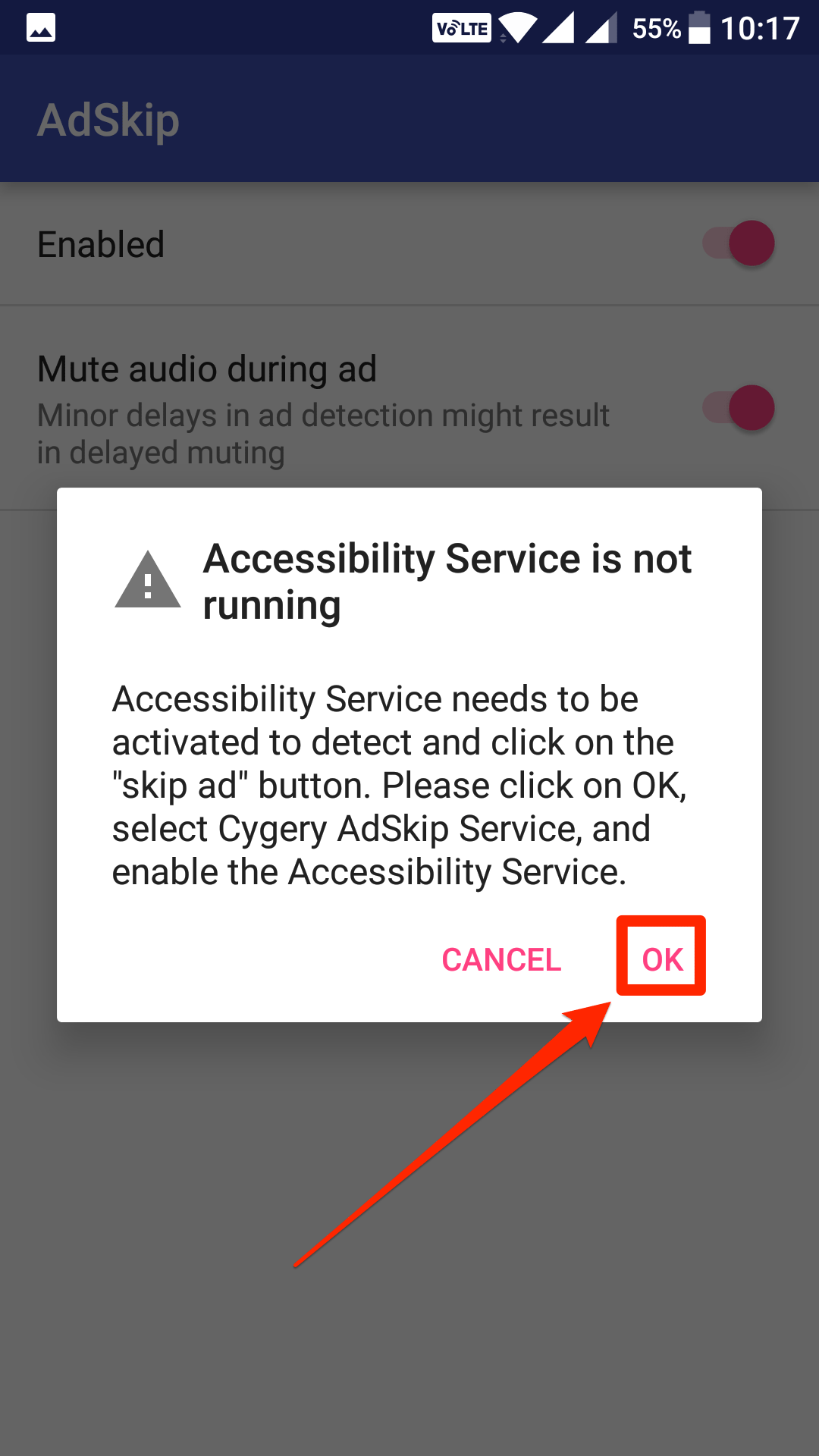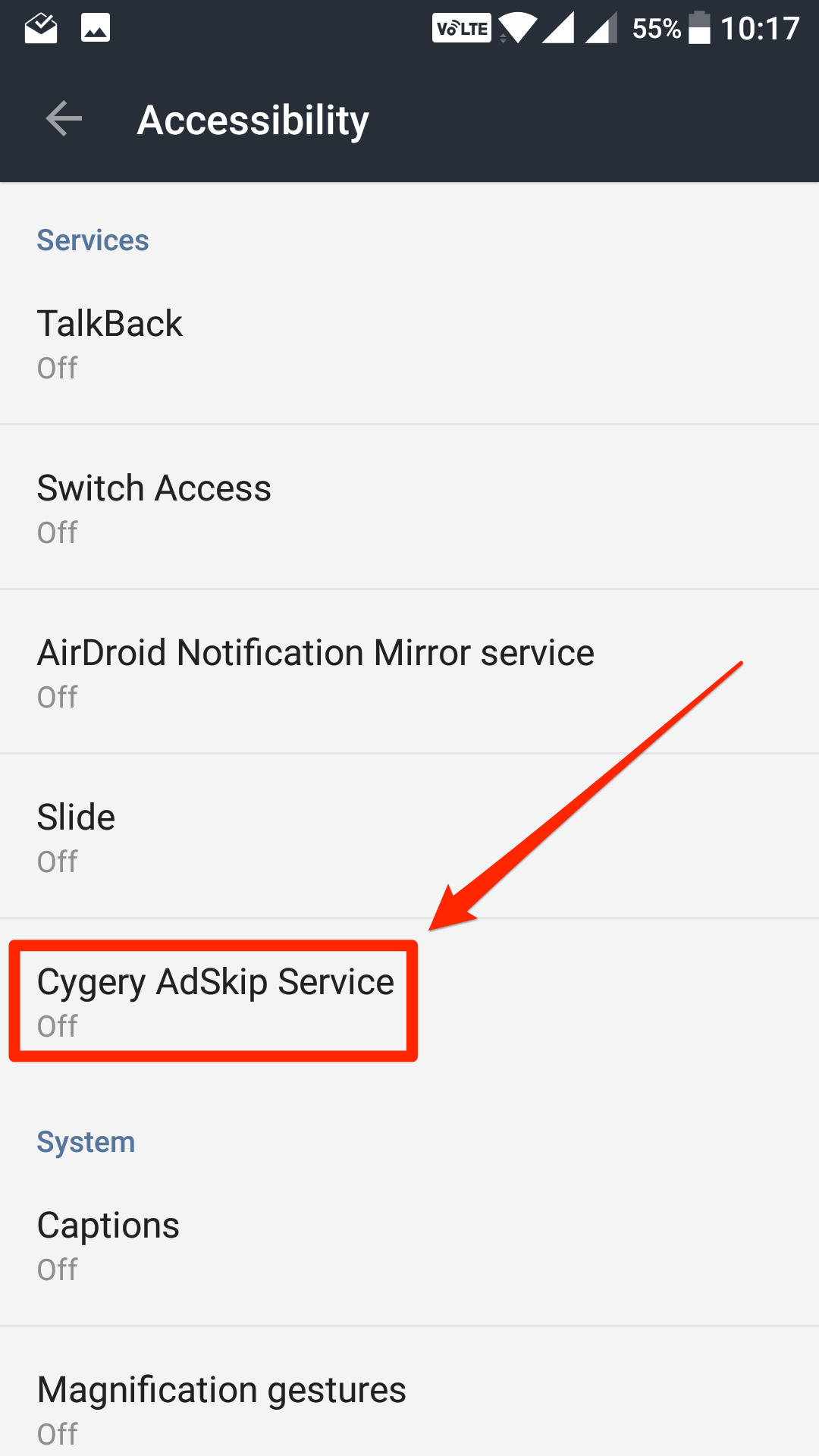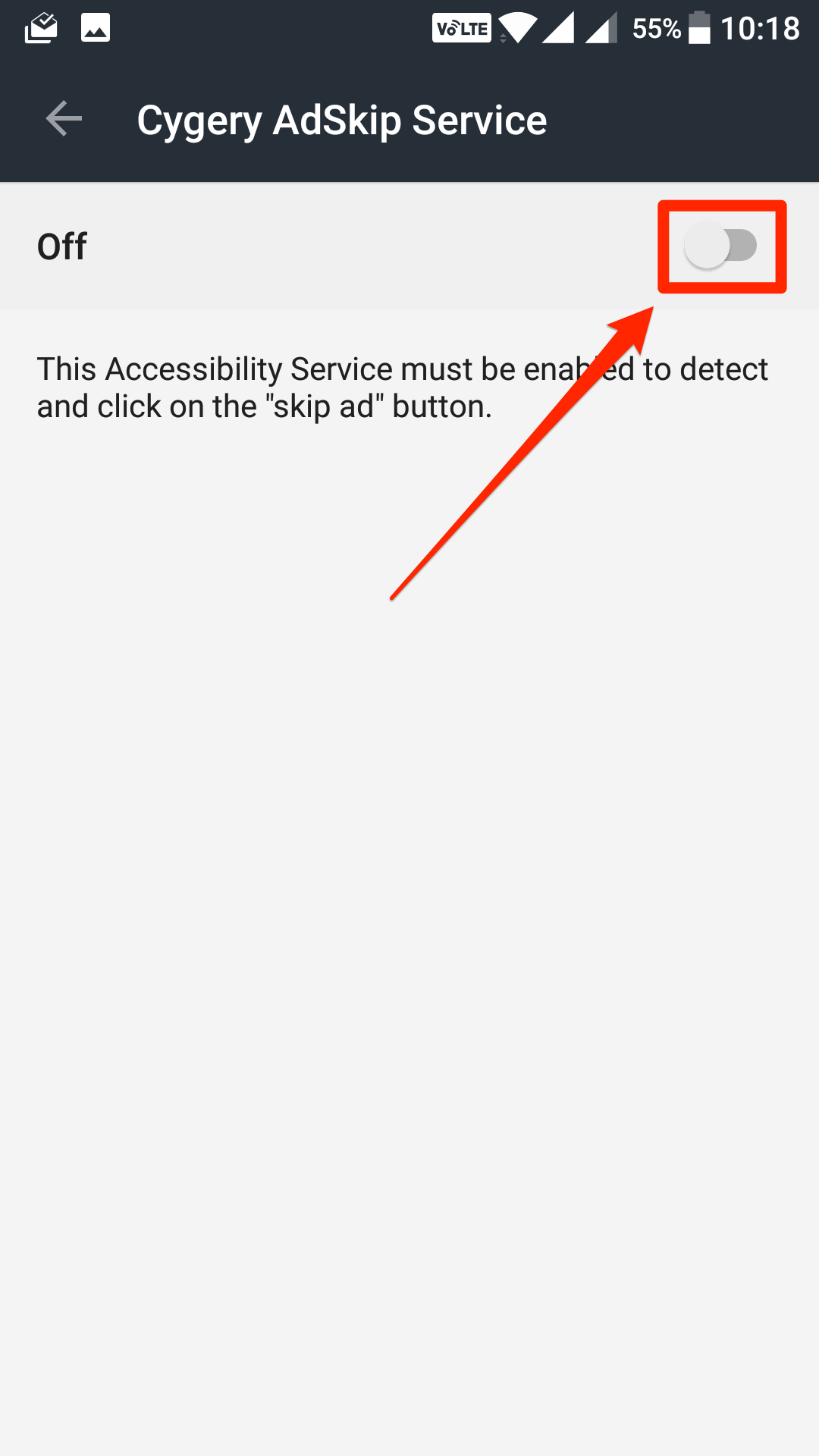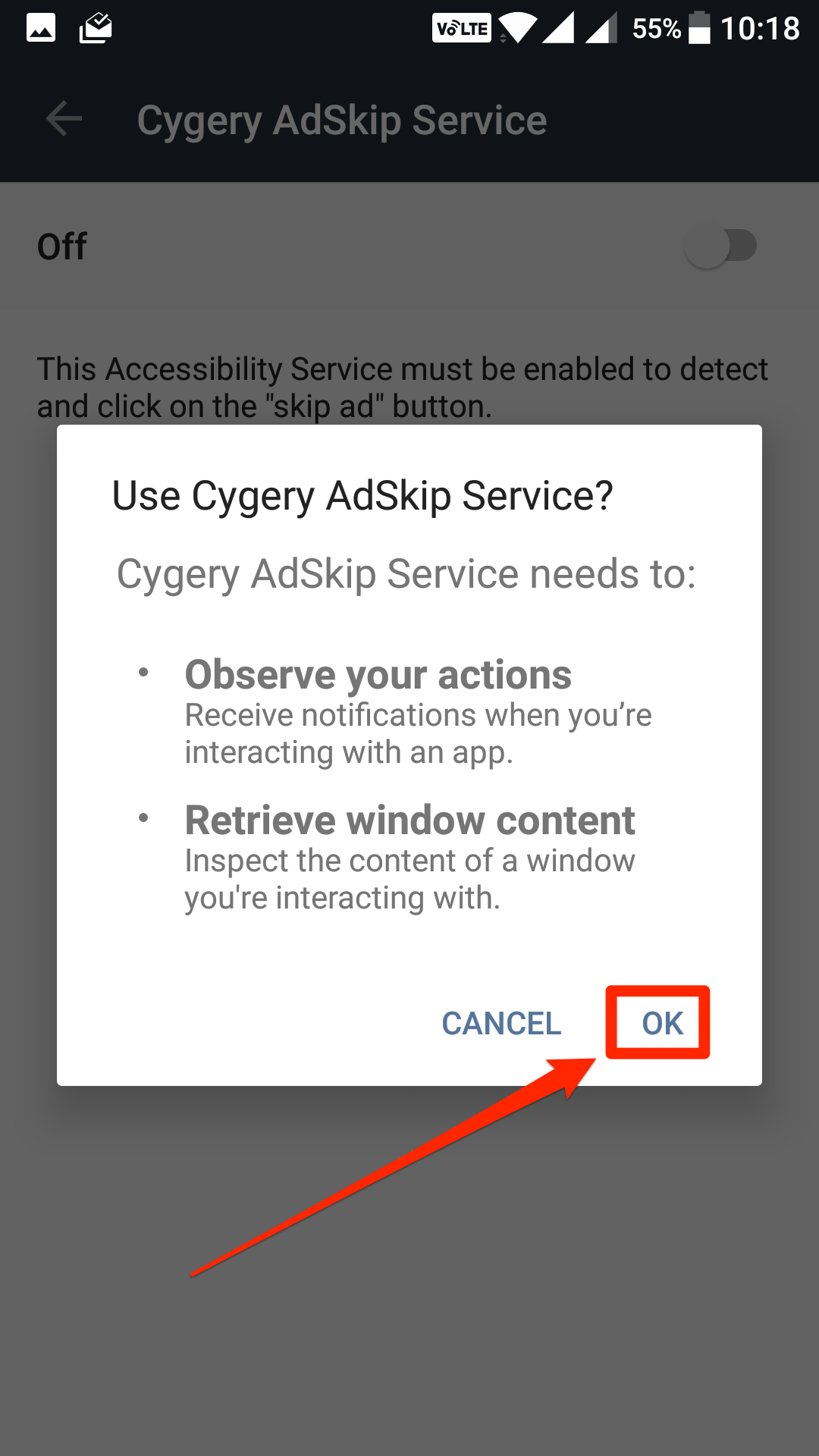Last Updated on May 30, 2021 by Mathew Diekhake
Ads are actually fuel for many of the YouTube videos as that’s how the creators of these videos make money and that’s what encourages them to do more and better videos. However, if the ads are in an excessive amount, such as if the ads keep coming your way for every video you watch in the YouTube app on your Android device, you will get annoyed as these ads are now becoming more annoying things than being useful and relevant ads for you.
If you happen to be someone who watches YouTube a lot on his Android device and you are just tired of seeing these ads, there is a way for you automatically skip the ads when they start to play in the app. What you usually do is tap on skip ad to skip the ad and to start the video in the YouTube app, but you now have a way to automatically skip the ad and even mute the audio of the ad that appears (yes, you will have to tolerate at least five seconds of ad!).
What’s so great about this thing is that it does not require your device to be rooted. That means, you can automatically skip ads in the YouTube app for Android without having root access on your device. Many users don’t take the plunge to root their device just to get one feature on their device, and so this saves you from the hassle of doing rooting and all that stuff to get rid of the YouTube ads.
Here’s how to do that:
Automatically Skipping Ads in the YouTube App for Android
In the following steps, what you are going to do is use an app called AdSkip that lets you skip ads in the YouTube app for Android, and the app does not cost a single penny. It is available for free to download and use on your device. Here’s how to use it:
Since you are going to download the app from the XDA forums, you will need to enable app sideloading on your Android device.
To do that, open the App Drawer on your device and tap on “Settings” to launch the settings menu.
When the settings menu launches, scroll all the way down until you see the option saying “Security & fingerprint.” Tap on it to open it as that’s where the option that allows installations of apps from outside the official Play Store is located.
When the security settings menu opens, scroll down, and you will see an option that says “Unknown sources.” By default, it is disabled so that you don’t end-up installing apps from an unknown source.
What you need to do here is turn the toggle to the ON position for the option and the option will be enabled.
Now that unknown sources option is enabled on your device, head over to the AdSkip XDA page and download the app on your device. When it has been downloaded, tap on it to install it on your device.
When the app has been installed on your device, open the App Drawer and tap on the app icon to launch the app.
When the app launches for the first time, it will tell you that it needs accessibility services enabled for it to work. Tap on “OK” to enable it on your device.
On the screen that opens, tap on “Cygery AdSkip Service” to open its accessibility settings.
On the screen that follows, you will see a toggle. Turn it to the On position so that the option can be enabled.
You will get the following prompt on your screen. Tap on “OK” to move forward.
The option should now be enabled on your device.
The app is now ready to be used. What you need to do now is launch the YouTube app on your device and start playing a video. If the video shows an ad, the app will automatically skip it after five seconds so that you don’t need to tap on that skip button to skip the ad.
Also, if you wish, you can have the ads to be in mute which can be configured from the app itself.
So, that was how you could automatically skip ads in the YouTube app for Android.
Related Tutorials