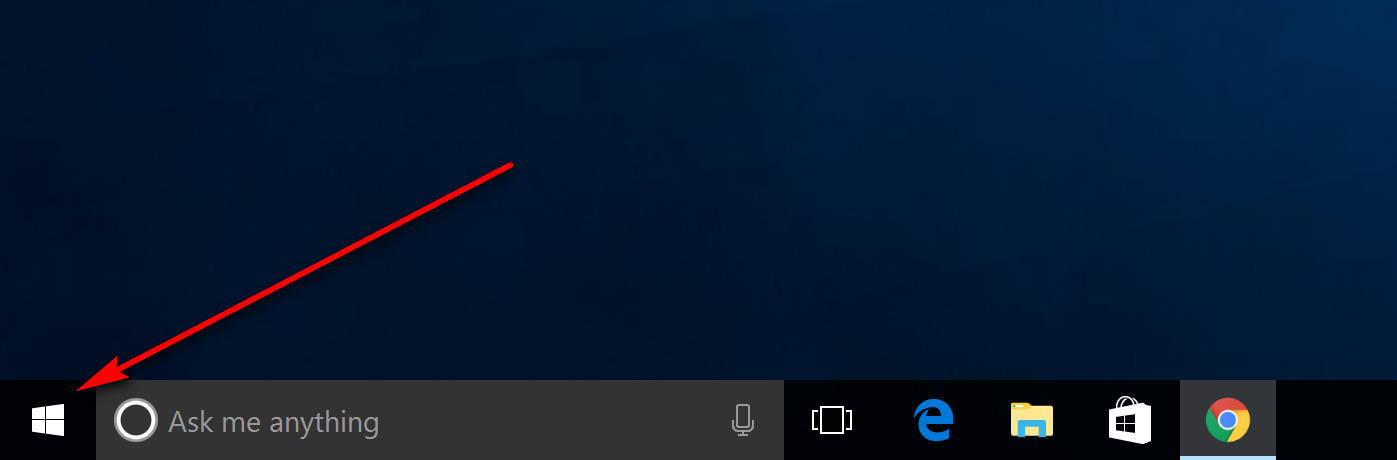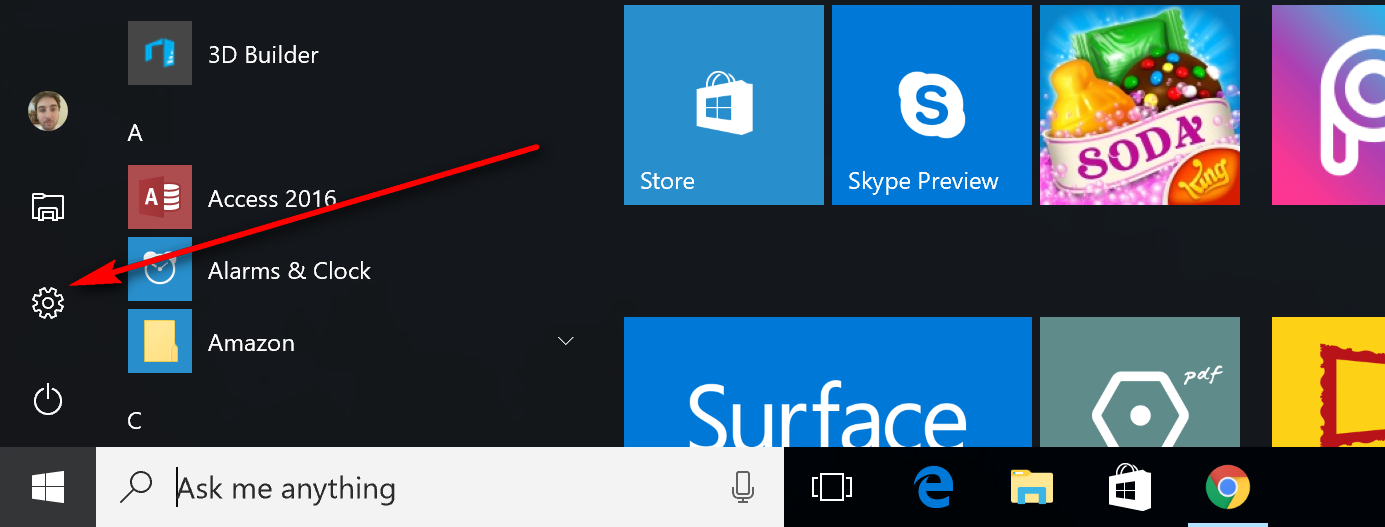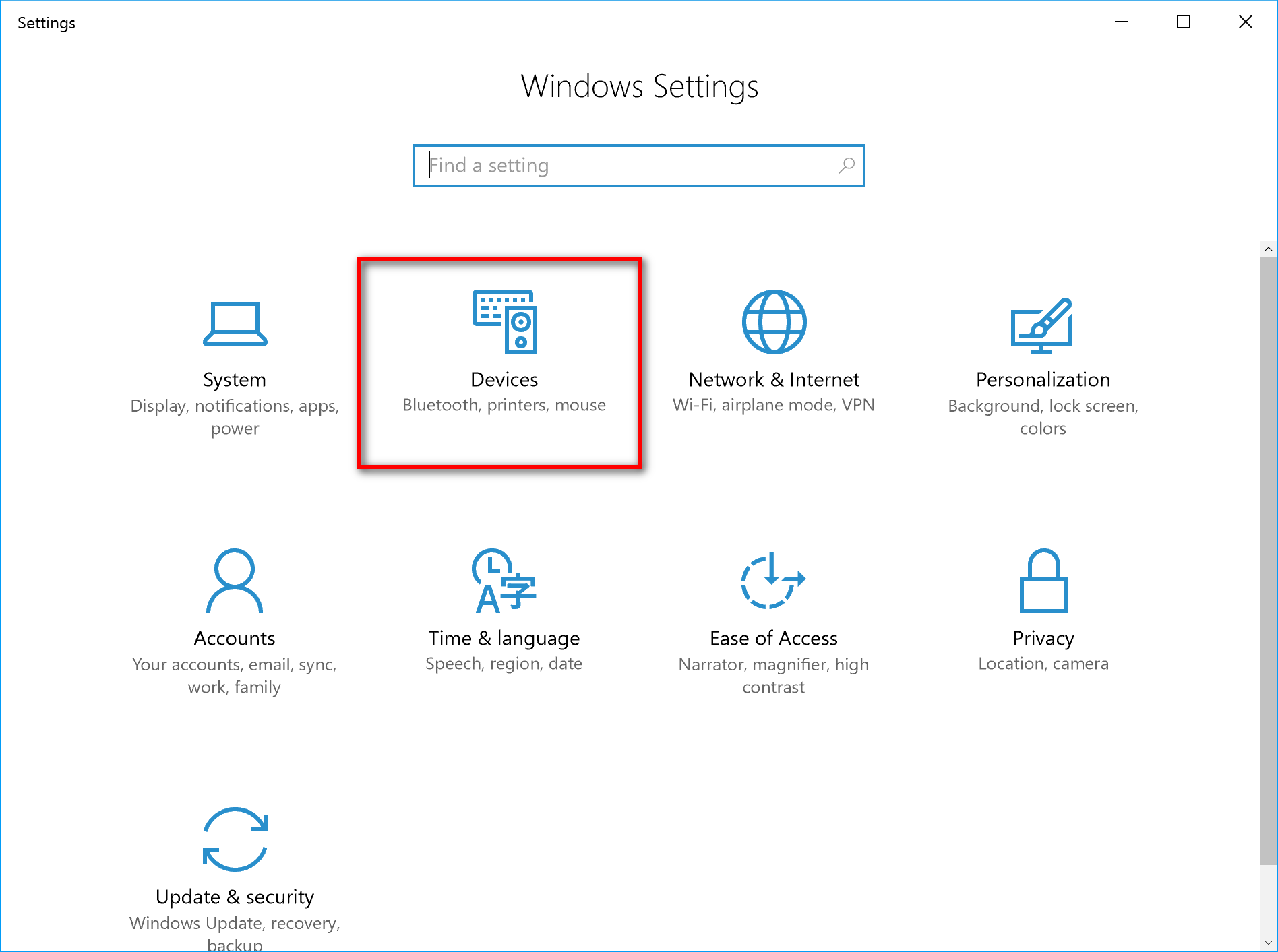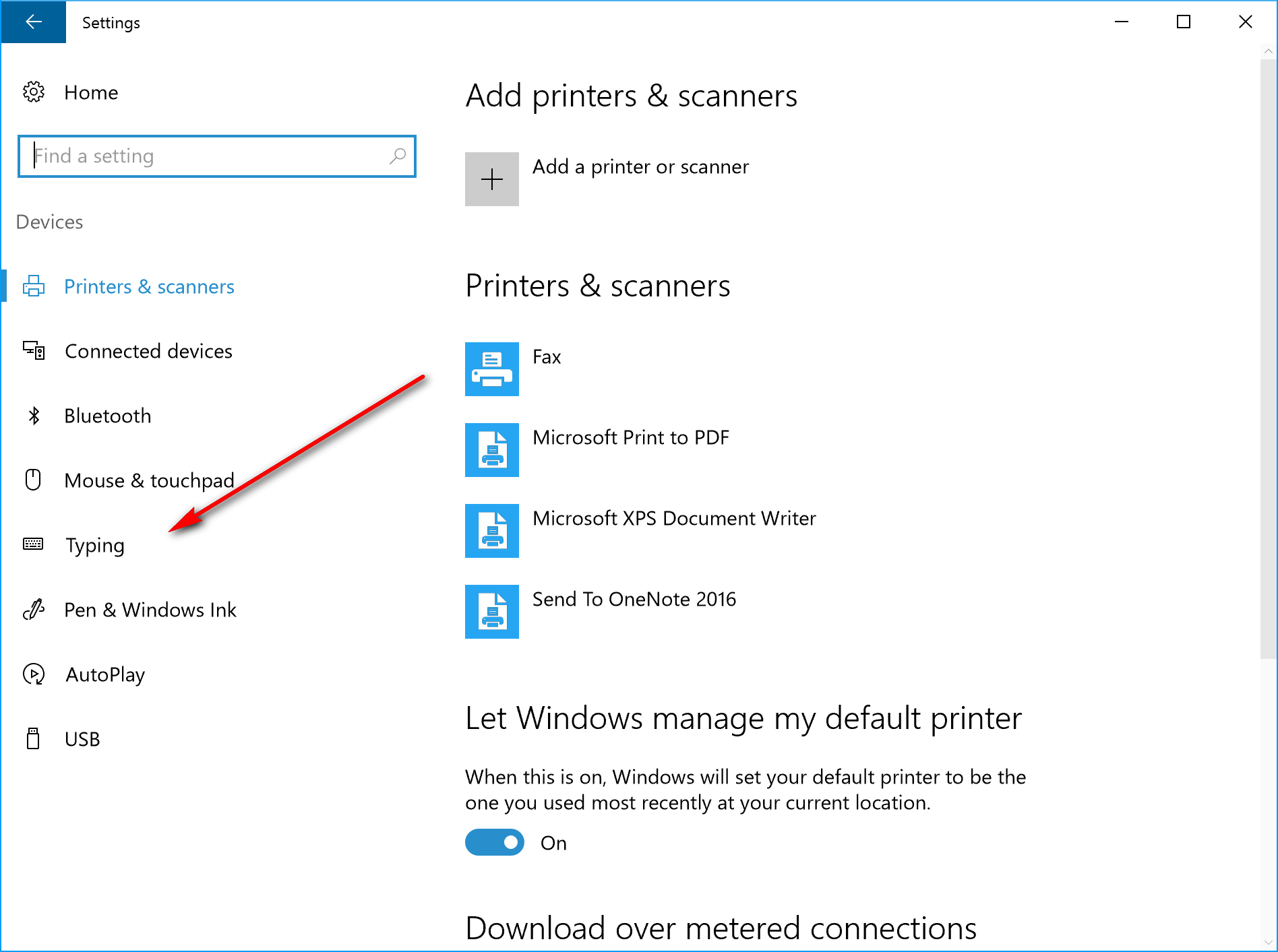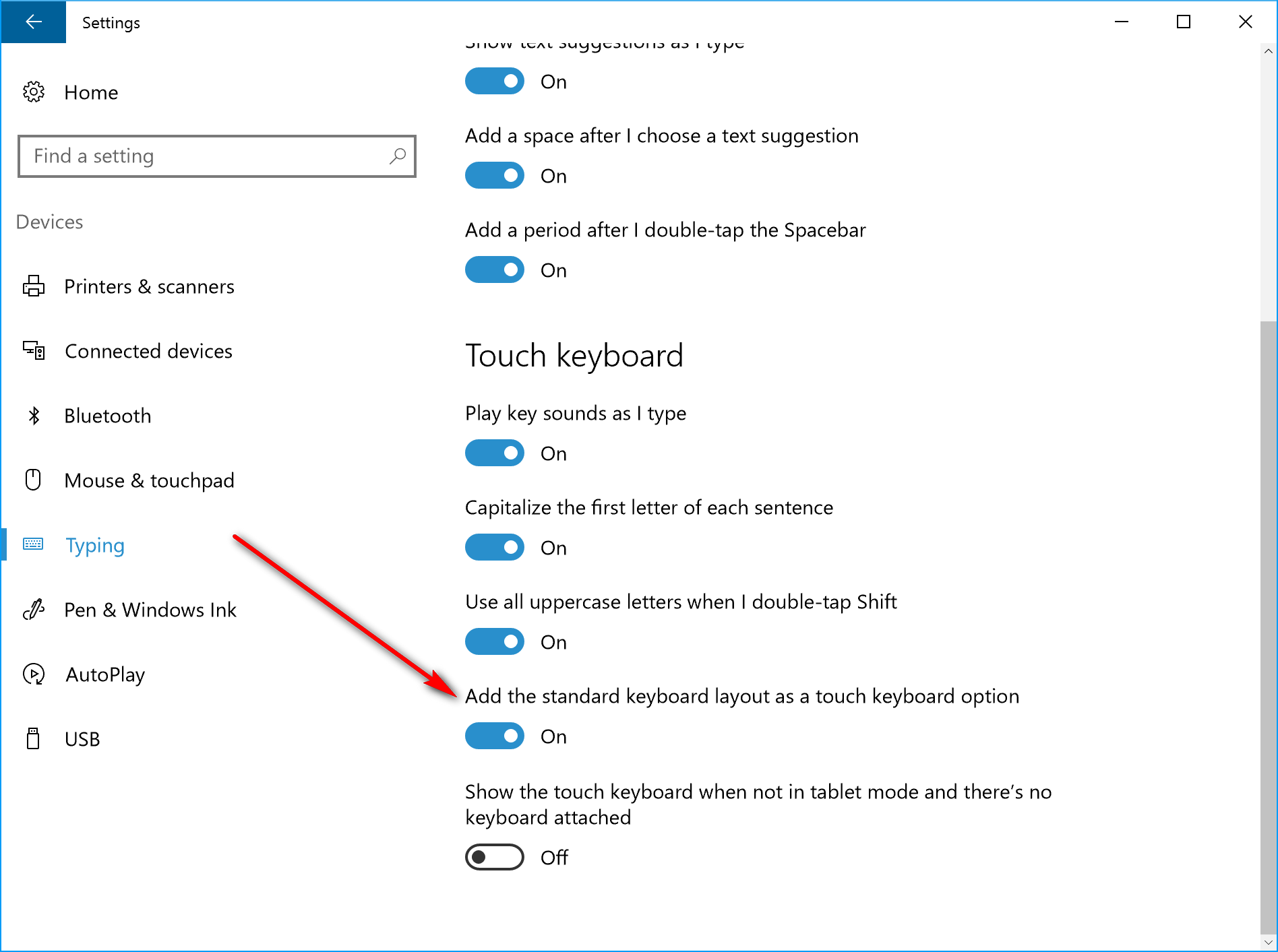Last Updated on December 26, 2022 by Mathew Diekhake
The on-screen keyboard is the keyboard that you can get access to a variety of ways on any computer that is running on Windows 10. It’s not a very popular keyboard to use since most people can just use the physical keys for the most part instead. It becomes popular when people get stuck and need to find a way to type without using the physical keys.
When we refer to the touch keyboard on computers that are running on a version of the Windows 10 operating system, we are talking about something different. The touch keyboard was invented so that you can press the touchscreen of a device when it is not connected to a keyboard at all. These types of scenarios have been popular in the last few years ever since Microsoft came out with the Surface Pro and the Surface Book range of devices.
The touch keyboard that you are given by default in Windows 10 when using devices in tablet mode or without a keyboard attached to the tablet is one that comes with the letters and numbers and many of the important keys, but it does not give you the full keyboard that includes the Windows key, the Alt key and many others. The default touch keyboard comes with 40 keys whereas the standard full-sized keyboard comes with 65.
It is possible to turn on the full-size keyboard from the Settings in Windows 10, so you are getting to use those full 65 keys and not only the 40 keys that are offered with the default option.
How to Enable Standard Full Keyboard Layout to Touch Keyboard
Click on the “Start” menu from the taskbar.
Click on the “Settings” gear icon from the Start menu in the left side pane.
Click on the “Devices” button from the Windows Settings menu.
Click on “typing” from the left side pane.
Toggle the switch for the “Add the standard keyboard layout as a touch keyboard option” so that it is turned on.
By default, this option is turned off, and that is why you don’t get the full keyboard by default when you open it up.
The full standard keyboard is now added to the touch keyboard in Windows 10. The same screen also has an option available to show the touch keyboard when your Surface device is not connected to the keyboard all the time. If you are someone who types a lot and always wants the keyboard showing up instead of wondering where to find it, you ought to turn on this option.