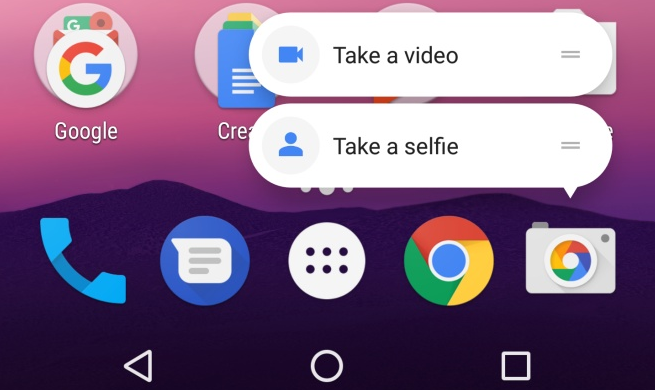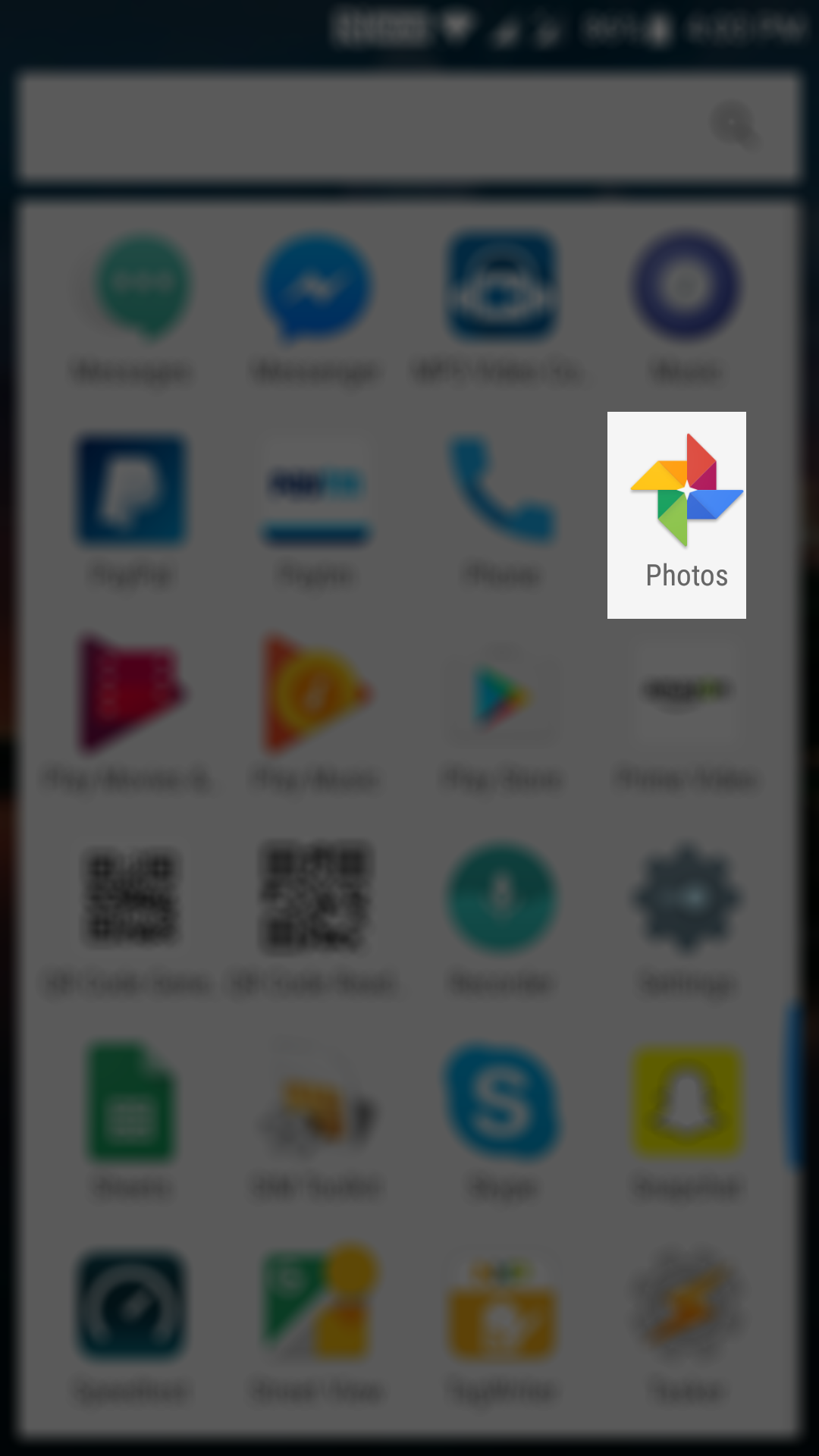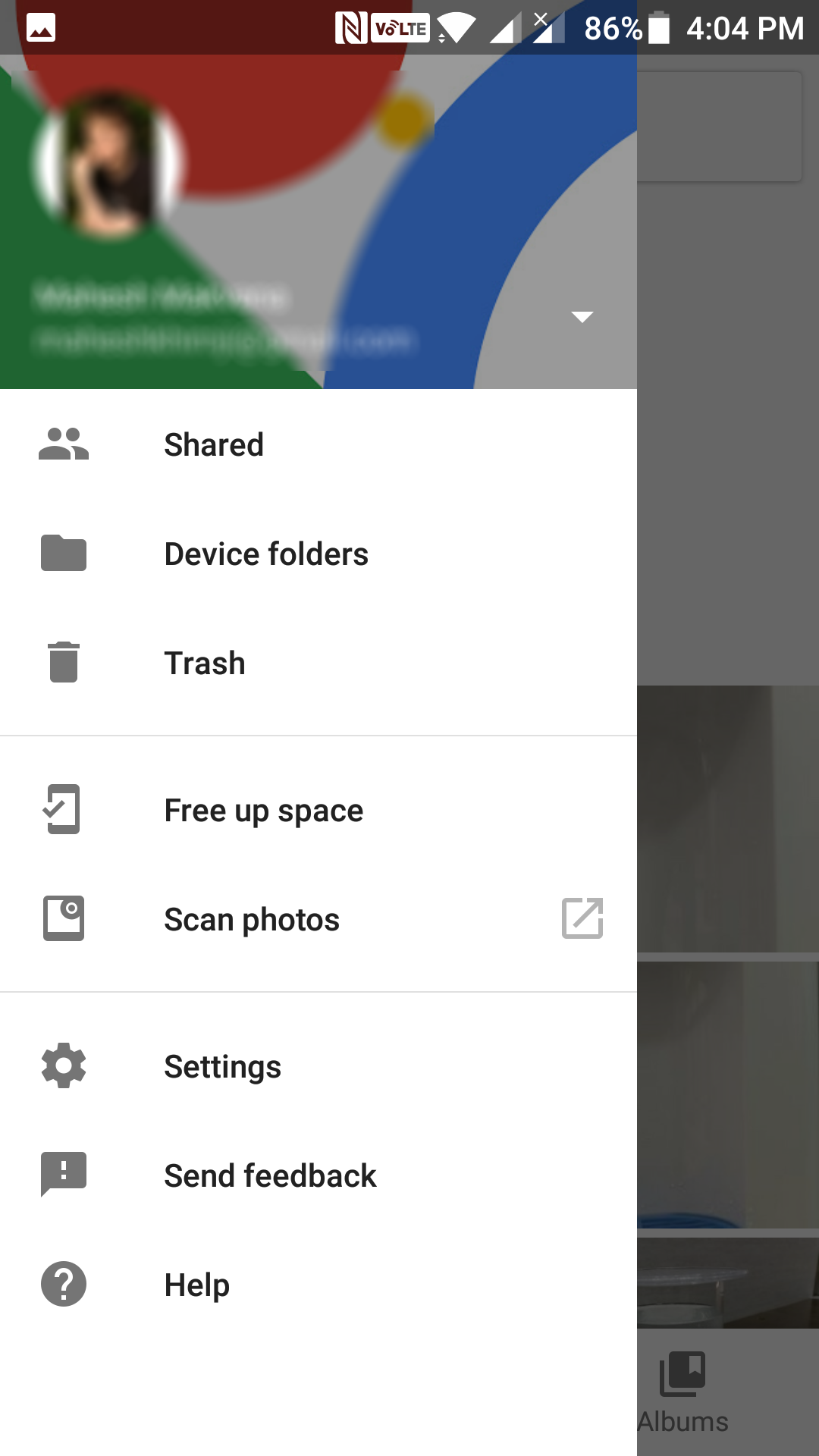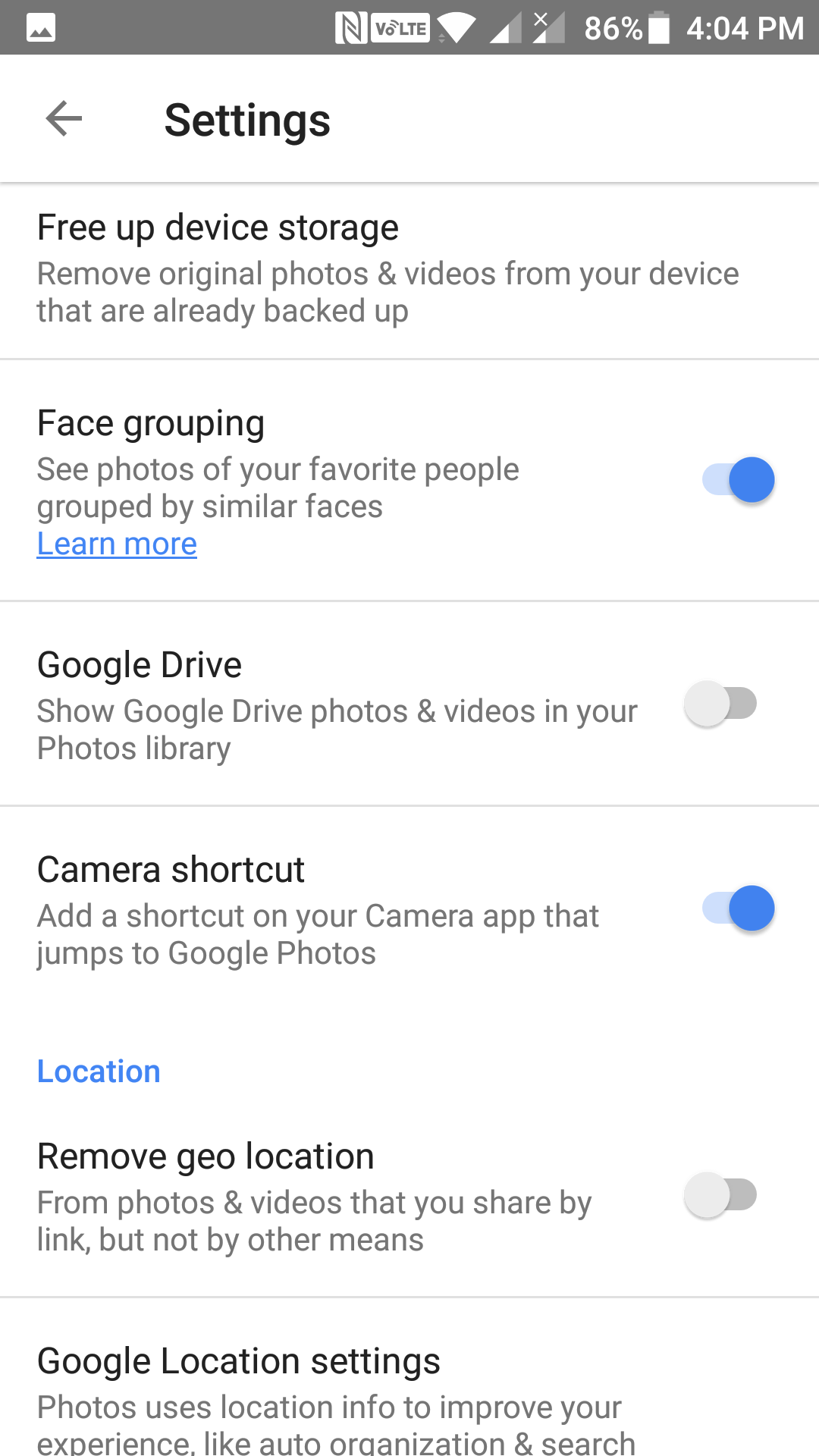Last Updated on May 30, 2021 by Mathew Diekhake
Google Photos is by far the best photo organizer I have come across. It helps you save and organize your photos in a really great way that other apps do not. Even the stock gallery app on your device will not let you manage the photos the Google Photos app does.
One of the issues with the Google Photos app being an external app is that its icon does not appear in the camera app on your device. What that means is that you cannot launch the Google Photos right from the camera app after you have taken a photo on your device. After taking a photo and tapping on its small preview in the camera app, you are redirected to the stock gallery app and not to the Google Photos app.
That way, you cannot view your photo in the Photos app right after you have captured it on your device. You need to open the App Drawer and tap on the Photos app to launch the app and then view your photo.
What if there was a way you could add the Photos app icon to the camera app on your device so that you can quickly tap on it to launch the Photos after you have taken a photo? Well, there is a way.
The latest version of the Google Photos app allows you to add the app icon to the camera app on your device. With the Photos app icon in your camera app, you should be able to quickly view your photo in the Photos app after taking it with your device’s camera.
An example of the Google Photos shortcut to camera app in Android:
Here’s how you can go about doing that:
Adding Google Photos Shortcut to the Camera App in Android
To do the task, all that you are going to need is the Google Photos app installed on your device, and you are good to go.
Get the Google Photos app installed on your device if you have not already done so. Then, open the App Drawer on your device and tap on the “Photos” app to launch the Google Photos app.
When the Photos app launches, find and tap on the hamburger icon in the upper-left corner of your screen. It is an icon with three horizontal lines. When the hamburger menu expands, choose the option that says “Settings” and it will take you to the Photos app settings panel.
When the settings panel opens, scroll a bit down, and you will find an option that says “Camera shortcut.” That is what controls whether the Photos icon should appear in the camera app or not. Turn the toggle given next to the option to the ON position, and the option will be enabled on your device.
Exit out of the Photos app on your device. Then, launch the camera app and take a new photo. Once the photo is taken, you will see the Google Photos app icon letting you view the newly taken photo in the Photos app on your device.
Unfortunately, the Photos app icon only appears when you take a photo in the camera app. It does not always appear.
So, that was how you could add Google Photos shortcut to the camera app in Android.