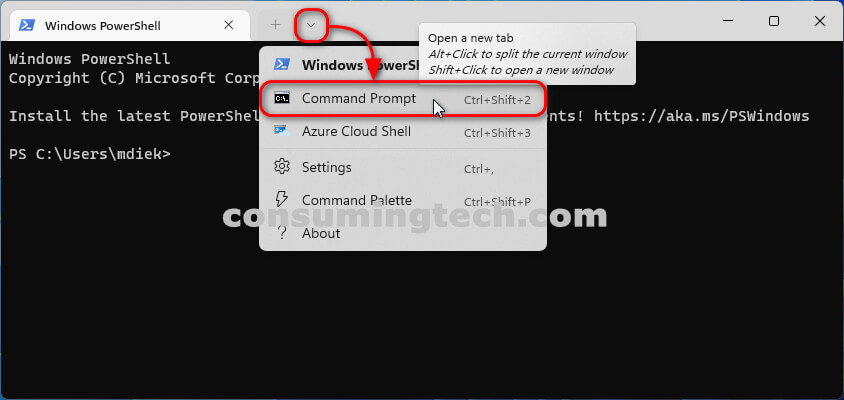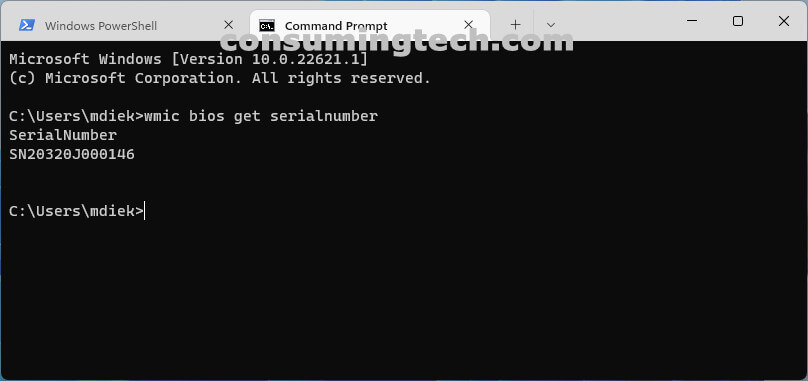Last Updated on February 25, 2024 by Mat Diekhake
I want to get the BIOS serial number so I can locate the serial number of my computer. I’m also wondering if there is there also an alternative way to check the computer’s serial number in Windows from the Settings app? Resolution:
The following tutorial demonstrates how to find the BIOS serial number from the command line (CMD/cmd.exe) when using a version of the Windows operating system.
There are several ways to get your Windows computer’s serial number, but no such way exists from the Settings app as of yet, unfortunately. The available ways are from the command line, by checking the back of the hardware box the computer arrived in, or by checking the UEFI. When using the command line, as in the tutorial below, you can find out the serial number for a Windows computer from any manufacturer such as HP, Dell, Lenovo, et cetera — if they run Windows, this command will work. Additionally, the same command works across all Windows versions — Windows 11, Windows 10, Windows 8, et cetera — so it doesn’t matter what one you have.
WMIC Bios Get Serial Number/WMIC Bios Version
The WMIC Bios command allows you to get the BIOS serial number. Here is how to do that:
1. Open the Windows Terminal app. See this tutorial for all the different ways in which you can open the Windows Terminal: How to Open Windows Terminal in Windows 11 [Tutorial].
2. From the top of the Terminal window, select the Command Prompt shell.
3. Type the following command into the command line and press the Enter key on your keyboard to execute it:
wmic bios get serialnumber
Example:
C:\Users\mdiek>wmic bios get serialnumber
SerialNumber
SN20320J000146
In the example above, which was done on my personal computer, the serial number is shown here: SN20320J000146.
4. You can now close the Terminal and continue using your computer.
In conclusion, that is how to find BIOS serial number from CMD in Windows.
Related Tutorials
- How to Install Sharepoint Online Powershell Module [Tutorial]
- How to Fix Windows 10 Black Screen with Cursor Before/After Login [Tutorial]
- How to Add New Line in Powershell String/Variable [Tutorial]
- How to Use get-childitem in PowerShell [Tutorial]
- How to Use Cat Command for Windows [Tutorial]
- How to Create File from Command Line in Windows 11 [Tutorial]
- Powershell: Get Windows Version/OS Version [Tutorial]
- How to Get Powershell Module Version [Tutorial]
- How to Install AzureAD Powershell Module [Tutorial]
- How to Use Grep Command in Windows [Tutorial]