CyanogenMod 12 Nightly is the new ROM based on Android 5.0.2 Lollipop. This is the Nightly build of CM 12 so this is not a fully stable ROM but it will give you mostly all the environment on Android 5.0 Lollipop. Use this ROM only for testing purpose.
Android 5.0 Lollipop comes with a cluster of features including the new material design user interface, the same material design running through the app drawer, Android RunTime replaces the old Dalvik system, Android Beam, tap and go NFC payments, smart notification with a new do not disturb feature and more. The unofficial custom ROM comes with a list of the same features, plus some unique ones which come from the CM team.
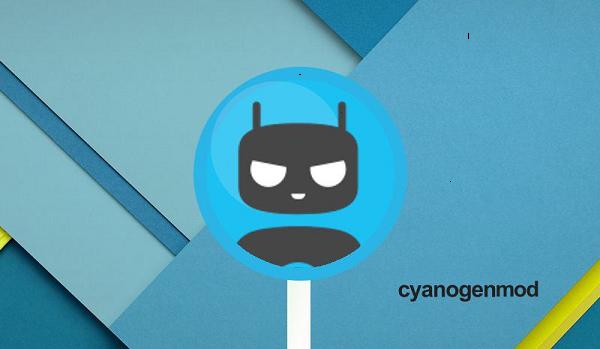
This tutorial will guide you through the steps to upgrade your Verizon Galaxy Note 2 to Android 5.0 with CM 12.
Precautions you have to take before installing this CM 12 to your Galaxy Note 2.
- Your device should have SCH – I605 as model number (go to settings> About phone to check model number of your device).
- Your device needs root and latest TWRP should be installed.
- If you want to back up your important apps, you should use Titanium Backup.
- Your device wants at least 70% charged before installing ROM.
- We are not liable for loosing important data or bricked phones.
Steps for Installing CM 12 Unofficial Custom ROM for Samsung Galaxy Note 2 Verizon Subscribers:
- Download the ROM zip from here.
- Download Google Apps for this ROM here.
- Transfer the two zip files downloaded before to your device’s internal storage(disconnect your device from PC).
- Reboot your phone to recovery mode by power off your device, power it on by pressing Volume Up, Home and Power buttons simultaneously then leave the buttons when TWRP splash screen appears.
- Backup your previous ROM, go to back up, set the name for this backup then confirm.
- Click on Wipe then confirm.
- Click on Install then browse through your phone’s internal memory and select the CM 12 zip file then confirm the installation process.
- After the CM 12 installation, install the G Apps zip file as you had installed the CM 12 zip file.
- Reboot your device to normal mode.
- First boot of CM 12 on your device takes some time.
- Now go through all the setup and make your phone personal again.
Now enjoy the new interface and if anything bothers you put it in the comment section below.
If you are experiencing a shaky ROM you should get access to the custom recovery of your choice(TWRP recovery or ClockworkMod recovery) and perform a factory reset. The reset does wipe the data clean unless you have backed up. Make sure you take a Nandroid backup from within the custom recovery before wiping.