The Nexus 5 finally got a custom ROM update based on Android 5.0 Lollipop made by Paranoid Android team. The following custom ROM is very much customizable and lite. Read below to see how to install this on your Nexus 5 handset.
Android 5.0 Lollipop is the latest version of android Google has released. Android 5.0 Lollipop has the smooth and latest interface. Lollipop OS is lite and filled with many great features like material UI, fast charging, smooth animations and many more. If you are going to use Android 5.0 Lollipop OS for the first time, I bet you will get n love with this ROM.
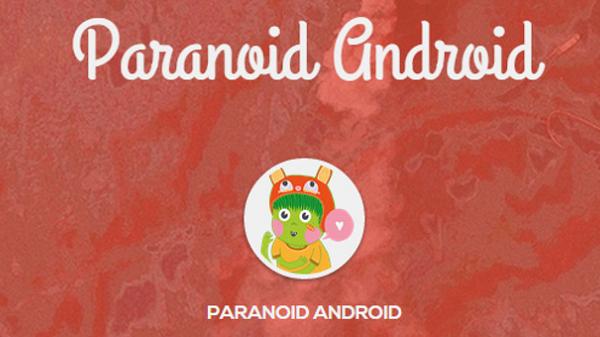
This Paranoid Android team is just another team of developers makes custom ROMs for android devices. Custom ROMs made by PA team has highly customizable interface and performance. These custom ROMs are light too that means the internal processes of the operating system takes less RAM and give you much more room so that you can multitask on your device easily. The custom ROM here is based on Android 5.0 Lollipop AOSP (Android Open Source Project), so this custom ROM will give your phone stock Android 5.0.2 Lollipop interface and features.
But before installing this you should know that this process of installing ROM is not recommended by Google or LG cause this process in illegal as well as risky so do this at your own risk. Before performing this process your phone should be rooted, has its bootloader unlocked and a custom recovery (TWRP recommended) should be installed. Rooting your phone is also an illegal process to do with your android device. Therefore, this does void your phones warranty so if you take your android device to service center, that might cost you money. Make sure installed custom recovery is latest so that it can support Android 5.0+ custom ROMs.
Backup all of your important data before installing this custom ROM on your Nexus as we are going to wipe all the data stored in internal memory before installing this ROM. You can sync all your contacts to your Google account, Backup all of your media and document files like photos, videos and music to your PC or any other external drive. You can also backup your important apps using Titanium Backup app available on play store. The Titanium app lets you backup your apps with their save files and data (this app needs root), after installing the custom ROM you can restore your app using this app. You can’t claim us for any data loss as I had already warned you.
Make sure you enable the USB debugging mode on your device and charged the smartphone to 75% as flashing ROM consumes battery and our phone won’t turn off accidentally during this process cause this may brick your device. Do not try this process or files mentioned here on any other android phone or Nexus variant cause this may also brick your device.
Now you and your Nexus both are all set for this installation process now go to tutorial part to install this custom ROM.
Steps to Install PA 5.0 Alpha 1 Custom ROM on your Nexus 5
- Download PA 5.0 Alpha 1 custom ROM zip file from here.
- Download Google Apps zip file from here.
- Transfer these zip files to your Nexus’s internal memory via USB cable or any other means (you can also download these files directly from your phone then you don’t have to do this). after the transfer is complete unplug your device from PC.
- Now reboot your device to recovery mode.
- In recovery mode first tap on “Backup”, give this backup a name and confirm the step.
- After the backup is complete come back to main menu and tap on “wipe” then confirm this step.
- Finally tap on “Install” then “choose zip from SD card”, browse through your phone and select the PA custom ROM zip file then confirm to install.
- After a successful installation of custom ROM, you can install Google apps zip file as you installed the custom ROM zip file (step 7).
- Now on main menu tap on “reboot” then “system” this will reboot your phone normally.
Let your device boot, have patience and don’t touch any key on your device during boot. Your phone will take about 10 to 12 minutes to reach to the welcome screen and from here you can perform setup and use your device normally. If your phone won’t boot even after a long time then you can shut down your device, boot to recovery mode then repeat whole process again or restore the backup you had made before (step 5).
And don’t forget to like and share this tutorial with your friends and enjoy Paranoid Android on your Nexus 5. If you have any query about this tutorial you can post them in the comment section below.