Last Updated on March 31, 2017 by Mathew Diekhake
If you want to test out the latest Android 5.0.2 Lollipop software update on your Google Nexus 10, you might want to install the SlimLP ROM. The SlimLP custom ROM gives you the Android 5.0.2 Alpha 1 ROM. Android 4.4 KitKat is still more popular than the 5.0 Lollipop due to a lack of carrier roll outs. That means many Lollipop updates are still on their way. The SlimLP team make one of the best custom ROMs out there for you to install on a Google device, so you can install this one on your daily device. Furthermore, the SlimLp ROms are some of the most popular ROMs on the Google Nexus range.
Related Reading: The 10 Best Custom ROMs For The Google Nexus 10
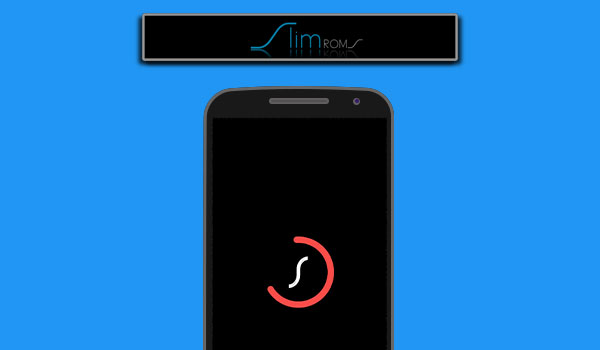
The Files You Need
- Download the SlimLP custom ROM based on 5.0.2 Lollipop from the source here.
- Download the Google Gapps file if you want to install the Google stock apps from here. Choose the 5.0 Lollipop Gapps file on the page.
- Installing a SlimLP custom ROM on your Nexus tablet does wipe the data. You should take the backup option from within the custom recovery mode when you get there during the guide. That backup is going to give you the NANDroid backup option. if you prefer using the Titanium Backup app, you can do that too. use the best backing up option to what suits your situation. Assuming you have root access on the tablet, that should always be either the NANDroid or the Titanium.
Updating the Google Nexus 10 with the SlimLP Android 5.0.2 Alpha 1 custom ROM
- Download the Gapps and the SlimLP custom ROM files to the desktop of your computer and do not unzip them.
- Connect the Google Nexus 10 tablet to the computer and transfer those two files to the internal storage SD card. Do not hide the files in any of the sub folders.
- Unplug the Google Nexus 10 from the computer and the USB cable.
- Reboot the Nexus 10 now into the custom recovery mode. You can achieve that by following the same recovery guide here: how to enter recovery mode on the Google Nexus 10.
- Once you have the Google tablet in recovery mode, tap over the backup button from the main menu. That is the NANDroid option you should take.
- Now go back to the main recovery menu and choose wipe to wipe all the data and factory reset the device. The exact phrase will vary depending on whether you have ClockworkMod recovery or Team Win’s TWRP recovery installed, but both start with wipe.
- Go back to the main recovery menu and choose the install option to browse the SD card and upload the Android 5.0.2 Alpha 1 custom ROM file.
- Those of you wanting the Google stock apps should go back and tap the install option again and browse the SD card for the Google Gapps file.
- Once you have installed both files, choose the Reboot System option from the main recovery menu.
- Now your Google Nexus 10 will reboot in the normal mode that you usually use the device. the custom ROM is installed and you can check out what 5.0.2 Lollipop is like.
