If you want to communicate with your Android smartphone and peek around how things happen backstage, you should use its recovery mode. It is a must have if you want to optimize, customize and personalize your Google Nexus 10 tablet. Basically, recovery mode is a secret menu that is integrated in your Google Nexus 10 device by the manufacturer and enables you to flash custom recoveries and customize your deceive rather swiftly and effortlessly. If you want to enter the recovery mode on your Nexus 10 tablet then follow this tutorial as I take you along these sets of easy steps that help you achieve your goal.
If you are not satisfied with the features that your Nexus 10 is giving you and you want to get the maximum out of your device then you can boot it to the stock recovery mode. You can remove lags and bugs, apply unofficial updates using ADB, and remove all the data and factory reset the device, remove cache partition or reboot the device. Custom recoveries, like CWM or TWRP, allow you to flash new ROMs, format partitions and install custom kernels, themes and Nexus 10 Toolkit.
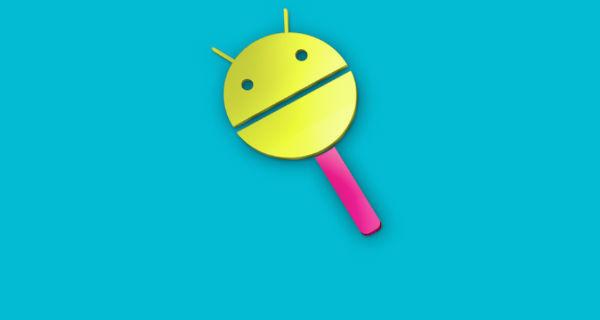
You should understand that there are two different types of recovery partitions. The first is the stock recovery that comes with your smartphone by default, and the other is a custom recovery that you need to install before you can install a custom ROM. The guide below is only for the stock and default recovery that already comes with your device.
How to Enter Stock Recovery Mode on Google Nexus 10 tablets
- Turn off your tablet completely.
- Press and hold the Power button, Volume Up and Volume Down button all at the same time
- The Fast Boot menu will appear on your display. Release the buttons when that happens.
- The touch of your display has now been disabled. Use the volume rockers to navigate.
- Select the Recovery Mode option.
- On the upper part of the Fastboot menu, the Recovery mode will be listed. Press the Power button when that happens
- Now, you’ll see an Android bot lying on it’s back with it’s front opened. Press and hold the Power button and press the Volume button once.
- The stock recovery menu will now appear on your screen.
That’s all.