Slim ROM team launched its Android 5.0 Lollipop based SlimLP Alpha 1 custom ROM for your Samsung Galaxy S4 LTE. If you want some good looks and features for your Galaxy S4 LTE, stay tuned I’ll tell you later in this article.
Android 5.0 Lollipop is the latest version of android released by Google. Google makes this OS different from all the versions made before. Google changed the user interface this time with some great features. Google added some features like smooth animations, fast charging (full charge in approx 10 minutes), material design and many more. This Android 5.0 Lollipop is lite and fast also it take less RAM and gives your phone enough room to multitask.
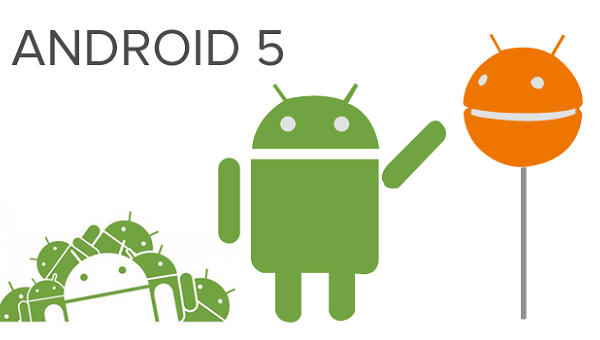
The Slim ROM team makes custom ROMs for different devices. These slim ROMs have a stock android interface but with great features. Inside you’ll find features like Pie control, slim recent task bar (way different from the stock one), shake events (you can pin task to shake control) and may more you will love them. The custom ROM has a stock android 5.0 Lollipop interface and added features as i told you before. If you are tired of the stock UI came with your phone and want some change then you should install this ROM on your phone.
Before performing this installation, you should know that this process of flashing ROMs is illegal as well as risky. Google or Samsung don’t recommend these type of actions with your phone. Using this tutorial to install this custom ROM on your device will void your phones warranty and next time you take your phone to service center will cost you money.
Your device should be rooted and a custom recovery installed (TWRP recommended) on your phone as custom recovery will give us an environment to flash custom ROM and Google apps zip file to your Galaxy S4 LTE. Make sure the installed custom recovery is latest one so it will support Android 5.0+ Lollipop based custom ROMs.
You should backup all your important data before installing this custom ROM on your Sprint Galaxy S4 because flashing ROM will wipe all the data stored in internal memory. You can sync all of your contacts to Google account so you can restore them back when this ROM has installed. You can also backup your contacts by going to Contacts > open menu > tap on Export contacts to SD card. Doing so will backup your contacts to your phone’s SD card and from here you can restore them back. Backup your important contacts using Titanium backup application available on Google Play Store (this app needs root access). You should also backup all of your media files like camera clicks, videos and music to your PC or any other external drive. You can also move these files to your phones SD card as this process won’t alter the data stored there.
Make sure your Galaxy S4 battery is 75% charged as it will not turn off accidentally during this process because if this happens your phone will get bricked. The tutorial is only for Galaxy S4 LTE only, so do not try this installation process on other device cause it will brick that device definitely.
Now you are all set go to the steps then don’t take time just go there.
Steps to install Slim-LP 5.0.2 Alpha ROM on your Sprint Galaxy S4.
- Download Slim-LP zip file from here.
- Download Google Apps zip file from here.
- Transfer both downloaded zip files to your phone’s SD card via USB cable. Unplug your phone after this transfer. (You can also download these files with your phone directly).
- Reboot your phone to recovery mode (turn your phone off completely and then power on your device by pressing power key, volume up key and home key together.
- When in recovery mode tap on “Backup”, give this backup a name and then confirm this step.
- After backup completes come back to main menu, followed by tapping on “wipe” and confirm the step.
- Now come back to main menu and tap on “install” then “choose zip from SD card” then browse through your phone’s SD card and select the Slim ROM zip file and confirm this step.
- Now install Google Apps zip file as you installed the ROM zip file (step 7).
- After installation come back to main menu then tap on “Reboot” then “System” this will reboot your device normally.
Let it boot and have patience. Do not touch any key during boot process. Your phone will take 10 to 12 minutes to boot for the first time as system apps is installing on your phone for the first time takes time. If your phone won’t boot repeat all the process again
Share your thoughts and queries with us, post them in comment section below. Also like and share this post so everybody will take benefit of this tutorial.