Last Updated on July 4, 2022 by Mathew Diekhake
Unlocking the bootloader is not always an easy process, but it is a necessary one if you are going to do things like installing a custom recovery most of the time. I say most because there are times when you do not need to do anything before installing a custom recovery like if you have a Samsung smartphone and are using a flashing tool like the Odin app. However, for just about everyone else out there, your methods will require you to unlock the bootloader first.
People do not always make that easy for you to understand with some people choosing to give the unlock guide for the bootloader mixed in with the rooting guide and so forth. However, once you manage to wrap your head around everything, you will see the difference, especially if the site you are using for a source is kind enough to give you different subheadings throughout the guide.

In this particular instance with the LeTv 1S smartphone, we must unlock the bootloader before we can install a custom recovery. However, an unlocked bootloader is not a requirement if you want to root the smartphone. The current rooting method that is tested and working on this LeX507 model number uses KingRoot — a universal one-click rooting tool that is made to root devices with an unlocked bootloader as a requirement. So, depending on what you plan on doing with your smartphone will depend on whether you need the bootloader unlocked or not. Note that anyone wanting to install custom ROMs or custom firmware will need to both install a custom recovery and root the smartphone before that is possible in which case is having the bootloader unlocked is a requirement.
Files You Need
-
- Download the ADB driver on your Windows computer.
- Download the ADB and Fastboot for Windows.
The following guide is made to work on the LeTv 1S with the LeX507 model number and won’t necessarily work for any other model number or device in the LeTv range. Always look for a unique guide that is specially made with your device in mind when they are available.
The steps you will find in our guide are written with the Windows version of ADB and Fastboot in mind. Unfortunately, the commands you enter will change depending on your operating system so you will need to research what the exact commands are that you need. Once you know the difference between sudo commands and Window commands, you can still use our guides as the guidelines you need. Those running Mac or Linux operating systems can install the ADB for Mac and ADB for Linux options.
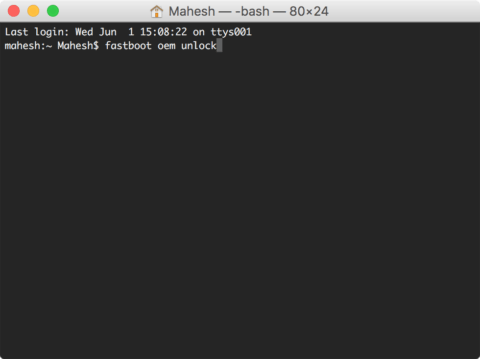
How to Unlock Bootloader on LeTv 1S LeX507 Smartphone So You Can Install a Custom Recovery
- Unlock the Developer Options from your LeTv smartphone so you can use it to turn on the USB Debugging Mode option.
- Enable the USB Debugging Mode from your newly unlocked Developer Options menu.
- Install the Universal Windows ADB Driver on the computer you are using with the guide.
- Install the ADB and Fastboot on your computer by using our detailed guide for that and then come back and complete this guide.
- Extract the Fastboot file to the desktop of the computer.
- From the desktop of the computer where you have Fastboot extracted, hold down the Shift key and right-click the mouse on the desktop background to bring up a new menu.
- Choose to open a new command window here from the new menu that is popping up on the display.
- Type the command “adb reboot bootloader” to have your LetV smartphone into the bootloader mode it needs.
- Enter the next command ““fastboot oem unlock” to get the LeTv 1S bootloader officially unlocked.
- Type your last command “fastboot reboot” and the LeTv 1S smartphone will now reboot back into the normal mode.
In conclusion, that is everything you need to unlock the LeTv 1S smartphone bootloader so you can begin to customize your operating system. Now you can find out what is required to install a custom recovery on the LeTv 1S LeX507 smartphone so you can do things like upload a custom ROM file or start taking complete backups directly from the custom recovery image. Taking a full backup of your new custom recovery is the only way to do it apart from using ADB commands and a computer — and who wants to have to do that each time you backup?
You might also be interested in:
- How to Unlock Bootloader on Huawei P9 Plus Smartphones
- How to Unlock Bootloader on Sony Xperia X Performance Smartphones
- How to Unlock Bootloader on Verizon Samsung Galaxy Note 4 Smartphones
- How to Unlock Bootloader on LeEco Le 1S LeX507 Smartphones
- How to Unlock Bootloader on Lenovo Vibe X3 ROW (X3a40) Smartphones
- How to Unlock Bootloader on Huawei Honor 5X Smartphones
You can subscribe to our RSS, follow us on Twitter or like our Facebook page to keep on consuming more tech.
