Unlocking the bootloader on the LeEco Le 1S smartphone is going to be what gives you the opportunity to install a custom recovery on the handset. Note that you do not need to unlock the bootloader if you want to root the device since that can be done at the moment by using the KingRoot universal one click rooting application.
Nevertheless, you will need to unlock the bootloader anyhow if it is some custom firmware or a custom ROM you plan on installing since those things require you to have root access and a custom recovery installed before they can be implemented. Also, note that it does not matter which order you decide to do it — whether to be installing the custom recovery or rooting first. You can need to unlock the bootloader before you install the custom recovery.

These are the steps to unlock the bootloader on the LeEco Le 1S smartphone so you can go on to install a custom recovery image on your smartphone and do things like take full backups without the need to run ADB from a computer.
Files You Need
- Download the ADB driver for Windows computers.
- Download the ADB for Windows that comes with Fastboot.
You must have the LeEco Le 1S smartphone that comes with the LeX507 model number to use this guide. There are no guarantees that this tutorial for unlocking the bootloader on the smartphone will work if you have any of the other model numbers. Always use a unique guide that is specifically made for your device whenever possible to avoid any confusion.
Note that the steps in our guide are for everyone who is running a Windows operating system. However, ADB is available for Mac and Linux computers if you are running one of those operating systems. The problem for you is you will also need a unique guide written up because the sudo way is different from the Windows operating system way. We are not providing you with that information; however, you can find out the difference in commands and still use our guide by applying those changes when necessary.
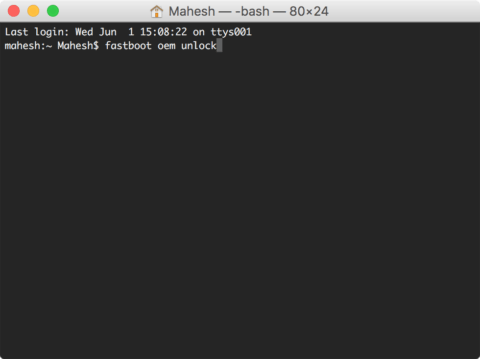
How to Unlock Bootloader on LeEco Le 1S Smartphone
- Unlock the Developer Options on your LeEco 1S smartphone so you can turn on the USB Debugging Mode.
- Enable the USB Debugging Mode from the LeECo smartphones Developer Options menu that you just unlocked.
- Install the Universal Windows ADB driver on your computer.
- Install the ADB on your computer by using the guide that is attached to the ADB download in the files section above and then come back and use this guide when you are finished.
- Make sure you have the Fastboot file extracted on the desktop.
- Hold the Shift key on the keyboard and right-click the background of the desktop to bring up a new menu where you can choose to “open a new command window here.”
- With the command prompt open, type the command “adb reboot bootloader” and the LeEco smartphone will be booted into the bootloader mode where it will be ready to
- Type the command ““fastboot oem unlock” to unlock the LeEco bootloader.
- Type the command “fastboot reboot” and your LeEco smartphone will now reboot out of the bootloader mode and back into the normal mode where you can start using your smartphone again.
In conclusion, that is how to unlock the LeEco Le 1S smartphone bootloader so you can do things like begin to customize your handset. Now you can read our post that teaches you everything you need to install a custom recovery on the LeEco Le 1S smartphone.
You might also be interested in:
- How to Unlock Bootloader on Huawei P9 Plus Smartphones
- How to Unlock Bootloader on Sony Xperia X Performance Smartphones
- How to Unlock Bootloader on Motorola Moto G4 Smartphones
- How to Unlock Bootloader on Verizon Samsung Galaxy Note 4 Smartphones
- How to Unlock Bootloader on Lenovo Vibe X3 ROW (X3a40) Smartphones
- How to Unlock Bootloader on Huawei Honor 5X Smartphones
You can subscribe to our RSS, follow us on Twitter or like our Facebook page to keep on consuming more tech.