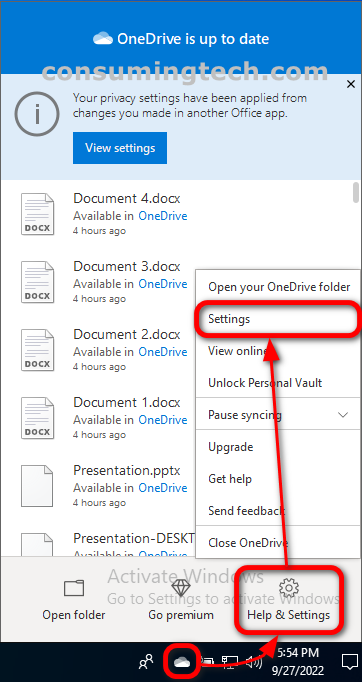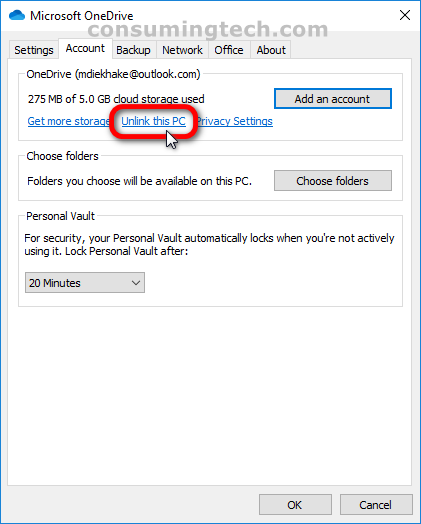OneDrive is a file hosting and synchronization service from Microsoft. First launched in August 2007, OneDrive allows users to store files and personal data like Windows settings or BitLocker recovery keys in the cloud, share files, and sync files across Android, Windows Phone, and iOS mobile devices, Windows and macOS computers, and Xbox gaming consoles.
OneDrive is automatically linked to the same email you created the Microsoft account with, which is why when you log in to Windows 10 for the first time, your OneDrive account is already ready to sync your files from the PC to the OneDrive account that’s associated with you on the OneDrive domain. However, it’s also possible to unlink that Microsoft account to your OneDrive account and use another email instead which might be associated with a different Microsoft account.
The following tutorial demonstrates how to link or unlink a OneDrive account with a Microsoft account so you can change emails when using a version of the Windows 10 operating system.
How to Unlink OneDrive from Microsoft Account in Windows 10
You can link and unlink a OneDrive account from a Microsoft Account in the Microsoft OneDrive settings dialog. Here is where to find the setting:
1. Right-click on the OneDrive icon in the Notification Area in the taskbar, and then click Help and Settings > Settings.
2. From the Microsoft OneDrive dialog, click on the Account tab. And then under where it shows your connected email, click on the link that says Unlink this PC.
3. Whenever you want to connect the same or another OneDrive account [that has a different email address] to your Microsoft account again, click on the OneDrive icon, and Windows 10 will automatically show you the steps to enter the new email.
In conclusion, that is how to unlink a OneDrive account from a Microsoft account in Windows 10.