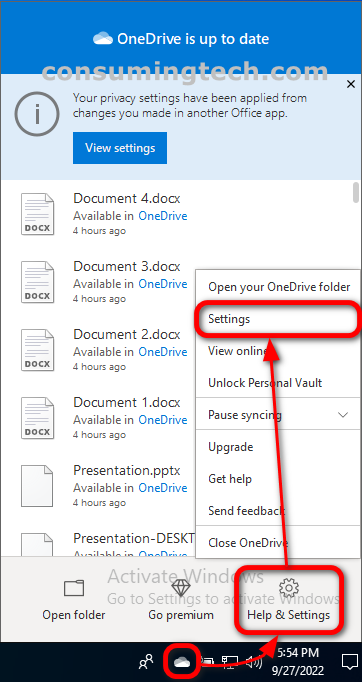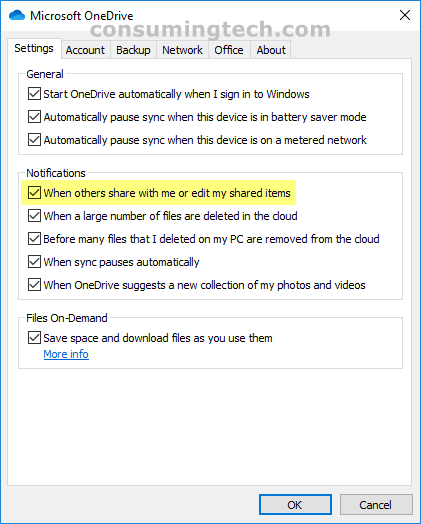You can share files between your physical computer and the OneDrive account hosted on the OneDrive domain. You can also share your files with other people. If you do choose to share your files with others, they can potentially edit those shares files. And if you prefer, you can turn on notifications so that when people have edited the files you have shared with them, you will know about it.
The following tutorial demonstrates how to turn on/off OneDrive notifications for shared files when using a version of the Windows 10 operating system.
How to Turn On/Off OneDrive Notifications for Shared Files in Windows 10
You can choose to turn on notifications so that when other edit the files you have shared with them, you will be notified about it. Here is how to do that:
1. Right-click on the OneDrive icon in the Notification Area in the taskbar, and then click Help and Settings > Settings.
2. From the Microsoft OneDrive dialog, click on the Settings tab. And then under the Notifications heading, check or uncheck the box next to where it says When others share with me or edit my shared items.
In conclusion, that is how to turn on/off the notifications for OneDrive shared files in Windows 10.