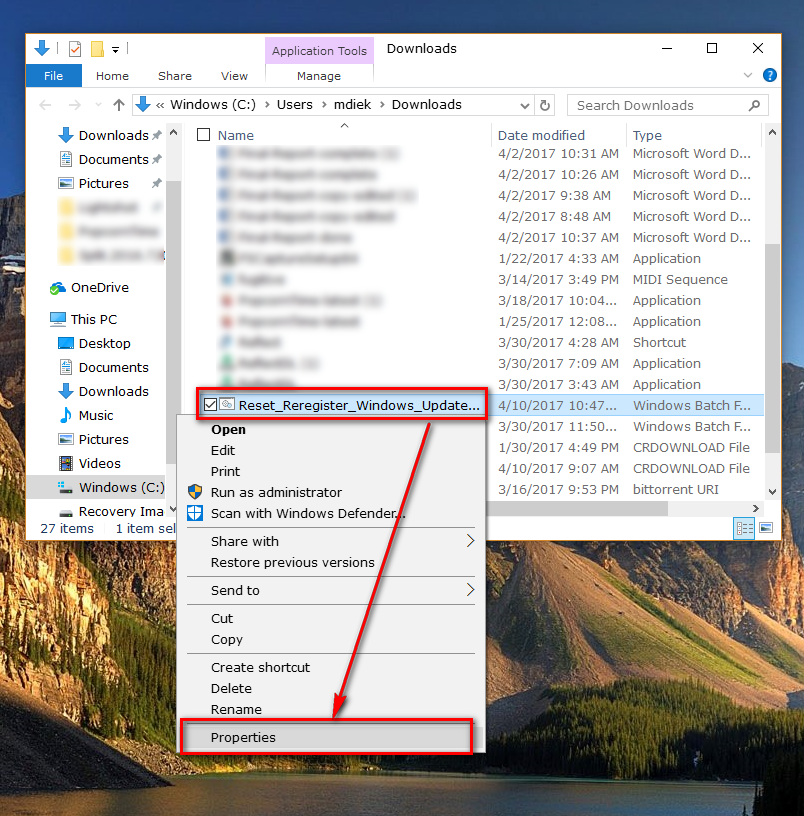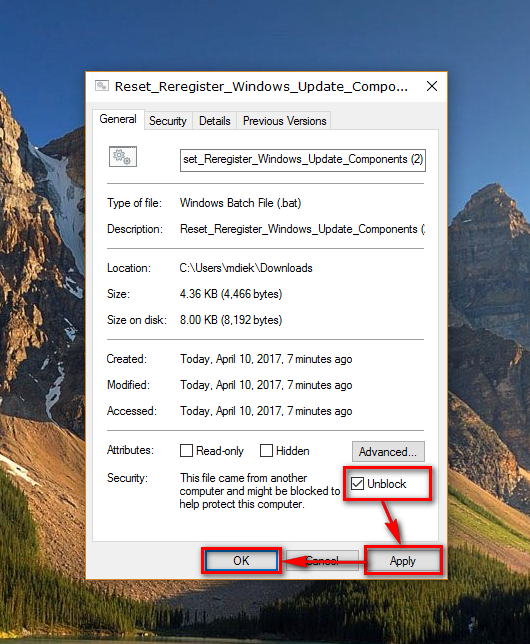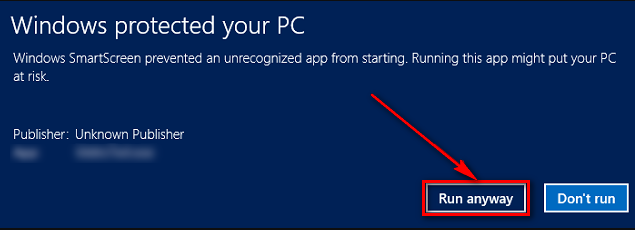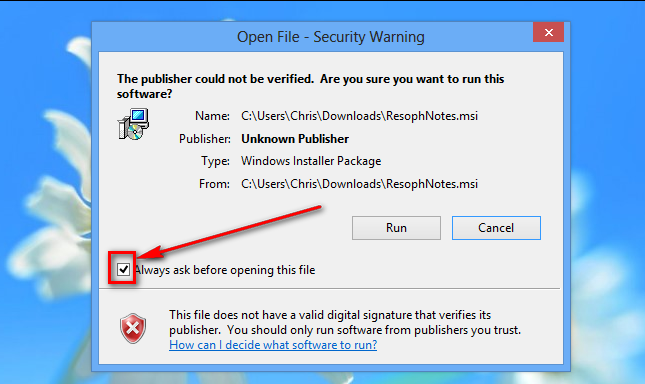All versions of the Windows 10 operating system have two ways they block files: by using the Open File — Security Warning and Windows SmartScreen.
You can typically get passed the Open File — Security Warning by unchecking the dialog box that says “always ask before opening this file the open file security warning.” The SmartScreen filter, on the other hand, is there when you browse websites from the Internet Explorer and Microsoft Edge web browsers to help detect phishing websites or sites that Windows thinks maybe phishing sites. The SmartScreen Filter is also there to help prevent you from downloading malicious files and malware.
Just because Windows security measures stop something you are trying to install doesn’t mean those files are necessary bad. Sometimes developers need to install individual files to change things in Windows. As long as you are downloading your files fro ma trusted source that you know is reliable, and what you are doing is something related to developing, i.e, you want to reset the components to Windows Update in Windows 10, then you can learn what it takes to unblock these files so you can use them. Windows understands that not all things picked up by its Smart Filter are bad, and that is why it offers a way you can manually unblock files from its operating system.
How to Unblock a File in Properties
Open the file location that you want to unblock and then right-click on the file and click on the “Properties” link from the menu.
From the Properties box open, click on the “General” tab and then check the box that is available for the “Unblock” option down the bottom.
Now just click on the “Apply” button followed by the “OK” button and the file will now install on the computer.
How to Unblock App or File in Windows SmartScreen
Click on the “More info” blue link from the Windows protected your PC message screen.
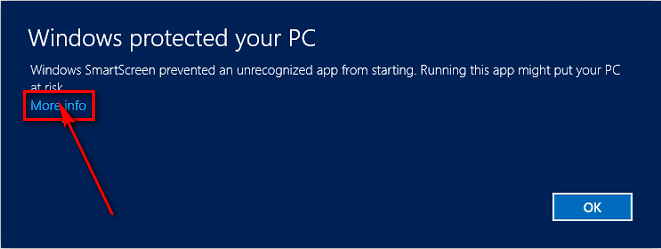 It then gives you the publisher information and application name, plus a new button available at the bottom. Click on the “Run anyway” button that is now available to run the file anyway.
It then gives you the publisher information and application name, plus a new button available at the bottom. Click on the “Run anyway” button that is now available to run the file anyway.
How to Unblock File in Open File – Security Warning
Uncheck the box that is available from the “Open File — Security Warning” dialog box so that Windows does not always ask you before opening this file.
How to Unblock a Single File in PowerShell
Open up the PowerShell application by typing “PowerShell” into the search box in the taskbar and then clicking on the “PowerShell desktop app.”
When you’re inside PowerShell, type “unblock-file path “then enter the name of your file here” and then press the Enter key on your keyboard to execute the command, and it will unblock that particular file that would not run before.
Windows 10 offers quite a few ways to do a number of tasks with the operating system, and thankfully being able to unblock a file is no different. Now you can run all of the files without the Windows 10 operating system’s security getting in the way of what you wanted to do.
You might also be interested in:
- How to Change the Owner of a File, Folder, or Drive in Windows 10
- How to Reset the Windows Update Feature in Windows 10
- How to See if Your Computer is Running 32-Bit (x86) or 64-Bit (x64) Architecture of Windows 10
- How to Add or Remove Folders from “This PC” in Windows 10
You can subscribe to our RSS, follow us on Twitter or like our Facebook page to keep on consuming more tech.