Last Updated on December 26, 2022 by Mathew Diekhake
If OneDrive isn’t yet a household name, it will be soon. The Fall Creators Update brought about with it many features, as the annual software updates will continue to do, one of which was the OneDrive Files On-Demand.
OneDrive integration with the Windows operating system wasn’t very good in Windows 8—it wasn’t until Windows 8.1 in fact that it was integrated everywhere—but things improved dramatically in Windows 10 when it was first released, and now Microsoft has made it even better again with Files On-Demand, allowing you to access all your files directly from the cloud without having to download them to the hard drive, which would usually require you to take up your storage space.
The whole point of cloud storage is to assist you in keeping stuff off your hard drive: for security reasons, so you can buy devices with less space, and so you can continue using devices without needing to be tech savvy and try to work out why you’re always running out of space and how you would go about solving it. With that in mind, it’s hard to argue that Files On-Demand is anything but a step in the right direction since it is allowing you to free up even more space than you were able to have before.
The Difference Between Old OneDrive and OneDrive Files On-Demand
Up until now, you could only use OneDrive cloud storage to host your files. When you wanted to view them outside of OneDrive, you would have no choice but to physically shift it from its location in OneDrive to your hard drive and then you could view them on your computer. With OneDrive Files On-Demand, however, you can now view the files on your computer without actually physically hosting them on your hard drive, so they’re always up in the cloud, and you still keep your storage space locally.
It might not seem like a huge deal to some, but over the last few years it’s become apparent that it isn’t possible to get great hardware on the cheap, so you’ll need to sacrifice storage space if you don’t want to be paying top dollar while you play with the latest technology—there are loads of small form factor devices out there today that people are using a lot of the time, such as mobile phones.
Changes You’ll See on Your Windows 10 Operating System
Now when you open up File Explorer and open up a folder to view your files, you’ll see a new column at the top of the window called “Status” with the contents of that column showing three new details, all of which are directly related to this OneDrive Files On-Demand feature. The blue cloud is there to show you files that are “online only,” meaning files that aren’t taking up any space on your hard drive. When you choose to open the online file, the blue cloud then changes to a green tick. This will now take up space on the hard drive, given that it has now changed to a locally available file, but when you’re done with it, you can right-click on it and then change it back to an online file by selecting the “Free up space” option from the menu. Files with a green circle next to them in the Status column are called files that you “always keep on this device” and they’ll always take up hard drive space but can be viewed even when your computer doesn’t have an internet connection.
An example of how OneDrive files on-demand looks from File Explorer:
The following tutorial demonstrates how to turn on or off the OneDrive files on-demand feature that now comes with Windows 10.
Note: OneDrive On-Demand doesn’t just start working for your operating system automatically after you update your software. Instead, you’ll need to turn it on manually. That way some people—in particular, those who don’t have any interest in learning new features—can continue using the operating system without it.
How to Turn On/Off OneDrive Files On-Demand in Windows 10
1. If you’ve already removed the OneDrive icon from the taskbar, you’ll need to get it back again and then right-click on it when you see it.
2. Now click on the “Settings” link from the menu.
3. Make sure you’ve selected the “Settings” tab at the top of the Microsoft OneDrive dialog box window and then click in the checkbox for the “Files On-Demand” so it has a checkmark in it and then click on the “OK” button at the bottom of the dialog to apply the changes.
Like with any new feature, it’ll take some time to get used to, especially for those who don’t care too much about computers and have little interest in learning what’s new and just want to get angry that things have changed. But when you see OneDrive Files On-Demand, you’ll see that it’s easier to grasp visually than in words, and it doesn’t take a lot of effort to understand what’s happening so long as you read the parts that explain what the three icons mean.
You might also be interested in:
- Fix: Ctrl Key + Mouse Click Not Selecting Multiple Items in Windows 10
- How to Disable/Enable Secure Boot on Windows 10 PCs
- Microsoft Removes Homegroups from Windows 10 in Coming Redstone 4 Update
- Windows Hello Can Be ByPassed with Photos in Older Versions of Windows 10
You can subscribe to our RSS, follow us on Twitter or like our Facebook page to keep on consuming more tech.

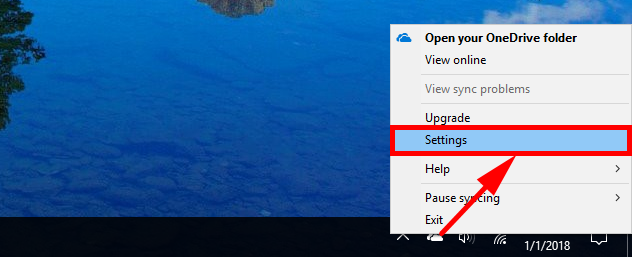

February 5, 2019 @ 15:24
I have a Microsoft account that is supposedly very good because it syncs all of my settings, but when it comes to OneDrive, for some reason it isn’t being synced between computers.
The computer I’m on now shows no OneDrive icon at all. I can still log in to One Drive by searching for it on the internet and then signing in to my Microsoft account details from there, but it isn’t in the notification tray or on the operating system anywhere I can see.
But then when I go on my other computer, I do have OneDrive in the notification tray. It’s the same account. The same Microsoft account.
February 5, 2019 @ 15:20
I like OneDrive, but I wish Windows 10 had a simple easy to use section of the Settings app purely dedicated to OneDrive and its settings. I don’t want to bad mouth Microsoft for doing anything wrong, because I don’t really know how I end up getting into the situations I find myself in, maybe the problem is me. But regardless, every time I connect my phone ot the computer, literally every picture gets synced onto the computer into the OneDrive account that is connected to my Microsoft account. making matters worse, if someone clicks on the Start menu, you can even see a rotating collection of my pictures from the Photos app live tile.
So I can understand the upside of these features, but Microsoft also has to understand the caveats to these things. Obviously, not everyone is going to want their pictures synced to the computer. WHo knows what these pictures might be of.
I’d much prefer there be a toggle that I can turn on and off for this. This and every other thing that people might have accidentally accepted or turned on by accident. It’s still a bit confusing I think.