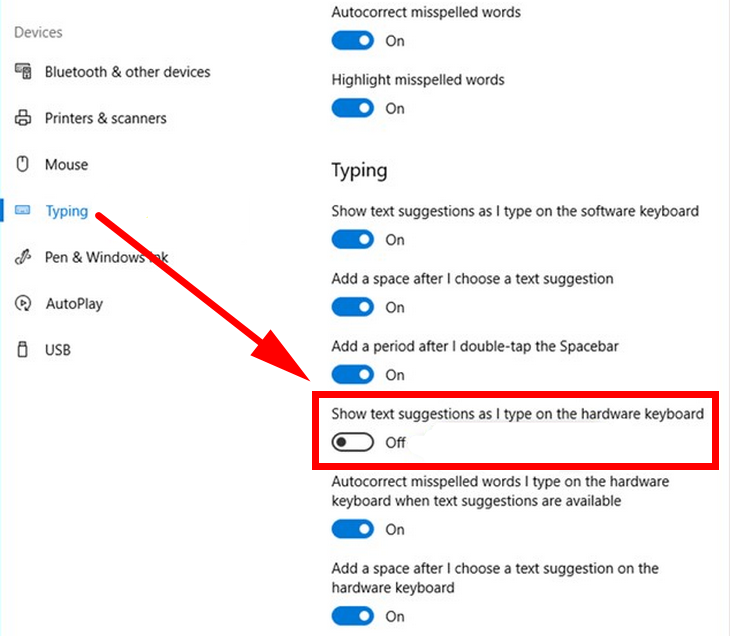Last Updated on December 26, 2022 by Mathew Diekhake
Microsoft has introduced a new feature starting with Windows 10 build 17035 that now allows you to find text suggestions when you type using a hardware keyboard.
It means that when you’re typing your sentences, Microsoft will offer suggestions as your next word. It’s not a feature that everyone will want to be turned on—especially if you are quite good with the English language—but it can be of use to those who aren’t very good with writing sentences and need help with suggestions of what to do next.
The text suggestions feature can be turned on or off from the Settings application when you’re using the Windows 10 operating system. When turned on you won’t find text suggestions everywhere you type but it will be available for most native applications such as the Sticky Notes that you can find from Cortana search in the taskbar or by scrolling down the All Apps list.
When text suggestions are turned on you will find up to three words listed above the sentence where you are typing—sometimes it’ll show all three, and other times it’ll be less if they can’t come up with three suggestions.
This is what you need to turn the text suggestions for the hardware keyboard on or off when you’re using a version of the Windows 10 operating system.
How to Turn On/Off Text Suggestions for Hardware Keyboard in Windows 10
You can turn on or off the text suggestions for the hardware keyboard by using the Settings application in Windows 10. Navigate to the Start menu > Settings gear icon in the Start menu’s left side pane > Devices > Typing and then scroll down the right side pane until you get to the toggle that says “Show text suggestions as I type on the hardware keyboard.”
The Autocorrect feature that helps with your spelling is nice, but there is still another side to the English language that requires some more educating on if you’re going to be good at it too, and this new text suggestion feature definitely helps in that area. If you are stumped for words then why not let the Windows operating system offer you a few to use next?
You might also be interested in:
- Windows 10 Insider Preview Build 17074 for PC Announced
- How to Manage App Execution Aliases in Windows 10
- How to Turn On/Off Autocorrect for Hardware Keyboard in Windows 10
- How to Enable/Disable Touch by Finger in Windows 10
You can subscribe to our RSS, follow us on Twitter or like our Facebook page to keep on consuming more tech.