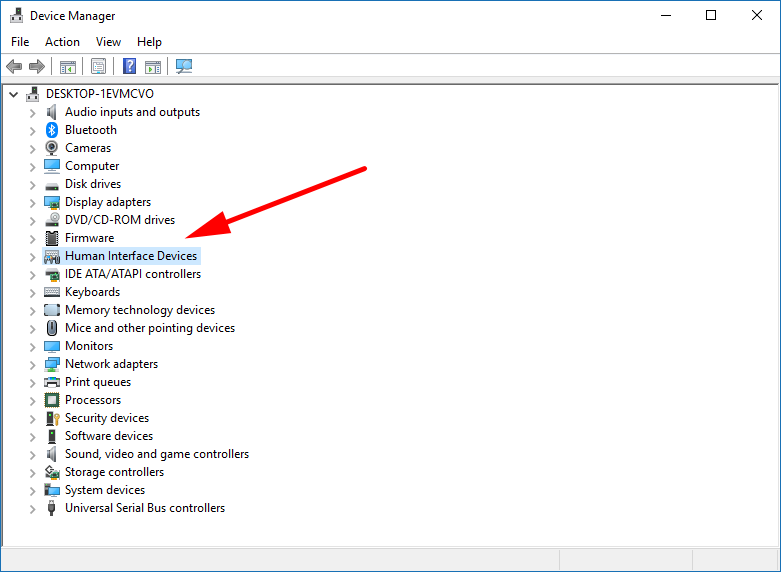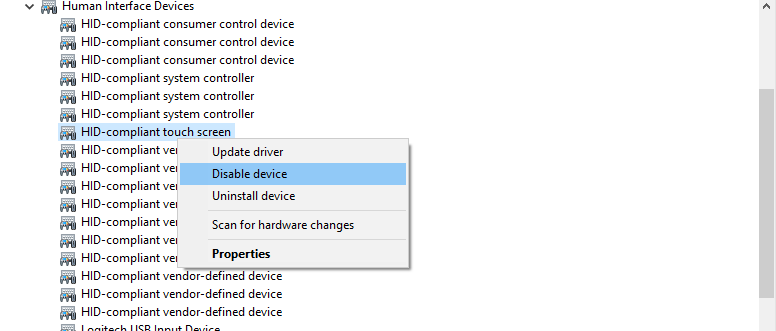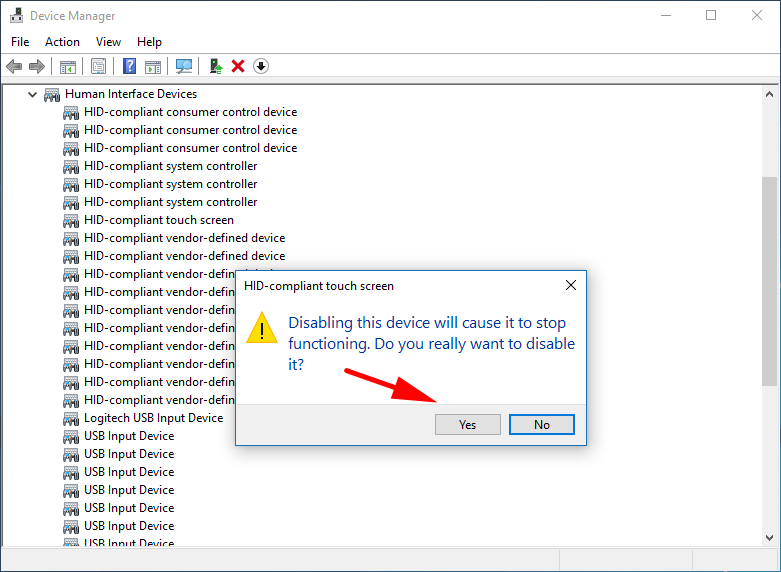If you use a computer that has a touchscreen and would like to disable it, you can do that in Windows 10 for individual accounts.
This can be a handy feature if you share a desktop computer with a touchscreen and don’t want some people to be able to use the touch by finger input.
However, it should also be noted that some computers out there that run Windows 10 and have detachable keyboards, and if you were to lose that keyboard you would get stuck without the ability to navigate the operating system. What’s more, waking up and finding that your detachable keyboard isn’t working today is not out of the question. Thus it’s best to use this only from desktops and laptops where you know you have good keyboard reliability.
How to Enable or Disable Touch by Finger in Windows 10
You can enable or disable your computer’s touchscreen in Windows 10 by using the Device Manager. To get started, right-click the mouse pointer over the “Start” button in the taskbar and then select the “Device manager” from the menu.
Doing so opens up the Device Manager window. Click to expand the “Human Interface Devices” entry.
And then look down the list of devices for the “HID-compliant touch screen,” right-click on it and then select the “Disable device” from the menu.
A message will pop up on the computer’s display asking if you are sure that you want to disable the HID-compliant touch screen. Click on the “Yes” button to continue.
You’ll now find that the touchscreen has been disabled. To enable it again, you just need to follow the same steps and select to “Enable device” from the same menu where you chose to disable it during the guide above.
You might also be interested in:
- How to Turn On/Off Autocorrect for Hardware Keyboard in Windows 10
- How to Turn On/Off Text Suggestions for Hardware Keyboard in Windows 10
- How to Manage App Execution Aliases in Windows 10
- Windows 10 Insider Preview Build 17074 for PC Announced
You can subscribe to our RSS, follow us on Twitter or like our Facebook page to keep on consuming more tech.