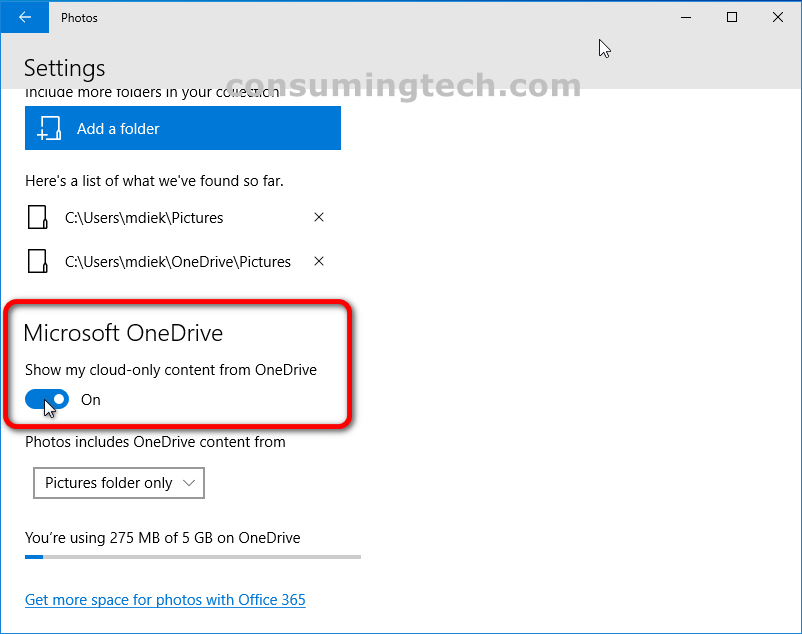Last Updated on December 24, 2022 by Mathew Diekhake
OneDrive now allows for online files, meaning the files don’t have to be downloaded to your computer for you to view them. This feature is called OneDrive Files On-Demand. There is also an offline files option when using OneDrive Files On-Demand. When set to offline, you can still view the same files, but they will be downloaded to your computer, meaning they will need to take up storage space on the disk. You can choose between allowing only online files, only allowing offline files, or allowing a combination of the two.
In the Windows 10 Photos app, there is a setting to turn on and off OneDrive Cloud-Only Content. This setting is the same thing as having OneDrive Files On-Demand set to either be online or offline. For instance, turning off OneDrive Cloud-Only Content would mean files can be stored locally on your computer. If you turn on OneDrive Cloud-Only Content, it will show files stored on your online OneDrive account.
If you do choose to allow cloud-only content, you can also customize which folders the Photos app will check for files in; you don’t have to allow access to all folders. We walk you through how to choose individual folders in the guide below.
The following tutorial demonstrates how to turn on/off OneDrive Cloud-Only Content in the Photos app when using a version of the Windows 10 operating system.
How to Turn On/Off OneDrive Cloud-Only Content in Windows 10 Photos App
You can allow cloud-only content and choose which folders you would like to grant the feature access to from the Photos app settings. Here is where you can find it:
Note: OneDrive Files On-Demand is available starting from Windows 10 version 1709.
1. Open the Photos app.
2. Click on the three-dotted See More icon in the top right corner of the Photos app window. And then click on Settings.
3. Under the Microsoft OneDrive heading, toggle on or off Show my cloud-only content for OneDrive.
4. Beneath the toggle is the option to choose exactly which folders to include in the cloud content.
In conclusion, that is how to turn on/off OneDrive Cloud-Only Content in the Windows 10 Photos app.