CyanogenMod still reigns supreme over any other custom ROM of choice out there. If you crave to get dibs on the CM11 Nightlies for the HTC flagship that came out on the 25th of March, this year then follow the quick steps below to get the job done. Before rushing down that far I’ll run through a few tips, so you apprehend what you’re in for in case you want to change your mind.
Being that this is a Nightlies build it isn’t the final product and can be installed with a few bugs along the way. The typical recommendation would be to steer clear of this one on your daily drive, but in this case the expensive HTC One M8 is likely that for just about all of you so there’s no choice but to go ahead with it. As long as you realize how to get yourself out of trouble and flash the original firmware over the top again there will be nothing to worry about here.
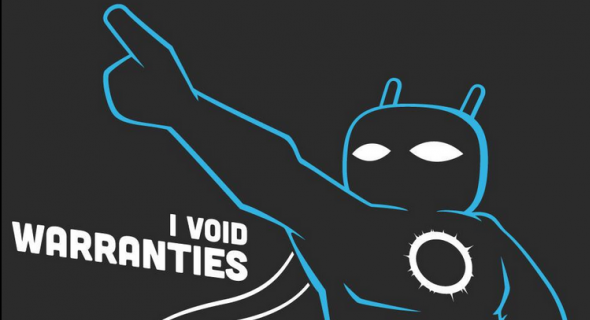
Of course, the fantastic part of this is that the CM11 comes based on Android 4.4.3 which is the latest version of Kitkat any device out there is running including smartphone, phablet and tablet. Right now unless you have the Google Play Edition of this handset you cannot get Android 4.4.3, so that is why this is so special. If you know any owners of last year’s M7 that too can now use this update, and I hope to release that guide later on today so check back in for more details.
Checklist
- Because CM is a custom ROM, you will obviously lose any warranty remaining on your smartphone, and it will not come back unless you flash official firmware on it again. It requires more effort than normally because the updates no longer will be coming in OTA, so you need to shoot the file manually. It isn’t too difficult to find out what stock version is out over the air and once you do you can be rest assured that there will be a file available for manual download unless it is old and no longer available. Sometimes as they age they can be hard to come by, but as long as the handset isn’t old it will continue to get future updates anyhow so it won’t be a problem. Because this is the flagship issued in 2014 that is a positive situation for this device.
- You’ll have to grant root access before installing any customization techniques over the top of existing software. We provide a lot of those guides on the site if you want to try using the search box.
- Enable USB Debugging Mode by navigating to the Setting’s menu. Now tap on the Develop Options and mark the box inside so that it represents being in the on position. You will also need to have up to date HTC USB Drivers.
- Before we start, you will have to wipe the internal system, so it is crucial to do a full backup of any data, you don’t want to lose. If you don’t do a complete backup, you will lose anything that was previously installed by yourself since opening the handset out of the box. It includes call logs, SMS texts, MMS texts, photos, video, music, contacts and anything else you can think of that I didn’t mention.
- It is not hard to take a backup of the system by using applications available from the Google Play store. Most of them are free and a good one to use for the root is Titanium. It is many people’s preferences. With it, you can backup all the personal data that I mentioned in the previous step. The smartphones come with 32 Gb of built-in storage space, but that only delivers a maximum user amount of 24 GB after the OS is finished using up space with OS programs and apps. Try adding one of the microSD, microSDHC and microSDXC options that allow for an additional 128 GB of external space via the memory card if that doesn’t give you enough space. The slot already exists in the back of the handset. However, the card itself needs to be bought either from online stores such as eBay or the local stores.
- During this tutorial though we will say an action that mentions the NANDROID backup and users can just do that if they wish to instead.
- During the installation process you need to have a computer, a USB cable and the HTC One M8. The cable is used to connect most people’s phone chargers on a daily basis so if you cannot find yours try looking at the power point where you charge up.
- The smartphone needs to have an unlocked bootloader before continuing.
- Most of this guide works when the handset plugs into the computer’s system unit, and we know it comes with USB charging as a feature. The USB charging means that when we plug it in via the USB it will automatically start powering up the battery. If you know, this feature is working then, you do not need to bother about saving a certain amount of battery charge before starting. However, if it is not working it is our recommendation to not start this guide unless you have at least 60% power by glancing at the battery icon in the status bar and the Android OS display.
Install CM11 Android 4.4.3 Nightlies for HTC One M8
1. On the PC download the new CM11 custom Rom here.
2. Download the Google Gapps pack here.
3. Use the USB cable to connect the phone to the computer system unit.
4. Transfer both files to the internal storage.
If you are out of space try deleting some old data. Otherwise, transfer some of the data from the internal memory to the external SD card.
5. Turn off the M8.
6. Boot it up in CMW or TWRP recovery mode. Either one is available.
If using ClockworkMod:
1. Use an NANDROID backup inside CWM by pressing the ‘Backup and Restore’ option.
2. Confirm the process.
3. Select “wipe data/factory reset.” Doing so will delete all data that was on the device. If you didn’t take copies, now if your last chance.
4. select ‘install zip from sd card’ followed by ‘choose zip from sd card’ and then find the ROM. Confirm the installation.
5. Flash the Gapps file the same way you just flashed the ROM.
When finished, it will reboot itself in normal mode. It will ask you to setup the phone under your information. Proceed to do this correctly with your real details.
If using TWRP:
1. Press the ‘Backup’ option.
2. Select the wipe option and then swipe across the screen. It will now start the factory reset process.
3. Press the install option and search for the file.
4. It will ask confirmation to proceed.
5. Do the same thing with the Gapps file.
6. Wait until it reboots in normal mode and then enter your details and information that Google wants to know.
That is the guide finished for both recovery options available for this. If you come across any problems and need a bail out the best thing to do is enter recovery mode and factory reset the device once again. That’s why we always mention making copies of the personal data before starting.