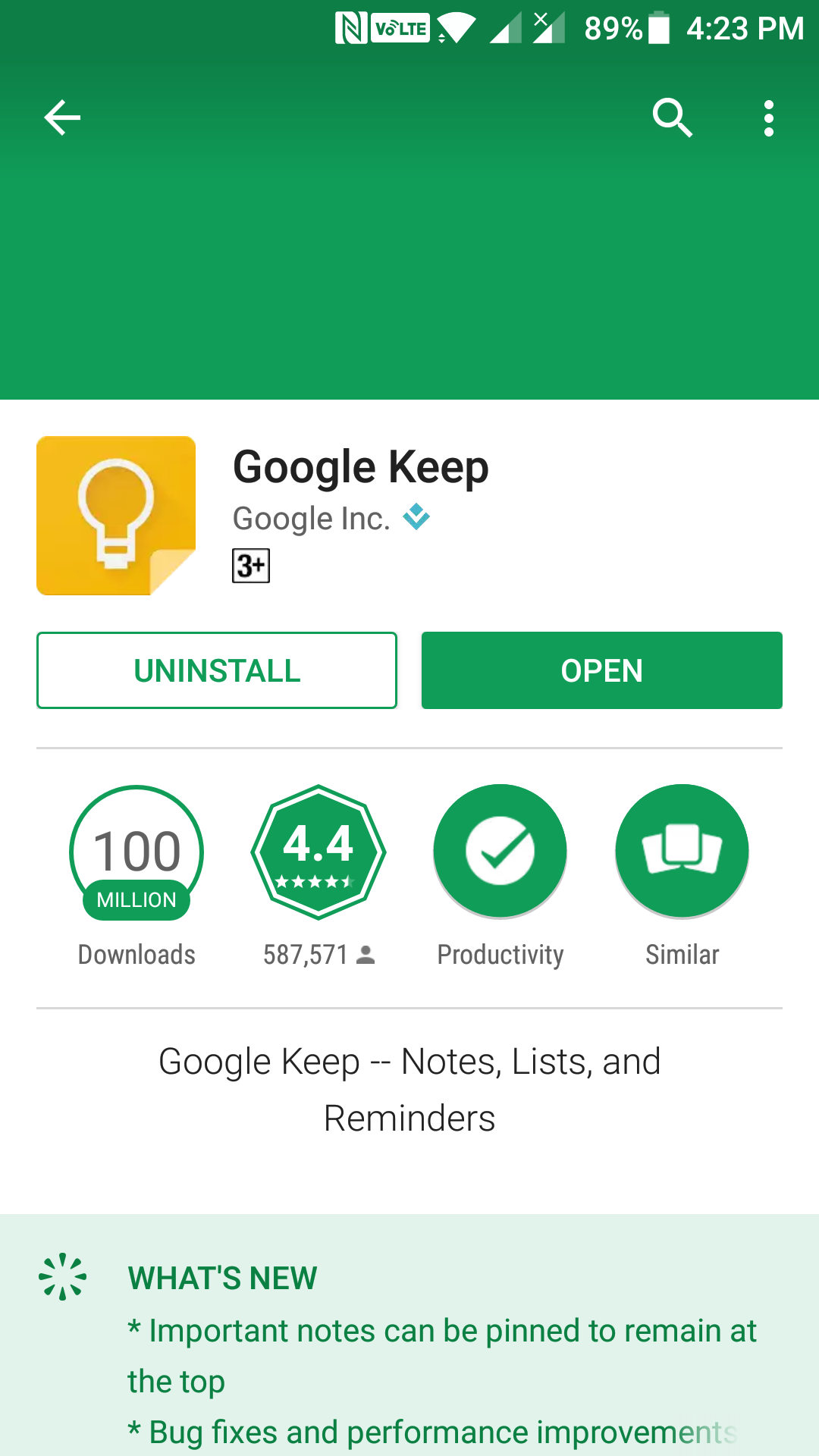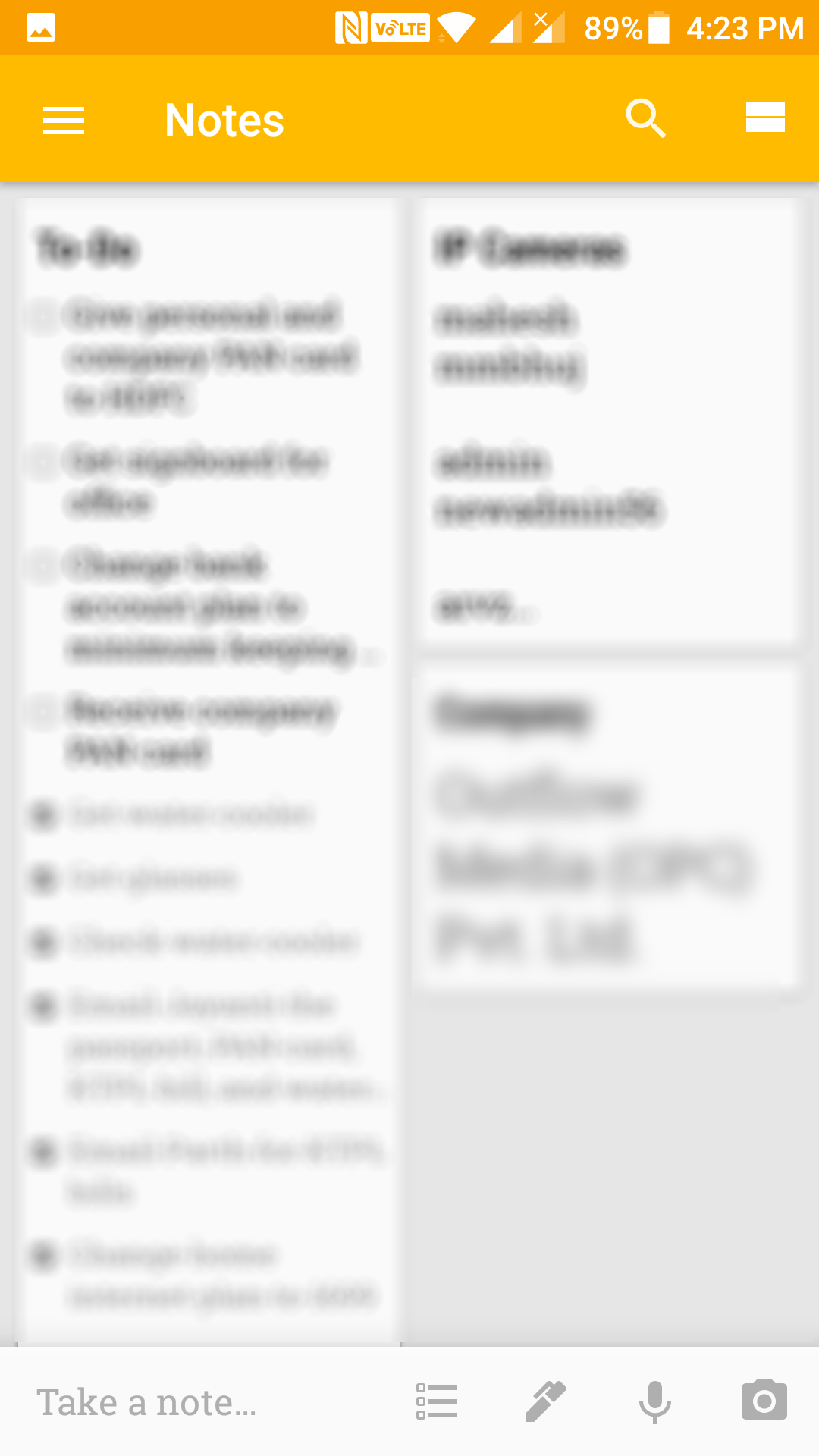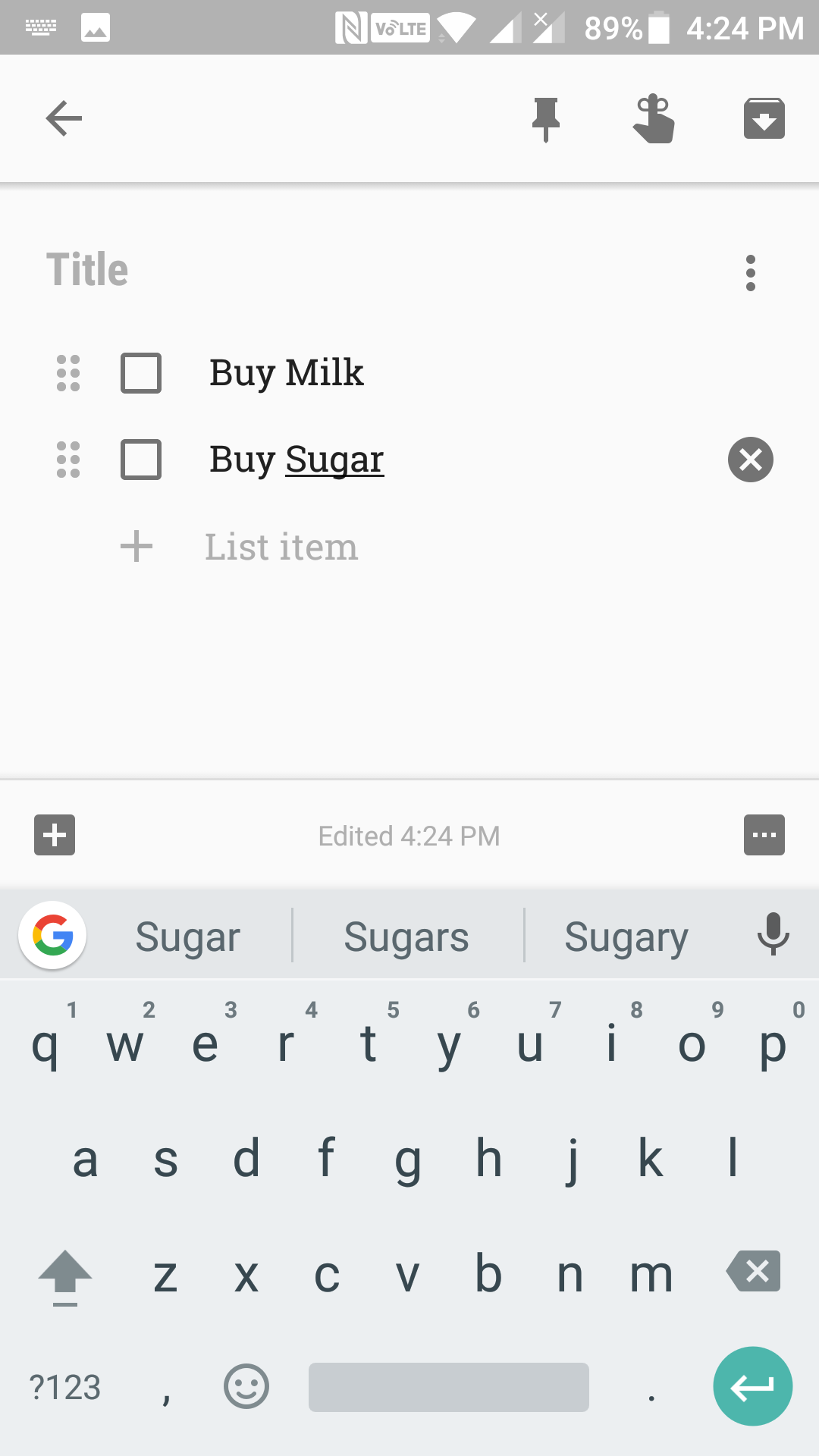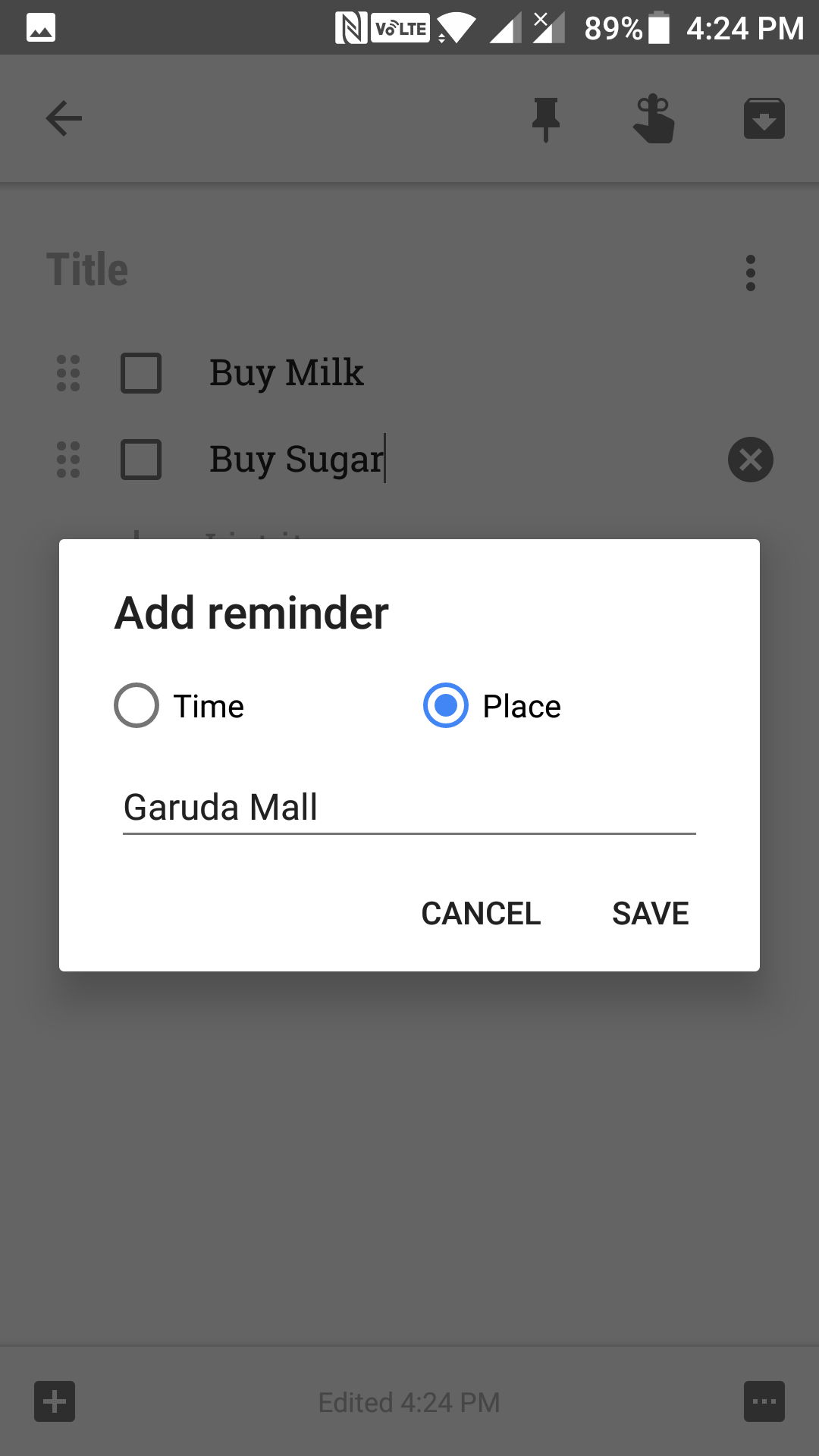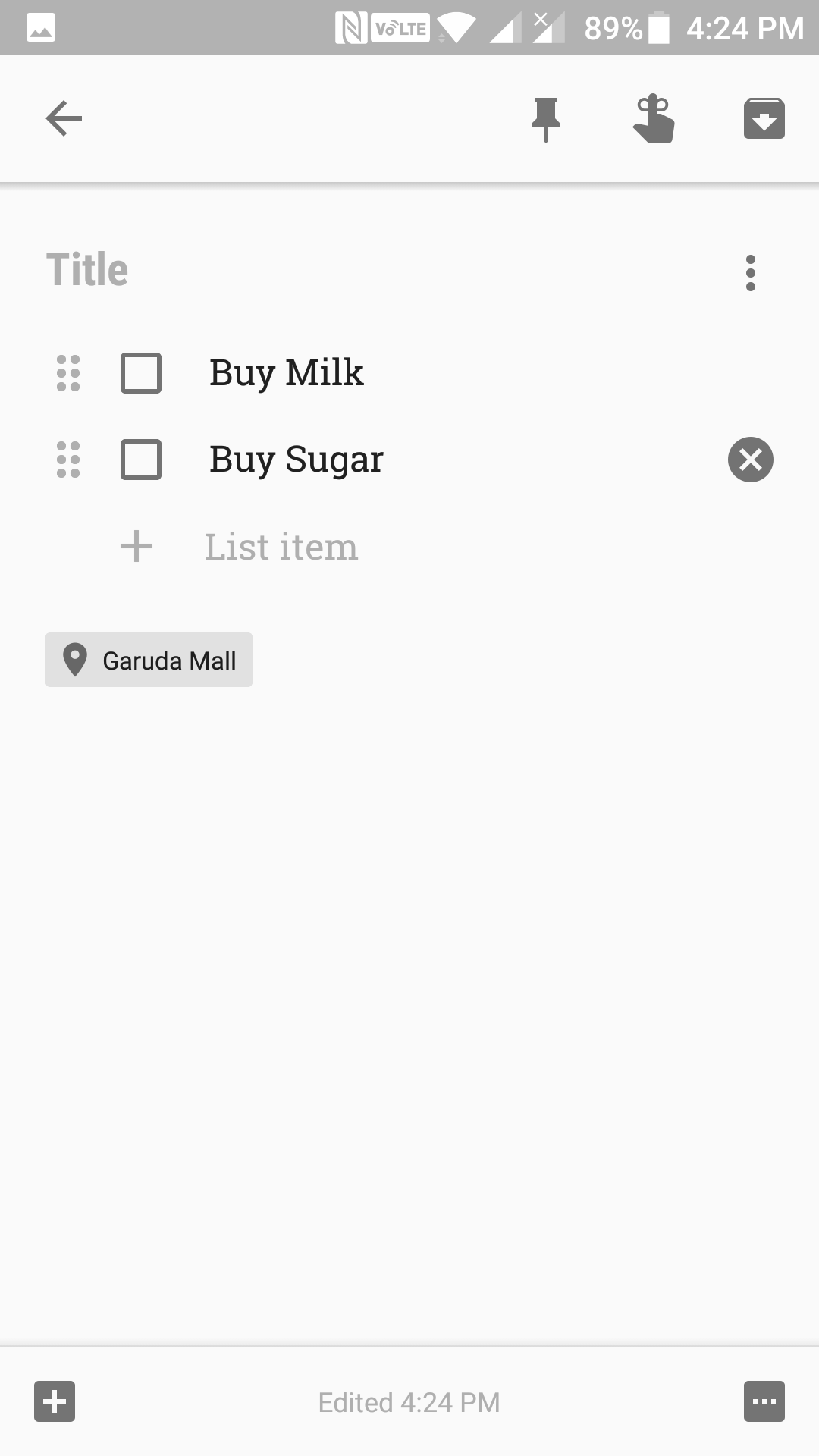Last Updated on May 30, 2021 by Mathew Diekhake
If you happen to be doing a lot of things in a task, you will likely have set up reminders on your gadgets. That way, your device reminds you at specific times for the tasks you are supposed to do them.
However, what some of these gadgets lack is the feature for setting up location-based reminders. Sometimes, you may just want to be reminded of something when you are at a particular location. In such cases, you need to set up location-based reminders on your device.
Setting up such reminders on Android devices is possible, all thanks to the Google Keep. With this app, you can create your to-do list and have reminded about it when you are at a particular location.
Here’s how:
Setting Up Location Based Alarms on Android Devices
While you can definitely use many apps available on the Play Store to set up location-based reminders on your device, we are going to use the Google Keep app in the following guide.
Launch the Play Store app on your device by opening the App Drawer and tapping on the store icon. When it launches, search for and tap on “Google Keep.” You should now be on the app page. Tap on the “Install” button to begin downloading and installing the Google Keep app on your device.
Once the app’s installed, open your App Drawer and tap on “Keep” to open the Google Keep app.
When the app opens, tap on the list icon to create a new note but with a list of items you want to do. In a list note, you will have checkboxes next to each item so you can check them off when you are done with those tasks.
Enter in the items you want to add to the list. For example, you may add “Buy Milk,” “Buy Sugar,” and so on to the list so that the app reminds you to get these when you are in a departmental store.
Once you have added some items to the list, tap on the remind icon located at the top of the screen. It looks like a hand icon.
The add reminder box should now be open on your screen. By default, you will be on the screen where you can create a time-based reminder. Since what you want to do is set up a location-based reminder, you will need to tap on the option that says “Place” to do that.
Tap on the “Edit location” field and enter in an address. When you reach this address, you will be reminded of this list note. So, make sure to enter a perfect address which is available on the maps. When you are done entering an address, tap on the button that says “Save” to save it.
After you have saved the address, you will see it at the bottom of your list note. This reminds you that you will be reminded of this list note when you are around the address written there.
Now, when you go to the place mentioned in the address, the reminder will pop-up on your device’s screen letting you see your list note so you can get those tasks done while you are at that place.
So, that was how you could set up location based reminders on Android devices.