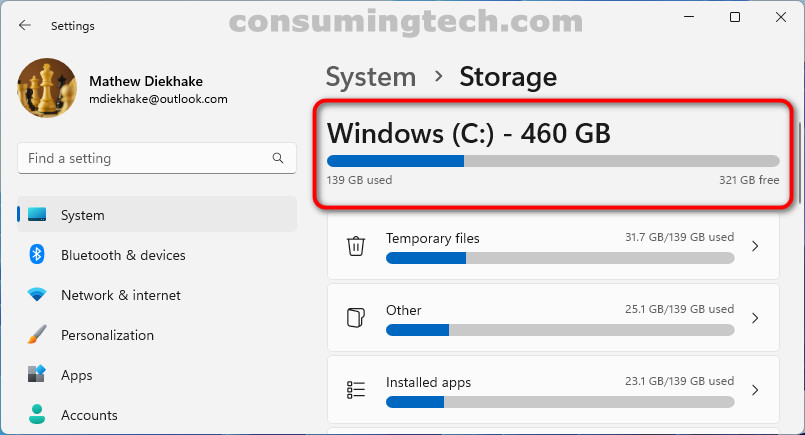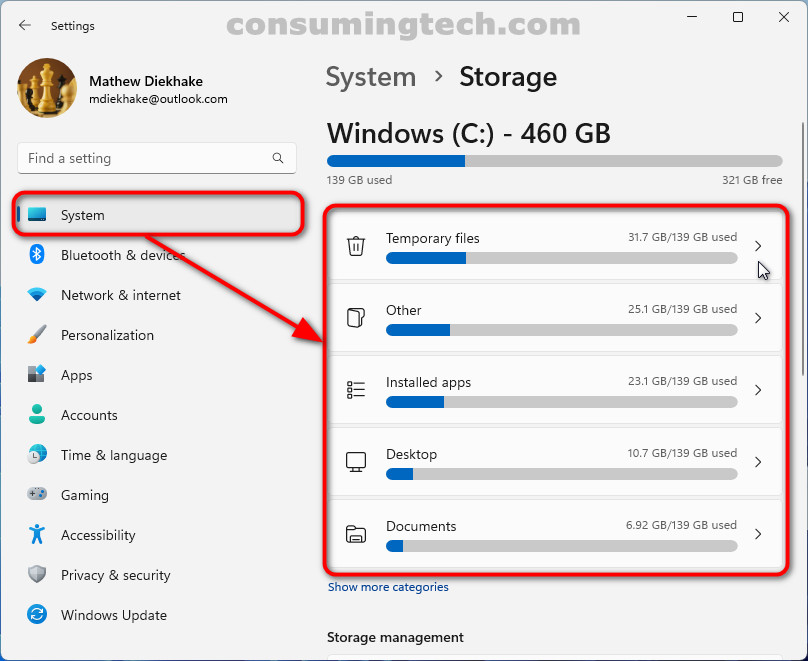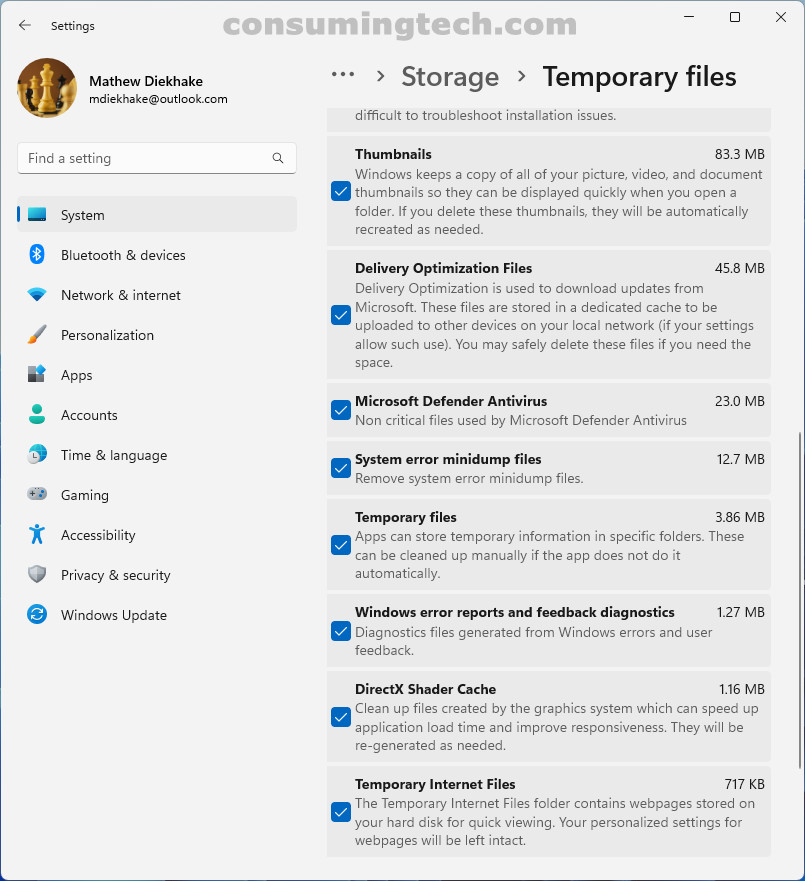Last Updated on September 9, 2023 by Mat Diekhake
Windows 11 lets you see how much space is being used on the disc all at once from the Settings app. The Storage section of the Settings app shows how much space on the disc is remaining and will also show how much space is being used by apps and features, temporary files, documents, and other files.
In previous versions of Windows, it was common to empty the temporary files from Disc Management. Not as many people need to use it anymore because our computers tend to have more space than they used to, but it’s still good to delete the temporary files when you think of it. As I write this I can see my hard drive was using up 31 GBs on temporary files, and I’d certainly appreciate that space freed back up.
How to See Space Used on Disc All at Once
You can check how much space is being used on the disc all at once from the System section of the Settings app. Here is how:
1. Open the Settings app.
2. Click System > Storage.
3. At the top of the page under Storage is how much of the disc space is being used and how much is free. Under the graph are the figures so you can see in gigabytes how much space is being used and how much you have left.
4. Under the graph are options for you to clear more space.
5. The location that accumulates the most files is temporary files. Click on temporary files and choose which locations you would like deleted to help free up more space.
In conclusion, that is how to check how much space is being used on the disc all at once in Windows 11.