Here’s a cool new mobile made in the Philippines region. It’s fun, colorful, vibrant and has a host of sweet features to check out including air shuffle which will be popular with the younger generation. Something else that is popular with the young guns is getting root access to open it up and do heaps more cool stuff.
We normally have a USB download section inserted here for you to grab the drivers if you don’t already have them. However, due to the nature of this device, it isn’t on our list. That’s not to say they don’t exist, so if you need them, we can help find them. Leave a comment or have a chat on our social media page. We are always there.
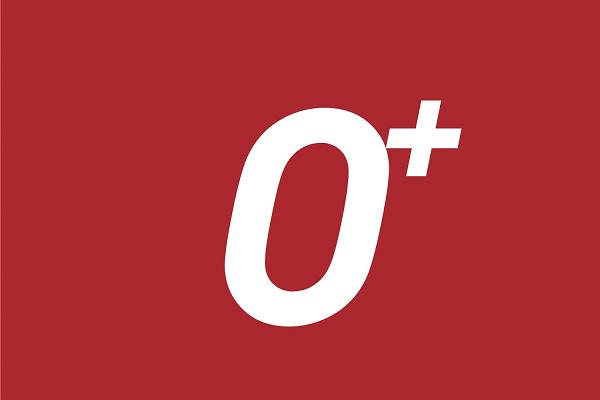
Details of Note
- On top of that you will need to have the USB debugging mode option enabled from ‘developer’ options. This is a separate thing entirely from the part mentioned above. It can also be done by going to settings> about phone > and then enable it from there.
- Ensure that you have given your handset at least 60% battery left before starting. You can check this by looking at the display in the status bar. If it isn’t there you will have to Google your particular device and look at how you can get this shown. This will vary for different Android products.
- Back everything up to the handsets internal memory. This SD card is great for doing this kind of thing. There’s plenty of memory there, so it isn’t a problem. When you are looking up how to do this, be wary that there will be an external way and an internal way. The external option will involve ADB and a range of other things like USB for starters. There is no need to go to this much trouble. If you go internally it is much easier. There’s other things out there like Titanium backup, but there is no need to worry about losing any data from the internal SD card when doing things like factory reset and wiping of the cache.
- Security needs turning off for the time being on the computer. Some people also choose to have it on their Android. If that is you please disable it now also.
- If anything goes wrong the answer to fix it is the factory reset. To do this you will need to take out the battery and then put it back in again. Put it into the stock recovery mode (Volume up, home and power) and select wipe data and factory reset. This data won’t touch your memory like mentioned before. You can copy and paste the SD card content to the computer as an alternate method. This can take some time to transfer though, so set yourself a good hour if you have lots of stuff.
- Once you’ve got all that stuff doing the real root process is a cinch. It’s done by using a clever package which is also used on many other phones.
How To Root The O Plus 8.5 using Superuser
1. Download the root package and extract the files to the desktop computer.
2. Find the USB cable. – look at the wire connecting the phone charger to the wall if you cannot find the cable.
3. Plug the O+8.5 into the computer. This is where you need the correct drivers. If you run into trouble here you know why.
4. Enable the USB Storage function from the device’s notification bar.
5. Follow it through to the internal storage directory and create a new folder named “data” from the root of the internal storage.
6. Open the “data” folder and create another one inside it called “local”.
7. Do the same thing again, only this time naming the next folder called “tmp”.
8. Find the file named root-without-unlock- and open it from the desktop.
9. Copy the SuperUser.apk and the SU to the “tmp” folder.
10. Locate the folder named “Root haipad 19220″ on the desktop. – it is within the extracted file.
11. Locate the root.bat file and double-click to open.
12. The root will now flash the device.
13. Do not touch any keys or buttons on any machine until the flashing finishes.
14. Wait for the reboot to stop. 15. Disconnect the device by stopping the USB Mass Storage device first from the “safely remove hardware’ icon for Windows OS.
That’s all.