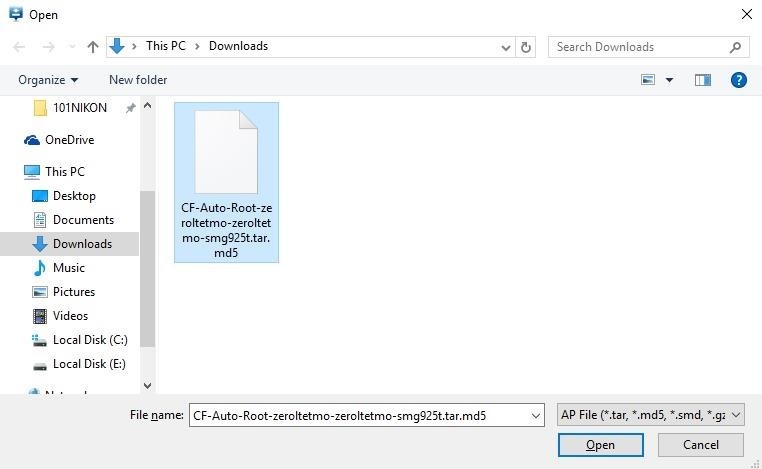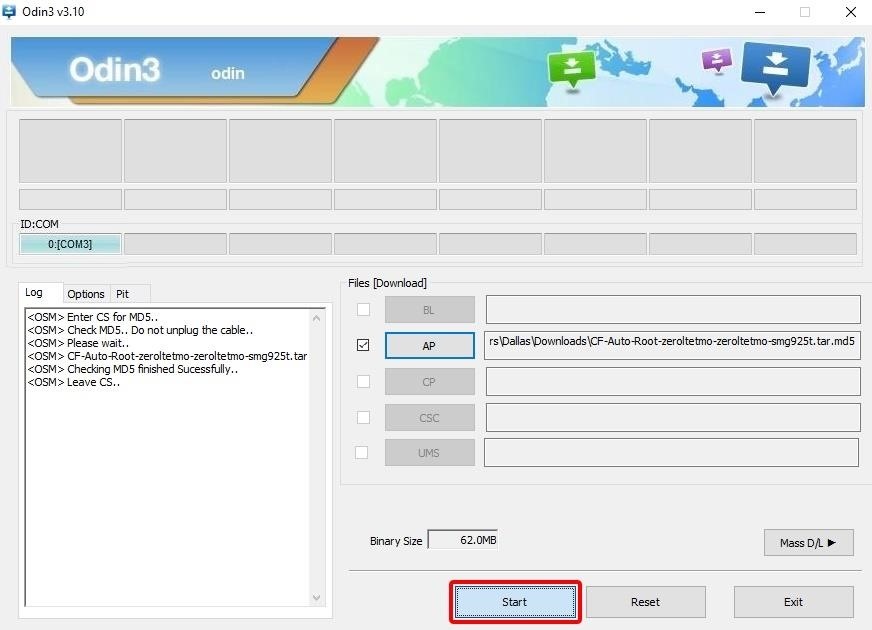Last Updated on May 13, 2023 by Mathew Diekhake
What we call rooting the Android operating system is unlocking the root user account, so you are using the operating system with full privilege control. The operating system is locked by Android so that nobody can automatically start using the root user account. The root user account would naturally be available to everybody once they started using Android if the developers did not take it away, but they do take it away for security reasons.
One of the ways you can root the Samsung Galaxy Tab S 8.4 tablet is by installing a one-click rooting method made by Chainfire called CF-Auto-Root. The CF-Auto-Root tool is going to install and then enable the SuperSU application. It is essentially the same SuperSU applications that people install when they root by unlocking the bootloader and then flashing a custom recovery image like TWRP Recovery. The difference is that Chainfire’s one-click rooting tool (CF-Auto-Root) goes out of its way to remove the modified recovery that it had to install to get the SuperSU enabled, and it leaves you with the stock recovery running again. There are advantages to having the stock recovery running that Chainfire likes, and that is another reason why he enjoys making the CF-Auto-Root tool. It is not just for people who do not benefit from the complexities of getting root access to the Android internal system. It;s what you do if you do not want to have a custom recovery running on your device.
People who want to see a custom recovery image running to go along with the root access are usually individuals who like to install custom ROMs. A custom recovery is a requirement before you can install a custom ROM or even a custom kernel and that is the main reason why something like TWRP Recovery is so successful. There are many other people out there who install custom recoveries, but many of them are people who needed it to install SuperSU, and that is why they have the recovery.
While there are many one-click rooting methods available out there on the web (KingRoot, Towelroot, One Click Root, PurpleDrake), the way they work is not the same. The KingRoot universal one-click rooting tool is a Chinese tool that works by detecting you want to use it, picking up your device information, relaying it back to its servers that hold heaps of rooting information on it, ping back the working rooting method that they know and then it applies it all by itself own after you just lick the rooting buttons once. Hence the name one-click rooting method. The way Chainfire’s CF-Auto-Root tool is much different. You flash the rooting file Chainfire has already prepared for your device and then it installs a modified recovery image which allows for the flashing of the SuperSU, then once it has installed and enabled the SuperSU, it removes the recovery it had and reflashes the stock recovery, so you are left with a device that knows you are the root user, but the stock recovery is still there.
The CF-Auto-Root package in this guide has been developed by Chainfire when he was using the Samsung Galaxy Tab S 8.4 SM-T705M tablet when it was running on the LRX22G.T705MUBU1BOK1 firmware build number which is part of an Android 5.0.2 Lollipop software update that rolled out to at least one area around the world. It does not matter if that region was your country or not because yo don’t need to be running the same firmware build number that Chainfire was running when he created the rooting tool. All you need to do is make sure you are running the Android 5.0.2 Lollipop software update and using the Samsung Galaxy Tab S 8.4 with the SM-T705M model number.
Notes:
- You must have the Samsung Galaxy Tab S 8.4 that comes with the SM-T705M model number to use this guide without bricking it. You can find out what the model number of your Tab S 8.4 is by pointing to the Menu > Settings > About Device on the tablet and then looking for the Model Number area.
- You must have a computer that is using a version of the Windows operating system or else this guide does not work. Some guides use CF-Auto-Root for MacOS and Linux, but they are never the Samsung devices. A Samsung smartphone or tablet must use a Windows computer and the Odin flashing application on that computer.
- There could be some extra Android software updates that roll out over the air for the Samsung Galaxy Tab S 8.4 SM-T705M that is still based on the Android 5.0.2 Lollipop software updates. Any one of those updates can bring a new bootloader with it. A new bootloader can temporarily put a stop to the CF-Auto-Root tool from working until Chainfire updates the files. Before he can update the files, he needs to know about the problem. You can help by posting the new recovery image along with your device name to the official CF-Auto-Root tool thread made over at the XDA Developers website, and he sees the message that you leave. Once he updates the files, they are updated in our guides real time also because we always link straight back to the official Chainfire repository.
Files You Need
- Download the CF-Auto-Root tool for the Samsung Galaxy Tab S 8.4 SM-T705M when it is running on the Android 5.0.2 Lollipop software updates.
- Download the Samsung USB Drivers for the computer running Windows operating system.
Rooting the Samsung Galaxy Tab S 8.4 SM-T705M running on the Android 5.0.2 Lollipop software updates using CF-Auto-Root
1. Log into the Windows computer using the administrators account so that the Odin flashing application can run.
2. Unlock the Developer Options menu on the Samsung Galaxy Tab S 8.4 tablet so you can turn on the USB Debugging Mode from inside.
3. Enable the USB Debugging Mode on the Galaxy Tab S 8.4 so you can then plug it into the computer with the USB cable and it allows for some develops to be done in the software.
4. Extract the rooting file from the downloads folder after you download it, and you will see several files there including the Odin flashing application and the CF-Auto-Root-XXX-XXX-XXX.tar.md5 file.
5. Run the Samsung USB Drivers on the computer so that when you do connect the tablet to the computer and turn the flashing tool it can detect your device.
6. Boot the Samsung Galaxy Tab S 8.4 tablet into the download mode and then plug it into the computer with the USB cable.
7. Double-click on the Odin flashing application from the downloads folder and the flashing app opens on the computer.
8. Check that you get a blue or yellow color coming from the ID: COM port which is letting you know that your Tab S tablet is connected to the computer correctly and that the drivers are working.
9. Click the AP button from the Odin user interface.
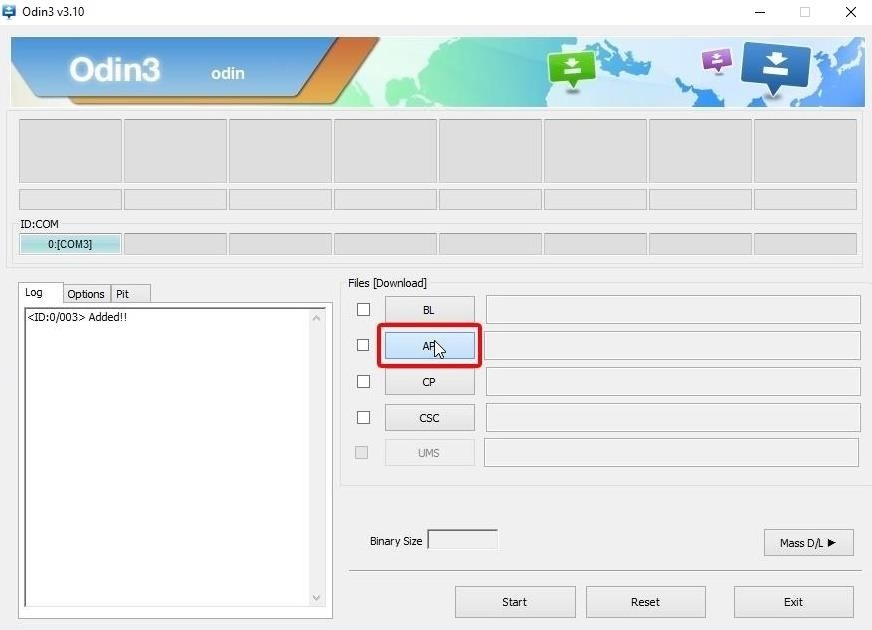
10. Browse through to the downloads folder and choose to load the CF-Auto-Root-XXX-XXX-XXX.tar.md5 file.
11. Do not make any changes from the Odin flashing application user interface.
12. Click the Start button and then wait for the flashing to begin.
13. Pick up the tablet without disconnecting it from the computer and then check the text running down the display and wait until you see the text stating that it is going to reboot in ten seconds.
14. Look up at the Odin user interface again and check that you can see a green box with a pass message coloring it in letting you know that the tablet did pass the rooting.
In conclusion, that is how to root the Samsung Galaxy Tab S 8.4 SM-T705M functioning on the Android 5.0.2 Lollipop software updates by using the CF-Auto-Root tool by Chainfire. The version for Android 5.0.2 is the original version which needs to modify the /system partition. That means you still get all the same features by being the root user, but the rooting method is slightly different. It also means you need to flash the stock ROM from the Sam Mobile website or open the SuperSU application from your app drawer if you ever want to unroot your device. It does not unroot just by applying a hard reset.
CF-Auto-Root on XDA-Developers
Chainfire, the developer of the CF-Auto-Root tool available in this guide, has created a CF-Auto-Root tool thread on the XDA-Develoeprs website. You can use the CF-Auto-Root thread on the XDA-Developers site for requesting new root methods for devices that are not currently available.
Encryption
Note that flashing a CF-Auto-Root file (regardless of the device) wipes the data if the device storage is encrypted. For everyone else, there should be no data loss when rooting with the CF-Auto-Root tool.
Samsung’s Knox security
Some smartphones and tablets in the Samsung range come with Samsung’s Knox security. The CF-Auto-Root tool trips Knox which prevents you from unrooting and using the warranty again.
Flash counters
Any device with a target flash counter is triggered when using the CF-Auto-Root tool. Chainfire’s Triangle Away supports many devices for this problem.