The KingRoot universal one click rooting app is available for Android 5.0.2 Lollipop software updates. Using the one click rooting feature, you can get access to the root file system on your device running Android Lollipop, KitKat, Jelly Bean, Gingerbread, Ice Cream Sandwich and Froyo. Furthermore, it will probably work on the Android 6.0 Marshmallow software update once they update the app. It should be available from the same source as the link below — the official source from the XDA Developers page.
As you probably know, rooting is part of the trio of custom tasks you can perform on an Android device. The three parts are unlocking the bootloader, installing a custom recovery and getting root access to the internal system. All three of those tasks will void any warranty agreement you might have with your manufacturer. While the KingRoot app does void your warranty just like any other universal rooting method, it is impossible to brick your device. The reason you will not brick your device is you can see on the display of KingRoot will continue to root your device or not. Generally, when you follow a guide for rooting, you must commit to installing the file and suffer the consequences if something goes wrong. You don’t have that problem using this one click universal rooting tool below.
How to Download and Install KingRoot Android 5.0.2 Lollipop APK for Android Mobile
The KingRoot tool is quick and easy to install but before going ahead and doing that you need to make a change to the settings on your Android operating system first. The Android OS doesn’t allow you to just install any application from any source by default. Instead, when you go to install an pap that is situated outside the Google Play Store you need to turn on the “Unknown sources” option from the settings menu. That way Android knows that you know you are choosing to install an app from outside of the Play Store which carries extra risk with it. Google is not monitoring apps outside the Google lay Store like they do monitor apps within the Play Store so technically anything form outside Google Play comes with that added risk. However since you know there are millions of people installing the KingRoot tool, you know it’s safe to use, so there is nothing to worry about with this app. To turn on the Unknown Sources you need to navigate to the menu > Settings > Security > Unknown Sources.
Now that you have Unknown Sources turned on and can install apps located outside of Google Play, it’s time to install KingRoot. You can do that by downloading one of the KingRoot APK files directly below.
- Kingroot_4.9.5.20160728.apk
- Kingroot_4.9.6.20160803.apk
- Kingroot_4.9.6.20160826.apk
- Kingroot_4.9.6.20160906.apk
- Kingroot_4.9.6.20160930.apk
- Kingroot_4.9.7.20161018.apk
- Kingroot_4.9.7.20161025.apk
- Kingroot_4.9.7.20161108.apk
- Kingroot_4.9.7.20161111.apk
- Kingroot_4.9.7.20161114.apk
- Kingroot_5.0.0.20161123.apk
- Kingroot_5.0.1.20161215.apk
- Kingroot_5.0.2.20170113.apk
- Kingroot_5.0.2.20170122.apk
- Kingroot_5.0.4.20170213.apk
- Kingroot_5.0.5.20170313.apk
- Kingroot_5.0.5.20170324.apk
- Kingroot_5.0.5.20170420.apk
- Kingroot_5.1.0.20170505.apk
- Kingroot_5.1.2.20170609.apk
- Kingroot_5.2.0.20170711.apk
- Kingroot_5.2.2.20170912.apk
- Kingroot_5.3.0.20171025.apk
- Kingroot_5.3.1.20171127.apk
- Kingroot_5.3.5.20180207.apk
- Kingroot_5.3.7.20180619.apk — This is the latest and recommended version
Note: Alternatively, you could open up your preferred web browser application and then type https://kingroot.net to load the official version of the KingRoot website.
Once the site loads, it automatically detects your device and operating system and give you the file you need for Android on the front page (you might need to scroll down slightly to see the button). Tap on the “Download APK for Android” button in green when you see it and then the official version of the KingRoot tool that works for the Android 5.0.2 Lollipop software update starts to download to your device.
You’ll then see a thank you message from the KingRoot website regarding your download. But above that is a new popup message that has arrived from the Android operating system letting you know that files like this one that are installed from outside of the Google Play Store can harm your device. Don’t worry about that warning too much because it has nothing to do with the KingRoot file specifically. It’s just a message you’ll always get regardless of what file it is. Tap on the “OK” button to continue with the installation.
Pull down the notification shade by swiping down from the to of the Android device’s display with your finger and then tap on the “KingRoot” file that has finished downloading now.
You’ll then get a message from KingRoot showing you all the things that it wants to get access to on your device. You’ll need to be okay with all of the things on the list. If there’s something you don’t agree with or you don’t want KingRoot to get access to then your only option is to tap on the “Cancel” button. If you want to keep installing KingRoot then tap on the “Install” button.
The KingRoot tool then begins to install on your device. If you’re lucky, you won’t hjave to do naything else and the KingRoot tool will just finish the installtion all by itself.
Although most people are likely to get the message that says “Installation blocked” from Android and you’ll need to fix it. To do that, tap on the small arrow next to where it says “More details” so you can see more details about the problem.
Now tap on the “Install anyway (unsafe)” link to continue with the installation.
The KingRoot application will then be installed in a few moments. All that’s left to do is tap on the “Open” button in the bottom right corner of the display.
The Android operating system prefers you don’t have root applications installed on the operating system and every once in a while it will let you know that the KingRoot application is installed and that it is unsafe. That message doesn’t mean that KingRoot is any more hazardous than any of the other rooting tools out there. It’s just Google going through the motions and trying to get you not to have a rooted Android operating system because it prefers to keep apps stuck in a fenced area that only nonrooted devices provide. They’ll continue to push that agenda in the future as more apps like Android Pay involve the chance of people’s money getting stolen. But you don’t really have to be concerned with anything like that because you can’t use KingRoot and Android Pay the same time. You can’t use any root app or tool with Android Pay at the same time. You can only do things like make it easier to disable the root access with tools like Magisk temporarily. Hopefully, the KingRoot team comes up with a similar solution sometime in the near future so people can continue using the KingRoot tool that is proving to be very popular thanks to how easy it is to use and how little knowledge you need to have with getting root access before it becomes available.
There are many great root apps out there to install. From being able to make the battery last longer with the Greenify app, to installing the ROM manager to help install the ROMs you have been waiting for — it all happens with root apps. Applications such as the ROM Manager can help you install any of the available ROMs out there for your Android smartphone or tablet, but the act of rooting a device in itself is not required for installing ROMs.
Most people install ROMs after they have unlocked the bootloader and then installed a custom recovery image. The custom recovery partition is what gives them a chance to install a new custom ROM file thanks to the ability to upload the zip files. Once that is done, they can install the custom ROMs each time they boot into the new recovery. Rooting Android and custom ROMs only become relevant when they want to install an app like the ROM Manager to help install the ROMs instead, but this is more of a feature on Android thanks to the root access rather than it having anything to do with the ROM installing itself.
Rooting is about what apps can be installed and what apps can be deleted. Rooting puts you in the driver’s seat, so it is you who then chooses what goes on the device and what is removed instead of you being forced what to have on your device by phone carriers and manufacturers or being told what isn’t allowed by Google.
Anyone who does not have any knowledge of the names of the root apps or would like to learn more about the individual root apps can do that now by checking out our post on what are some of the best root apps for the Android operating system.
The developers of the KingRoot tool originally stated that the tool roots every device. Of course, as experienced writers who cover the Android rooting niche, we knew that was not going to be true. Unfortunately, not everyone else knew that. So, when people try installing the KingRoot tool on their device and find that it didn’t do anything, they often want to know why. Sometimes the reason is just that it is not available for your device. But there are other reasons it might not be working. You might not have the right version of the file, or you might not yet know about the desktop version of the application that supposedly works for more devices and has a higher success rate of getting root access to the Android operating system. If you have used the KingRoot one-click rooting tool and found out that it is not working on your device, you can read our next article to learn how. We’ve covered all of the main reasons that it might not be working on our how to fix KingRoot not working article.

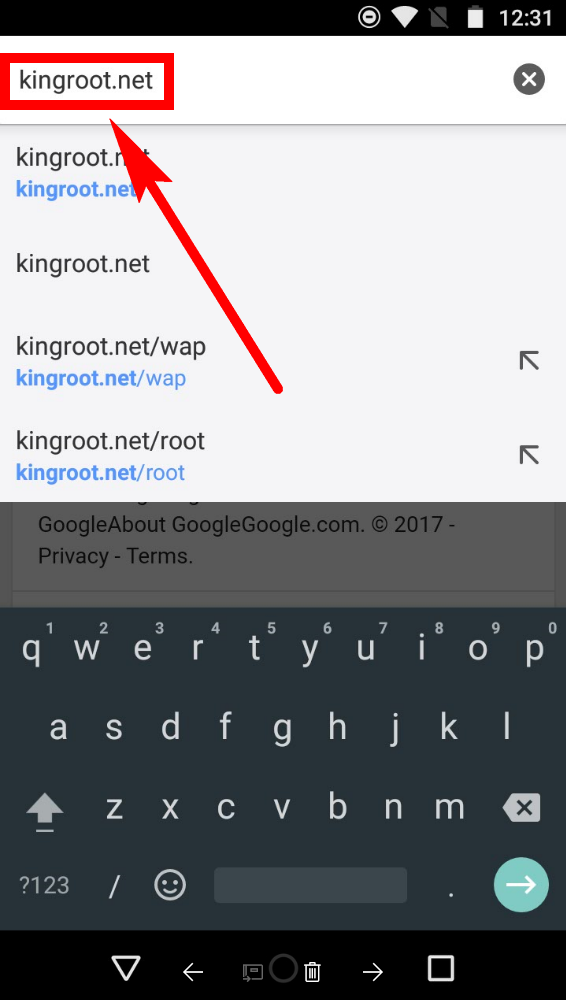
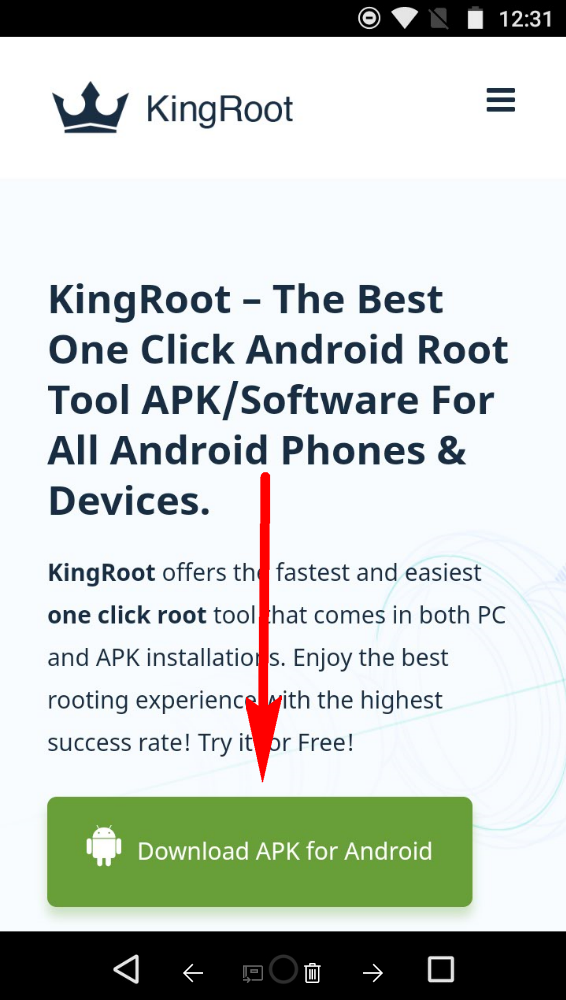
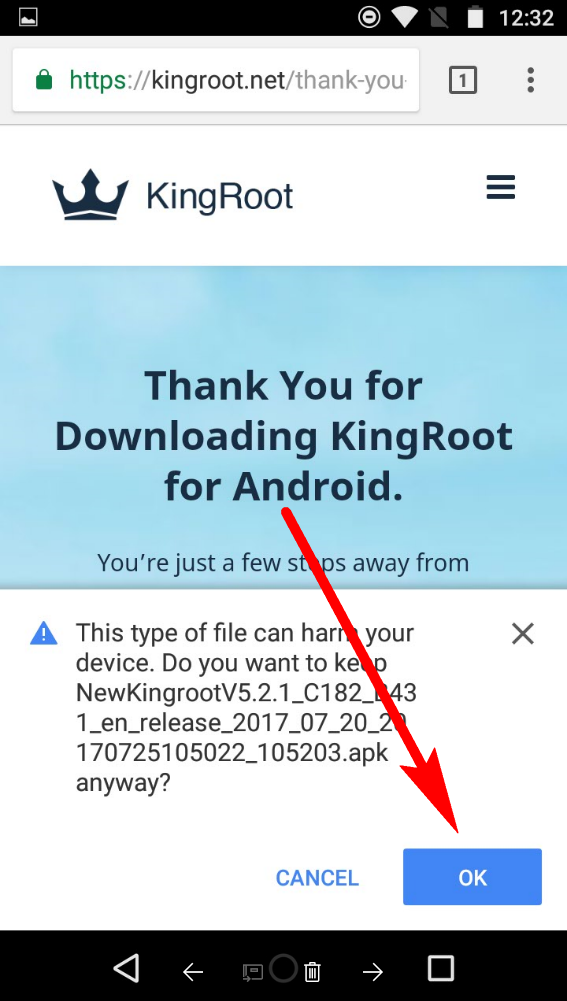
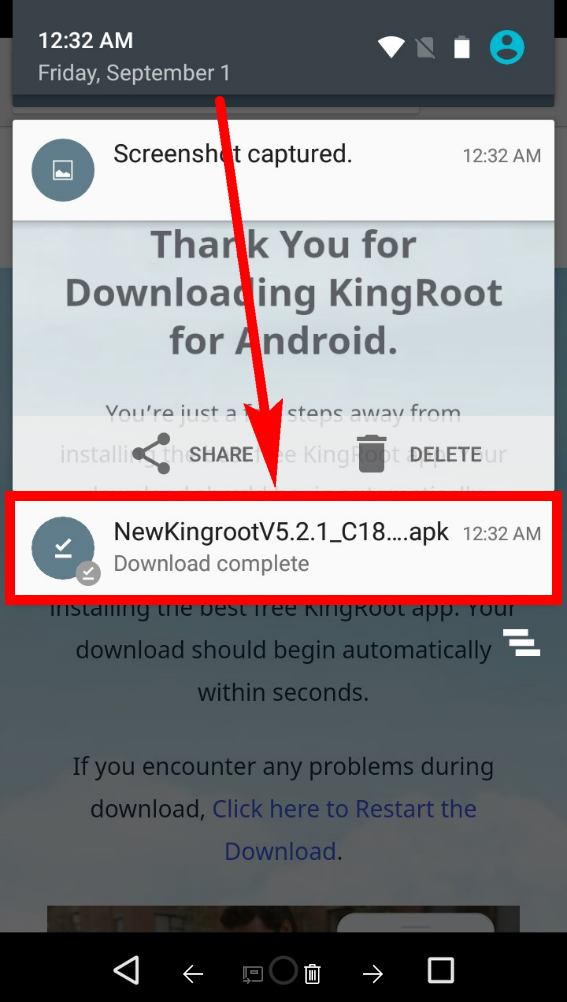

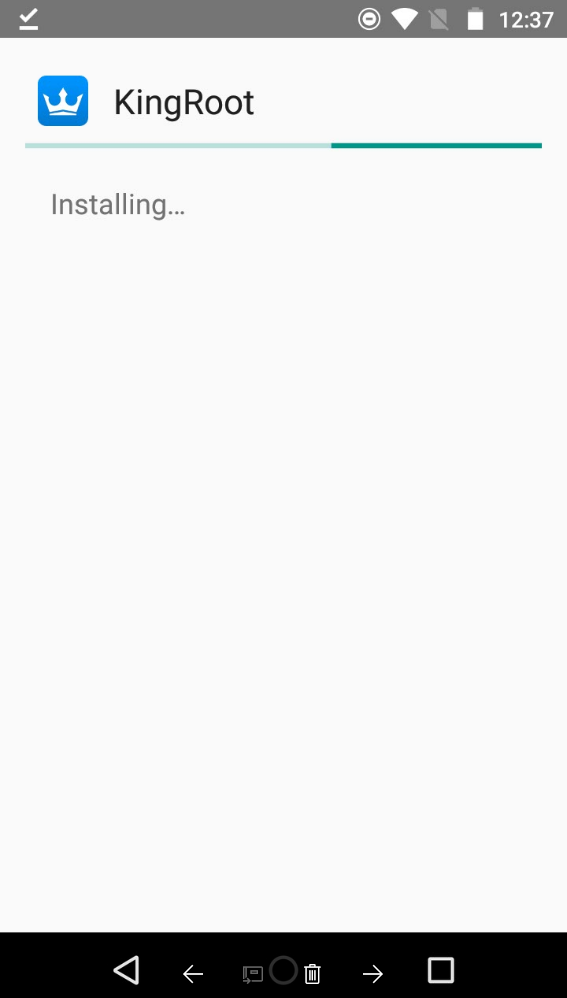
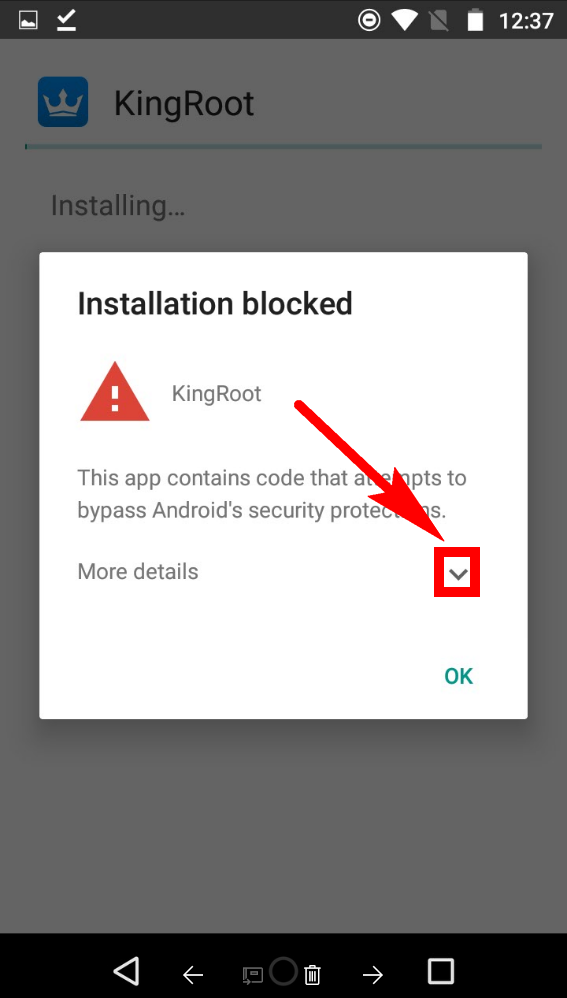
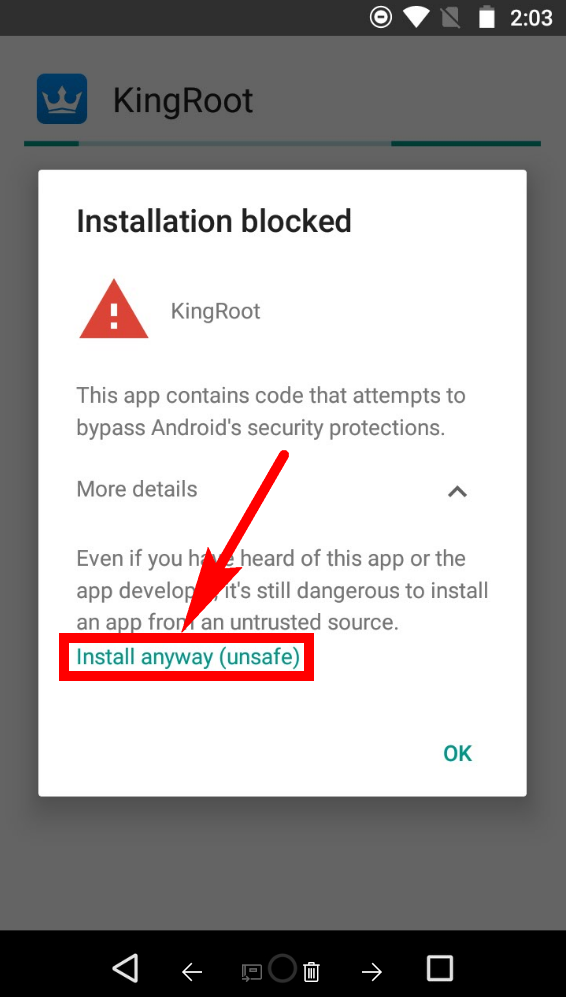
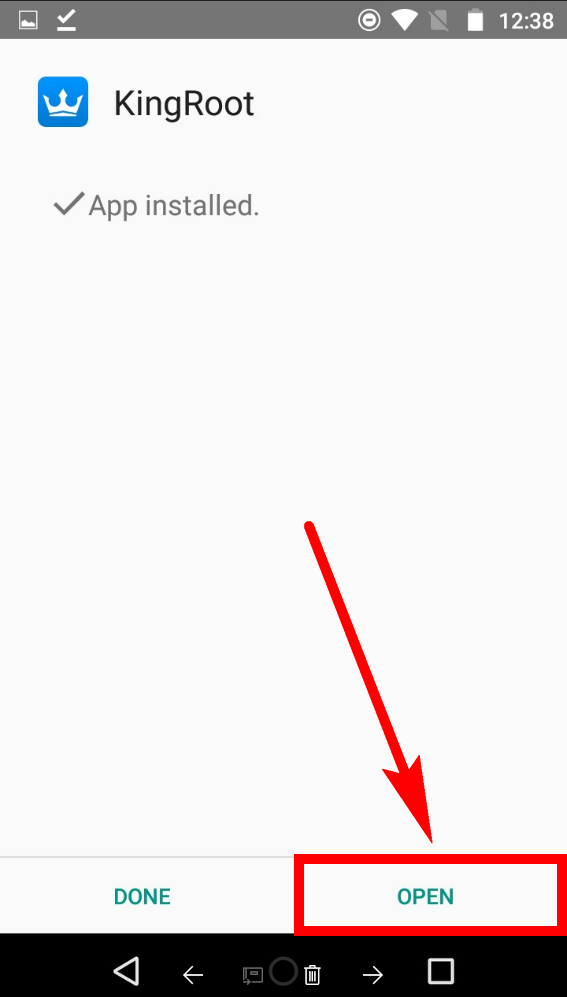
January 7, 2019 @ 16:17
My lollipop 5.1 Andraid Device not’
His Kingroot plz
Help me….