Once you are done using the guide to root the Samsung Galaxy S7 smartphone running on the current Marshmallow update, it’s time to start checking out what applications you can install on the device. Others might prefer using the root access and custom recovery to install custom ROMs and custom kernels down the track, but for now most of the excitement firmly lies with the applications you are about to have the ability to install on your device. There are oodles of amazing apps to test: Greenify, Titanium Backup, Rec, ROM Toolbox, Viper4Android, Xposed — need I say more?
Well, for those still wanting more, the one application I would recommend that doesn’t get mentioned nearly enough is the Terminal Emulator application. Just like the new hit show Mr Robot says, you aren’t a real techie if you cannot use a terminal. Now you can get a terminal coming straight from your Android operating system without having to use adb commands from a computer. Of course, it does look cool, but it also comes with a purpose: use it for executing some commands. It comes complete with launcher shortcuts, features the full Linux terminal emulator, and is UTF-8 compatible for multiple languages.

The new CF-Auto-Root file in this guide for the Samsung Galaxy S7 smartphone is based on MMB29K.G930FXXU1APBF firmware which is part of a roll out of the Android 6.0.1 software update. It does not mean that you need to flash that same build number on your Samsung S7 before starting the guide. Chainfire gives you that build number so you can then use it as an indicator. Sometimes there are Samsung devices that refuse to boot old images, and that’s the only reason why Chainfire gives us the build ID of the firmware he based the rooting exploit.
Files You Need
- Download the CF-Auto-Root file for the Samsung Galaxy S7 smartphone with model number SM-G930F from here.
- You must have the Samsung Galaxy S7 smartphone with the model number SM-G930F to use the file in this guide. You can check out what your S7’s model number is by pointing to the Menu > Settings > About Device > Model Number.
Rooting the Samsung Galaxy S7 SM-G930F running Android 6.0.1 Marshmallow
- Enable the USB Debugging Mode on the Samsung Galaxy S7 smartphone so it can connect to the computer and use the Odin flashing tool.
- Download the new CF-Auto-Root file from the files section and extract it on the desktop of the computer.
- Double-click the Odin executable file from the desktop and wait for your flashing tool to open.
- Do not make changes to the default settings you see from the Odin app user-interface.
- Boot the Samsung Galaxy S7 SM-G930F smartphone in download mode and then connect it to the computer with the USB cable.
- Wait for a few seconds and check for the green ID: COM port coming from the Odin app on the computer. Further, the message box should say “added” now because your device is detected. Any device that is not detected needs to install the universal Windows ADB driver and try again.
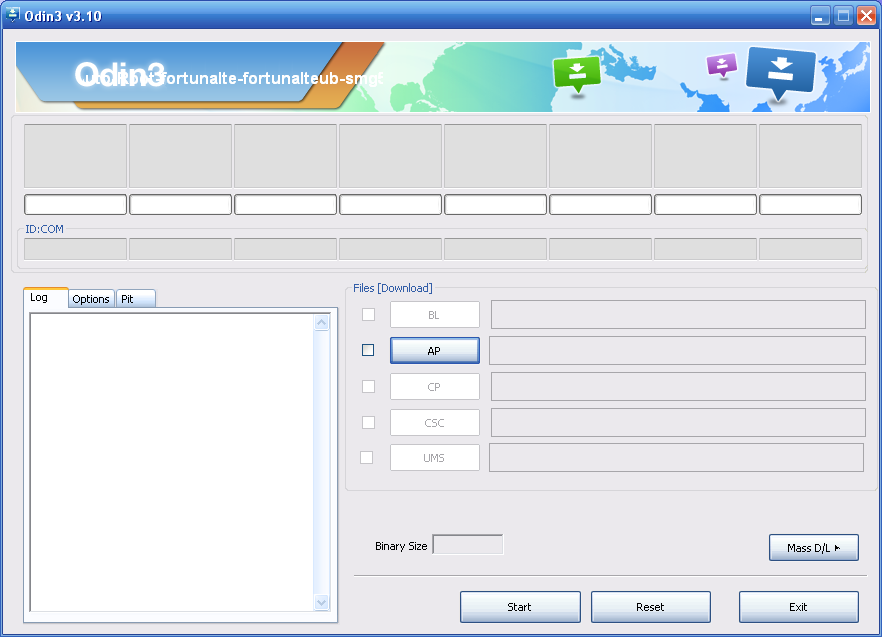
- Click the Start button and wait for the Odin application to give you the pass message. Now check your Samsung Galaxy S7’s display for when it says it is restoring the stock recovery, cleaning up and then rebooting in 10 seconds.
The Samsung Galaxy S7 will now automatically boot itself to recovery; it’s programmed that way by Chainfire and his CF-Auto-Root tool. Any S7 that does not get into the recovery mode needs to be manually booted into recovery after the flashing.