Last Updated on February 25, 2024 by Mathew Diekhake
Not everyone is interested in rooting the Samsung Galaxy S7 Edge SM-G935A smartphone because not everyone will have a reason to make use of becoming the root user that so many people desire. Some people want to be the root user of the Android operating system so that they can take a complete backups, make the battery last longer, enhance gameplay and gaming graphics, strengthen the sound of the music coming from the speaker, change the way the user interface of the operating looks and several thousand other reasons. There are even root applications out there that allow people to manage their servers the websites are running on for when they are on the go. As you can read, there are very specific reasons for people wanting to run root apps, and there are probably a few out there that can change your life for the better if you only knew about them.
Here is everything you need to run through how to root the Samsung Galaxy S7 Edge smartphone with the SM-G935A model number when it is running on any of the Android 6.0.1 Marshmallow software updates using ADB to flash the SuperSU package.
Notes:
- You need to have a computer that is running the Microsoft Windows operating system for this guide to work or else the files involved do not run and therefore not run the device either.
- You can only follow this guide on the AT&T versions of the Samsung Galaxy S7 Edge smartphone that comes with the SM-G935A model number. If you follow this guide on one of the other model numbered versions of the Samsung Galaxy S7 Edge smartphones, it likely gets bricked.
- The guide we are below is made for Windows because it shows the commands needed from the command prompt when running on a Windows operating system. However, it is important to note that Mac OS X and Linux computer users can also run ADB commands. It just required settings up with a different file than the Windows versions and also running unique commands that differ from the Windows Android Debug Bridge. Anyone prefering to use any of those can install ADB for Mac or ADB for Linux and learn the required commands.
Files Required
- Download the Modified Odin and Engineering Kernel.
- Download the engboot kernel for the S7 Edge smartphone.
- Download the SuperSU 2.74 on the Windows computer.
- Download ADB for Windows on the computer.
- Download the Odin flashing tool version 3.10.
How to Root Samsung Galaxy S7 Edge SM-G935A on the Android 6.0.1 Marshmallow software updates
- Set up ADB for Windows on the computer and then come back and finish the rest of this guide when that is done.
- Unlock the Developer Options menu on the Samsung Galaxy S7 Edge smartphone so you can use the options that are inside.
- Enable the USB Debugging Mode on the Galaxy S7 Edge smartphone so when you connect the phone to the computer it allows for some developments to be done to the Android software.
- Flash the kernel to the Samsung Galaxy S7 Edge smartphone.
- Boot the AT&T Samsung Galaxy S7 Edge smartphone into the download mode.
- Connect the AT&T S7 Edge to the computer with the USB cable once you have it in the download mode.
- Open the Odin and click the AP button and upload the kernel to this area.
- Select the start button and flash the kernel to the smartphone.
- Create a folder named ‘super’ on the computer so you have created the following path: C:\adb\super
- Download the SuperSU from the files section above and have it on the computer.
- Open the ADB folder and then hold down the Shift and right-click where there is the white background and then choose to open a new command window here from the menu.
- Type the command: “cd super” and it opens the SuperSU folder.
- Enter the next command: “Root.bat” and it roots the Samsung Galaxy S& Edge smartphone and leaves you with the following screenshot:
- Reboot the S7 Edge smartphone when it is done before you try installing any of the root apps from the Google Play Store.
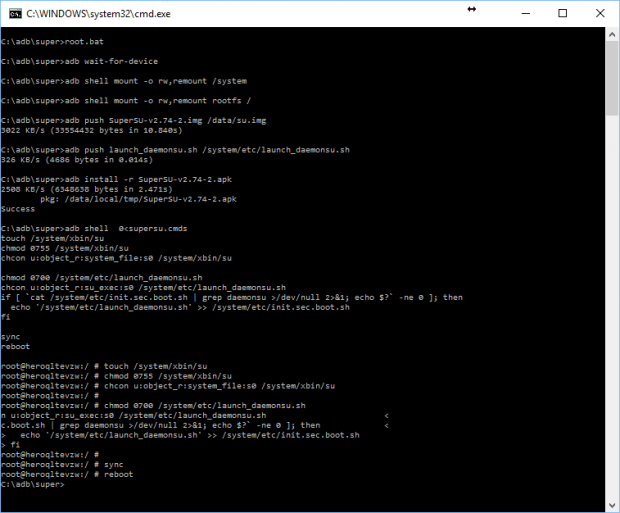
In conclusion, that is how to root the AT&T Samsung Galaxy S7 Edge smartphone with the SM-G935A model number running on the Android 6.0.1 Marshmallow software updates. The guide results with the SuperSU application being installed and enabled on the smartphone just like it would be if you were to flash it from a custom recovery image or using the Odin flashing too land the CF-Auto-Root package. That means you see the SuperSU application from the S7 Edge’s app drawer as soon as the smartphone reboots.
Now that the Android operating system is officially rooted correctly, we have access to the root user account. The root user on Android can install and uninstall anything they want so that nothing is locked away anymore–even the apps that re installed n the system partition. That means people can start installing all of the root applications that are available from the Google Play Store and other more direct sources online. Developers can also make websites and host the apps on their websites, but make sure to be on a trusted site and an official site before installing anything. Anyone needing some sources for root apps can check out our list of the best root applications that are available to today for Android and take a pick. One of the things users can do after becoming the root user of the Android operating system is installed the Xposed Framework, which then allows for people to pick and choose which modules they would like to install. A couple of great Xposed modules for people to try are Gravity box and Xblast which collectively add many more options for the Android operating system. These options give plenty of appeal for the consumer who is usually interested in checking out things beyond stock Android.
CF-Auto-Root on XDA-Developers
Chainfire, the developer of the CF-Auto-Root tool available in this guide, has created a CF-Auto-Root tool thread on the XDA-Develoeprs website. You can use the CF-Auto-Root thread on the XDA-Developers site for requesting new root methods for devices that are not currently available.
Encryption
Note that flashing a CF-Auto-Root file (regardless of the device) wipes the data if the device storage is encrypted. For everyone else, there should be no data loss when rooting with the CF-Auto-Root tool.
Samsung’s Knox security
Some smartphones and tablets in the Samsung range come with Samsung’s Knox security. The CF-Auto-Root tool trips Knox which prevents you from unrooting and using the warranty again.
Flash Counters
Any device with a target flash counter is triggered when using the CF-Auto-Root tool. Chainfire’s Triangle Away supports many devices for this problem.

August 7, 2019 @ 14:19
The Modified Odin and Engineering Kernel link does not work. Do you have a copy of the file?
August 8, 2019 @ 00:20
Hi Miguel,
I don’t. Sorry.
It’s a real problem with these rooting guides. The links tend to go dead over time.
It could also be because it doesn’t work on newer versions of Android.
I recommend checking out an official tool like CF-Auto-Root.