Last Updated on October 9, 2022 by Mathew Diekhake
This ace phone (pardon the pun) really did stand out as the best card in the deck for what it was worth at the time. Being the second coming from the original, they really did hit the nail on the head this time. If you plan on following the series again next year the Galaxy Ace 3 is said to be coming around the mid year break of 2013. Before that we saw the Duos released which have also done guides for on the site. That was soon followed up by the announcement of the Bluetooth SIG.
Not to be confused with the original Galaxy Ace, this guide is for the second generation smartphone. Do not try this guide on any other version since it risks soft-bricking the device. You need to seek assistance from an outside source such as XDA Developers when that happens. There you will find developers hanging out that have the solution. try starting a new thread if there is no an existing one for that solution already. Once you are satisfied with your model, proceed to check out a few of the prerequisites.
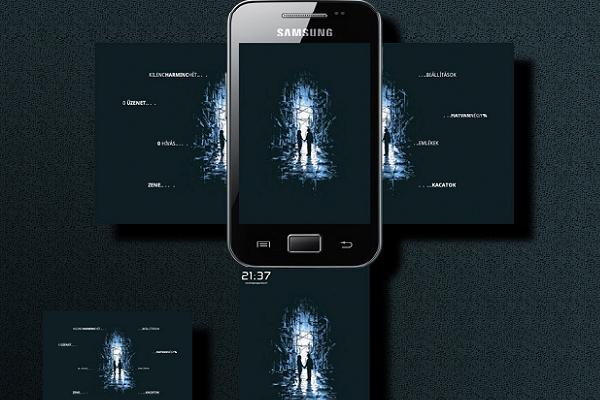
Details of Note
- Backing up the device is a good idea before going ahead with this. You shouldn’t lose data naturally, however, if something were to go wrong, then it is possible to have things wiped. use applications such as helium, Titanium and SMS Backup to help you make copies of all the data such as SMS texts, MMS texts, picture galleries, phone contacts, settings and more.
- We are not legally responsible for any data loss or damage caused by using this guide. You choose to follow the dangers at your own risk. That said, we are experienced with what we write and most times people will have success.
- The tutorial we list below uses the Odin tool that is made by the bona fide Samsung Developers. The apparatus works fantastic for all people running Microsoft Windows. However, if you have an Apple Mac or Linux computer, notebook or laptop it will not work. You must search for a different way to flash software and gain root access.
- Verify the USB Debugging Mode is enabled from the Developer Options menu in the device settings. Moreover, have the up to date USB Drivers so we can successfully connect both machines.
- The Ace 2 has lots of connectivity options such as OTA sync, Computer sync, Computer sync, USB 2.0, microUSB and USB charging. The last feature is one we will take advantage of during the steps because it means when we connect the smartphone to the computer it will start charging the battery. However, if you know yours does not work, make sure you have at least 505 battery power saved up already. Turn the phone on and look at the battery symbol from the status bar to find out what your battery power meter says.
- This one is a little bit longer than your average tutorial. However, there is nothing really tricky about it.
How To Root The Samsung Galaxy Ace 2 On Android 4.1.2 Jelly Bean And Install Custom Recovery
1. Download the Root.zip from the Dev host link here.
– place the file on the desktop.
2. Fetch the USB wire.
– look at the phone charger wire if you cannot locate it.
3. Plug the phone into the computer, notebook or laptop of your choice.
– it needs the USB slot to work.
4. Transfer the file over to the phone.
– this is the safest way of installing the file.
5. Turn the Ace off.
6. Boot it up in Recovery Mode by pressing Home + Power + Volume Up keys at the same time.
7. Choose the “Apply Update” option from the menu.
8. Search for the root.zip file and confirm the process.
9. Wait for it to finish flashing.
– the notification will alert you when it is finished.
10. Go back to the main menu in Recovery and choose the “reboot system now” option.
11. Download the ROM Manager application available from the Google Play Store here.
12. Confirm all your details and permissions.
13. Choose to flash the TeamWin TWRP or ClockworkMod recovery from the options present.
Recovery is also the place where you should begin your troubleshooting if you come across any problems during the installation. This will serve as your gateway to resting the device completely. Before you do that make sure you backed up like I mentioned earlier. Failing to do so will result in everything gone from your phone including contacts, settings and data.
Upon reboot it will be finished. The first time it boots back up it may take a few minutes. Don’t worry it is normal. It will only be this once.
This root guide will only work for the Ace 2 and no other version of the card phone or any other phone at all for that matter. You can check which number it is by looking on the back of the mobile. The box it came in will also give the figure in the side. If that doesn’t work, take note which year you bought it from the store and then look up what year that one came out. If this matches up then you are good to go.
