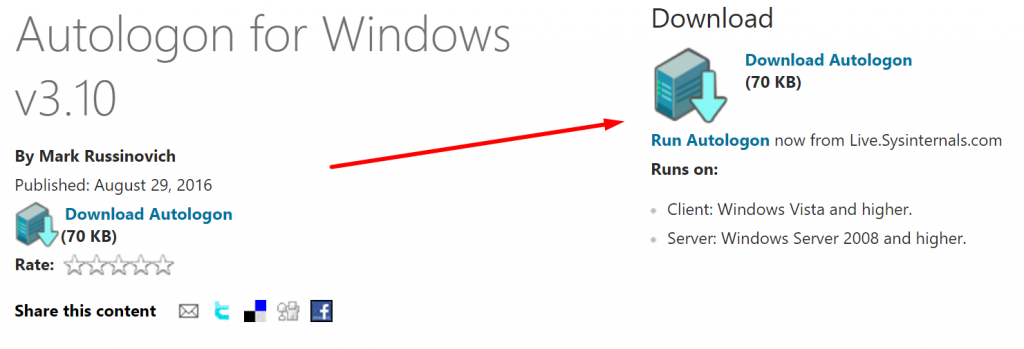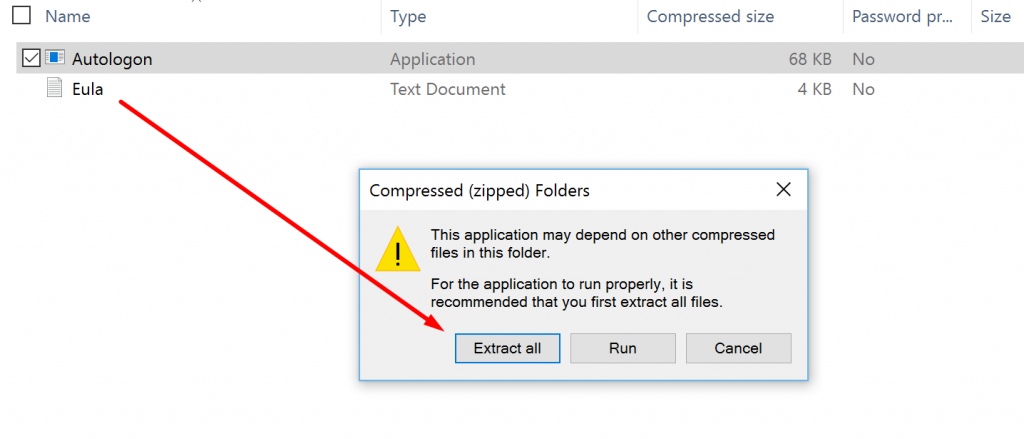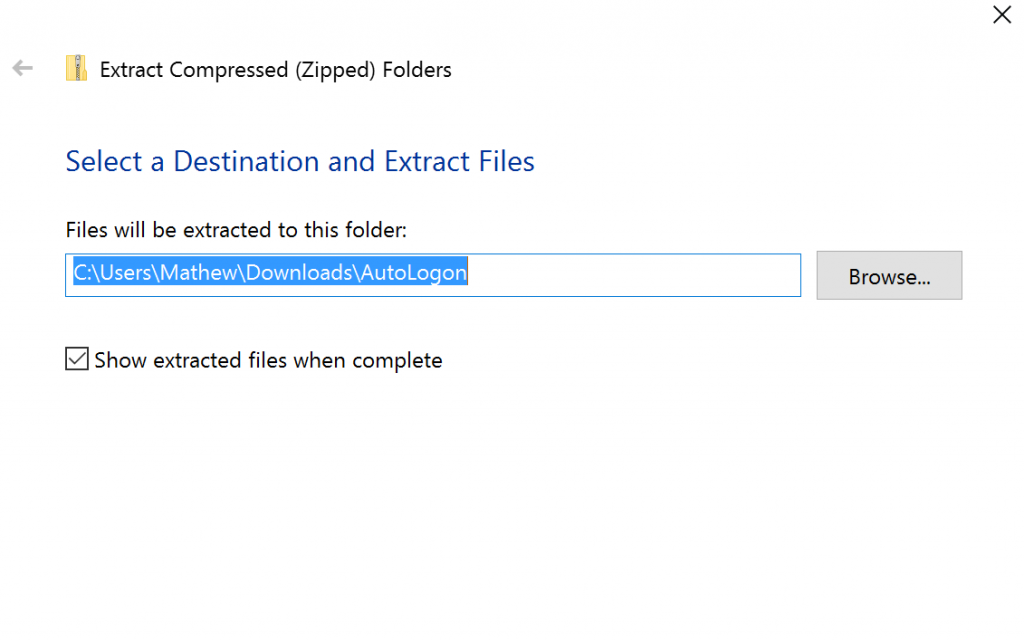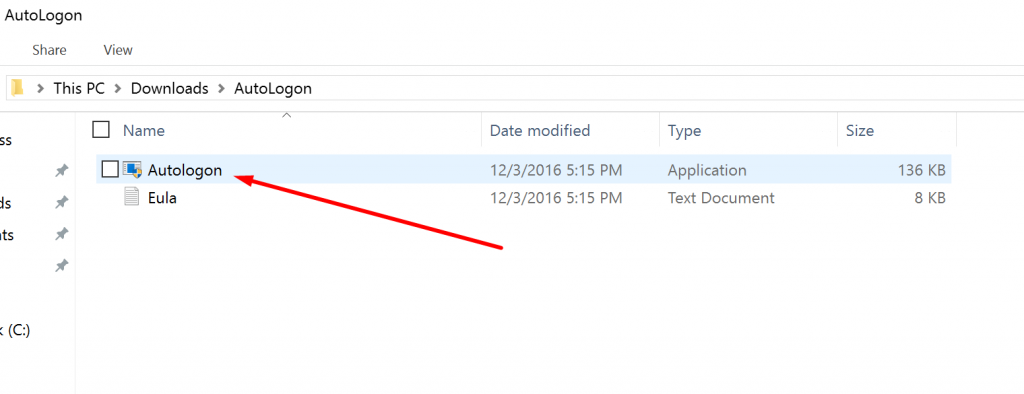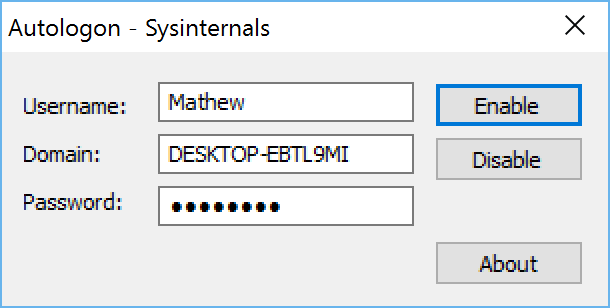We have seen many smartphone lock screen revelations since their birth. The infamous pin code was switched for the fingerprint sensor in recent times. When the news broke of their being a fingerprint sensor, everyone went berserk online like it was a huge deal. Then comes Windows with the Windows 10 operating system which quietly went about offering the world plenty of login options to choose, and most people running Windows 10 on a computer probably don’t even know all of them exist.
For those who aren’t aware, Windows 10 offers people the chance to log in using a password, a pin code, using your face by lining it up with the webcam or even the iris of your eye for logging in instead for those with heads too similar to siblings. Additionally, it even offers a fingerprint sensor so you can log in the same way people are logging in with iPhones these days. What more could you possibly ask?
Well, many people prefer there not to be a login at all. It isn’t a feature that Windows offers out of the box because it wants people to take security seriously. Unfortunately, that means taking extra time to get inside your Windows accounts. As such you probably won’t find any Windows 10 updates rolling out in the future that offer a setting inside Windows 10 that allows you to bypass the lock screen of the device altogether. However, you need not wait until that time comes now anyhow.
The reason is that a third-party developer has created the Autologon utility, and it lets users access the built-in autologin mechanism that is only otherwise accessible by doing some advanced work inside the Registry Editor—a place not for the faint-hearted or inexperienced. And even if you were experienced enough to use the Registry Editor to do developing and take away the login, there is no need to do it anymore now that you have this option.
How to Opt out of the Lock And Login Screen in Windows 10
Download the Autologon package for Windows on your computer.
Click on the “Autologon” zip file that is available above the taskbar when the download completes to then open the folder it is in.
Double-click on the file and then click on the “Extract all” option from the menu to extract the file so you can use it.
Choose the folder where you would like to extract the file. I always leave it on the default option which is the same place the file already sits so you can find it easily. However, you are welcome to change it so that the extracted version sits in whatever folder you prefer.
You then get directed to the extracted version of the file. Double-click on the “Autologon” file so run the tool.
Click on the “Agree” button to agree to the license agreements.
Enter the password that you set up for the Microsoft account that you are using.
Now when you restart the computer, the first thing you will see is the homescreen.
That is everything you need to bypass the lock screen and the login screen in Windows 10 operating systems. You should find the tool works for all version of the Windows 10 operating system regardless of the update.
You might also be interested in:
- How to Minimize Sticky Note in Windows 10 Without Deleting Note
- How to Save Web Pages as PDF Files in Microsoft Edge Browser
- How to Save Web Pages as PDF Files in Google Chrome Browser
Have something to say? You can contribute to this tech article by leaving a comment below.