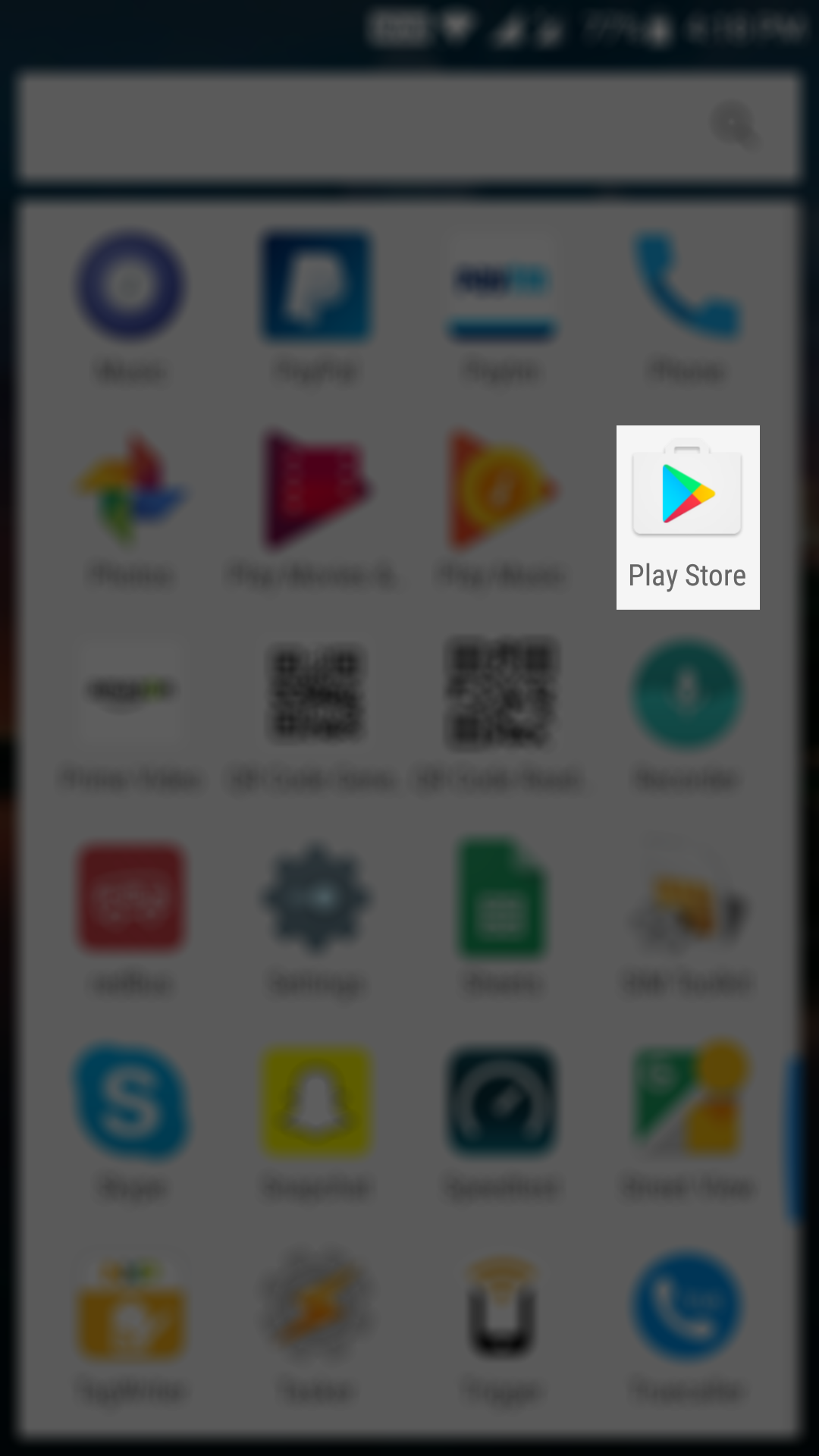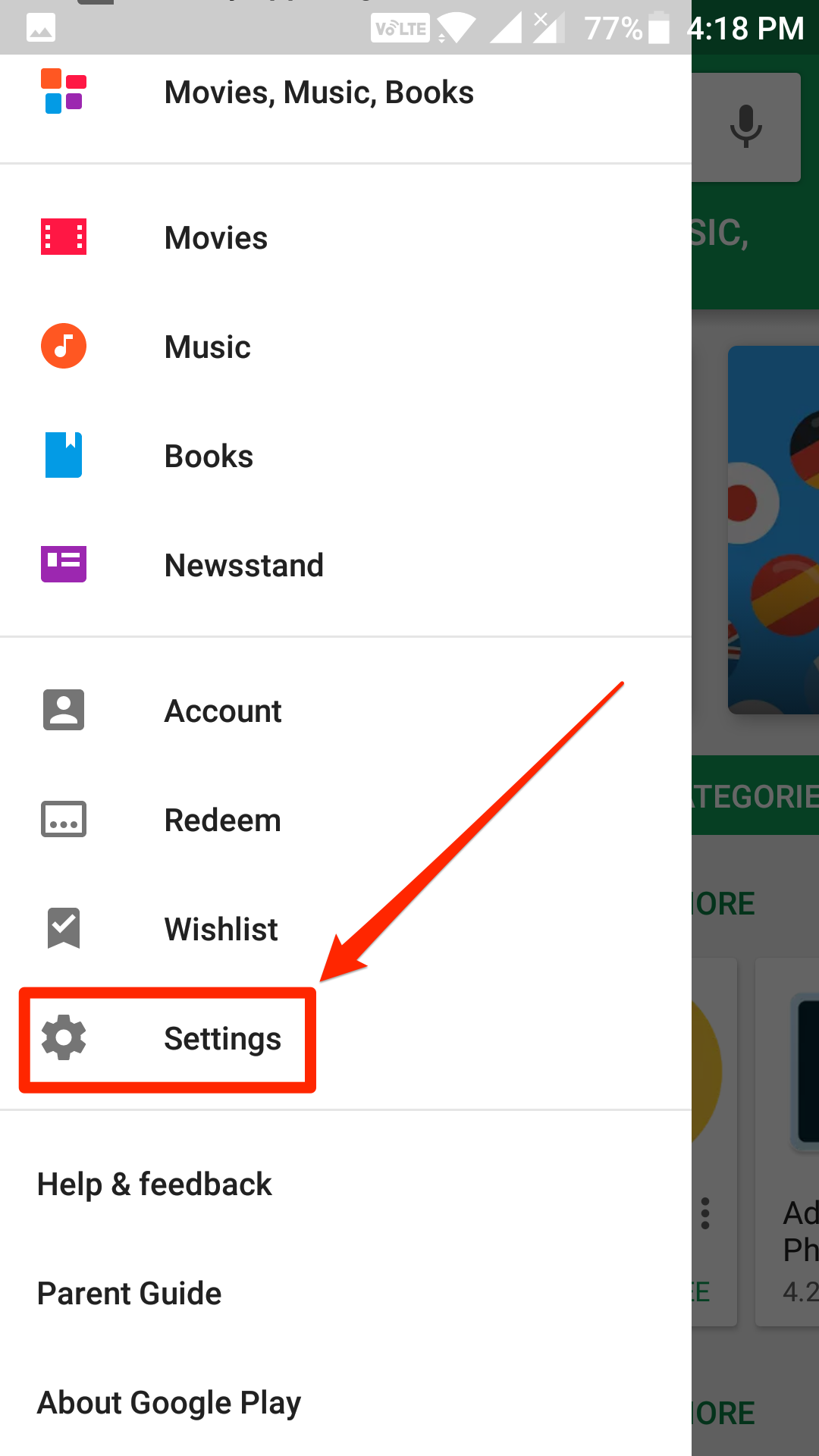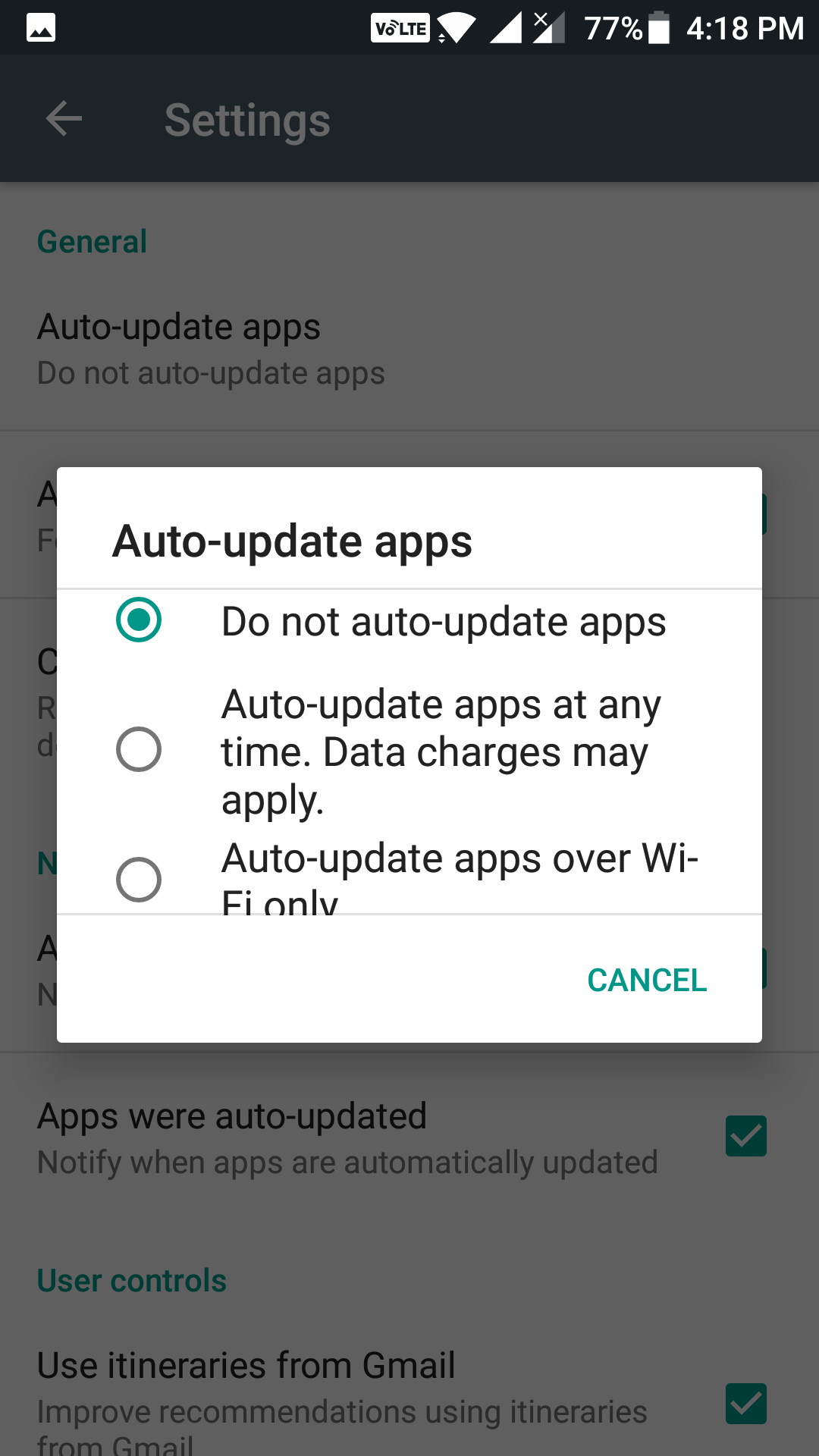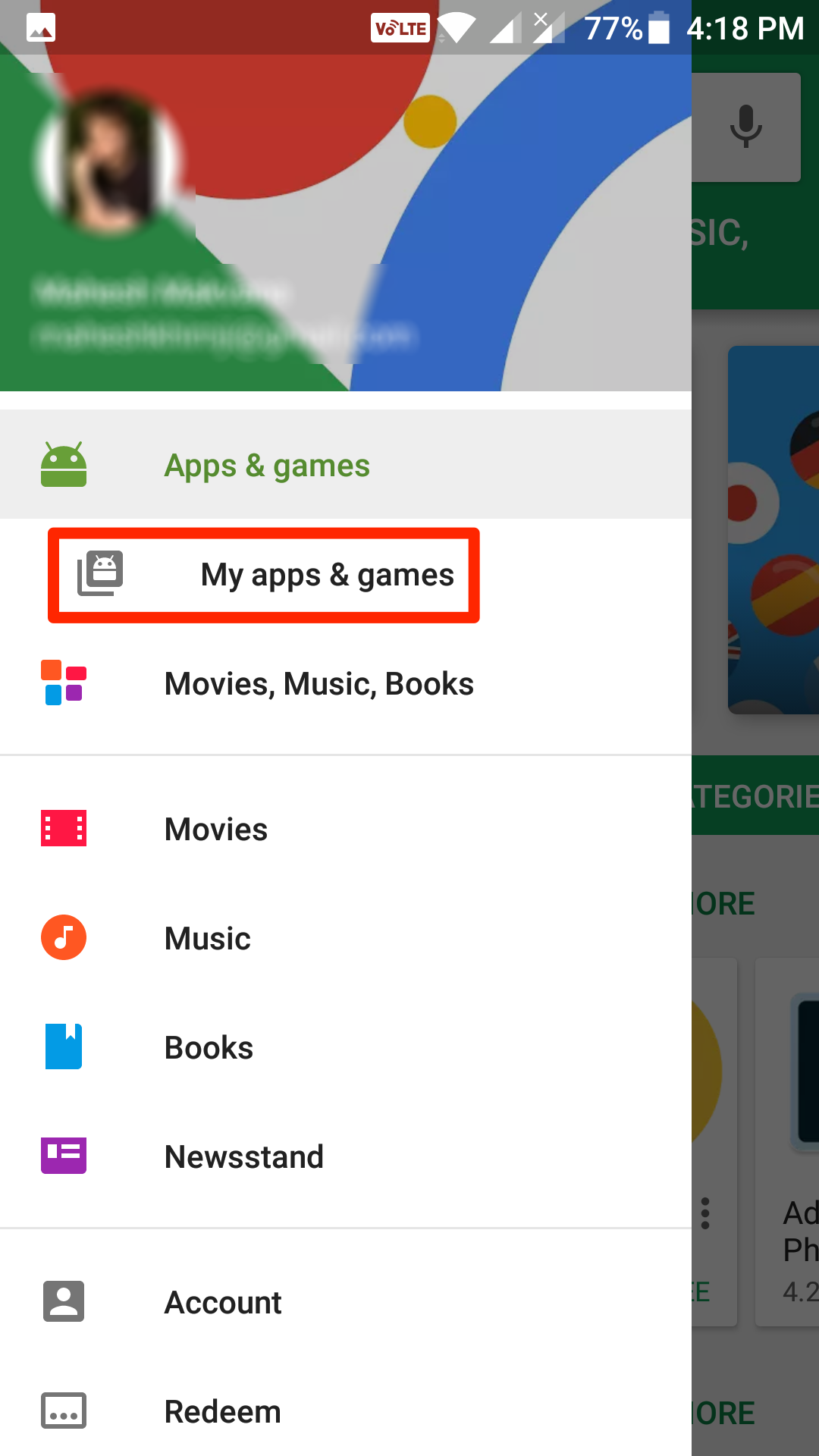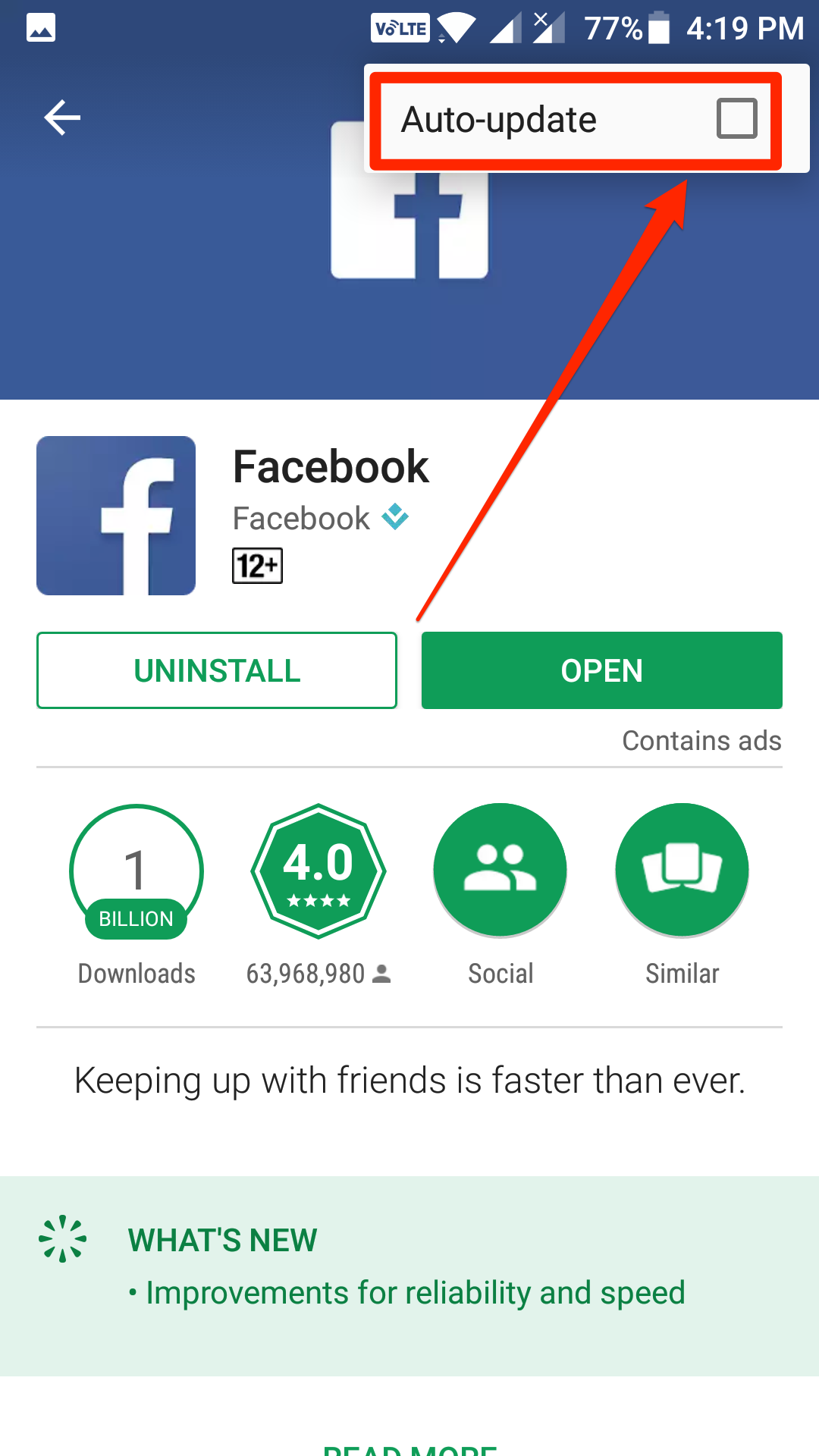Last Updated on May 30, 2021 by Mathew Diekhake
If you have quite a few apps installed on your device, you will likely see new updates coming in for these apps installed on your device. While keeping your apps up to date is not bad, sometimes you may just want to keep some or all the apps from auto updating on your device.
Fortunately, the Play Store app allows you to do just that. With the app, you can prevent all or selected apps from auto updating on your Android device. The following guide shows how you can go about doing that.
Here is what you need to turn off automatic app updates in Android software versions:
How to Keep an App from Auto-updating Updating in Android
If you would like to keep all of the apps installed on your device from auto-updating, then you can do so using the official Play Store app on your device. The app lets you disable auto update for all the apps at once on your device.
Open the Play Store app on your Android device. If it is available on your home screen, tap on it, and it will launch. If it does not happen to be on your home screen, open your App Drawer and find the entry named “Play Store” and tap on it and the app will launch.
When the Play Store app opens, you should see a hamburger icon in the top-left corner of your screen. Tap on it to open the app menu. When the app menu opens, scroll all the way down until you see the option that says “Settings.” Tap on it, and it will open the Play Store settings panel on your device.
On the following screen, you will see some settings that you can adjust for the Play Store app on your device. These settings usually control the behavior of the apps you have installed on your device.
The option that you are supposed to open is called “Auto-update apps.” So, tap on it, and it will open.
When you tap on the option, you will see three options to choose from on your screen. Here’s what each option does:
Auto-update apps over WiFi only: if this option is selected, the apps on your device will only be updated when you are connected to a WiFi network.
Auto-update apps at any time. Data charges may apply: if this option is enabled, the apps on your device will be updated regardless of what internet connection you have. This means the apps will be updated even when you are using mobile data on your device.
Do not auto-update apps: this option ensures no apps get updated whether you are on a WiFi network or cellular data.
The option that you are supposed to select is the last one that makes sure no apps get updated on the device.
You can close the Play Store app now.
From now on, none of the apps on your device will get auto updated.
Keeping an App from Auto Updating in Android
If there is a specific app that you do not want to auto update, then you can also do that using the same Play Store app.
Open the App Drawer on your device and tap on “Play Store” to launch the Play Store app. When the app opens, tap on the hamburger icon to open the app menu. Then, select “My apps & games” option from the Apps & games main section.
You should now be inside the installed apps section where you can see all of the apps you have installed on your device. What you need to do here is tap on the app you want to keep from auto updating. Once you do that, the app page will launch. Tap on three-dots option in the top-right corner and uncheck the option that says “Auto-update.”
The selected app will not be automatically updated from now onwards.
So, that was how you could keep apps from auto updating on Android.
You might also be interested in:
- How to Increase or Decrease Text Size in Android
- How to Have Fake Chat Conversations in Android
- How to Get All Photos Uploaded to Google Photos
- How to Call an Emergency Number from Quick Settings Menu in Android
You can subscribe to our RSS, follow us on Twitter or like our Facebook page to keep on consuming more tech.