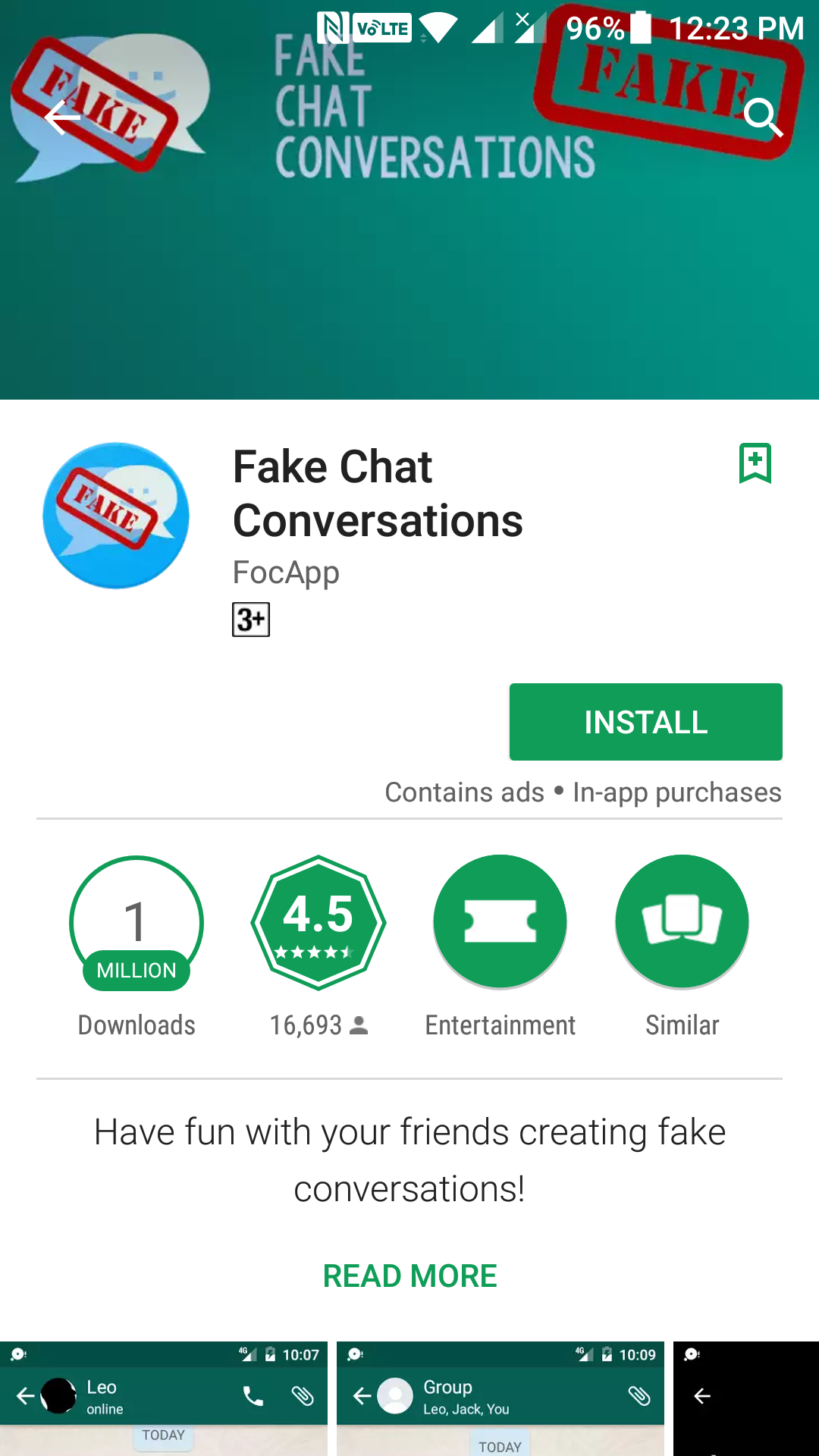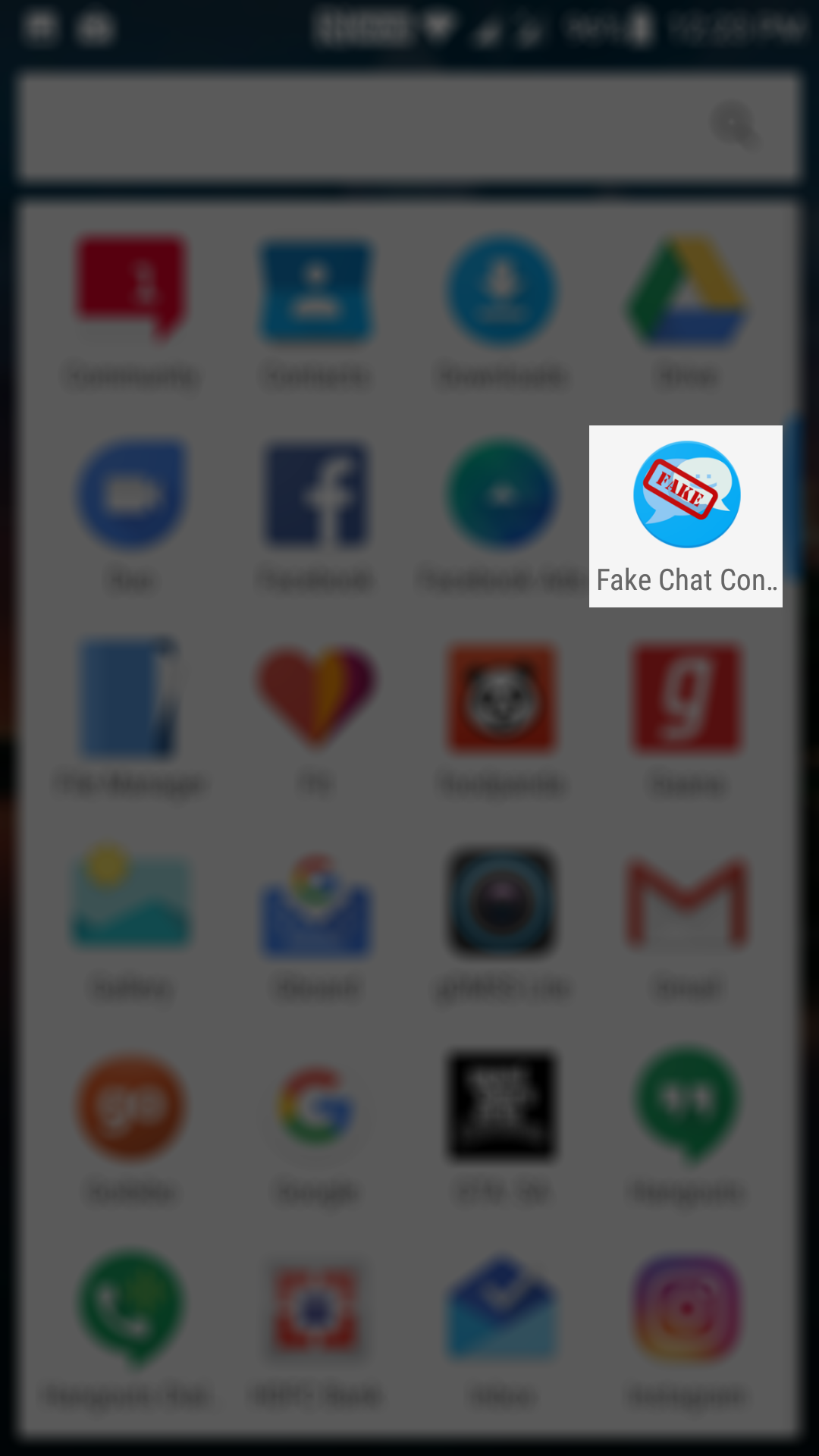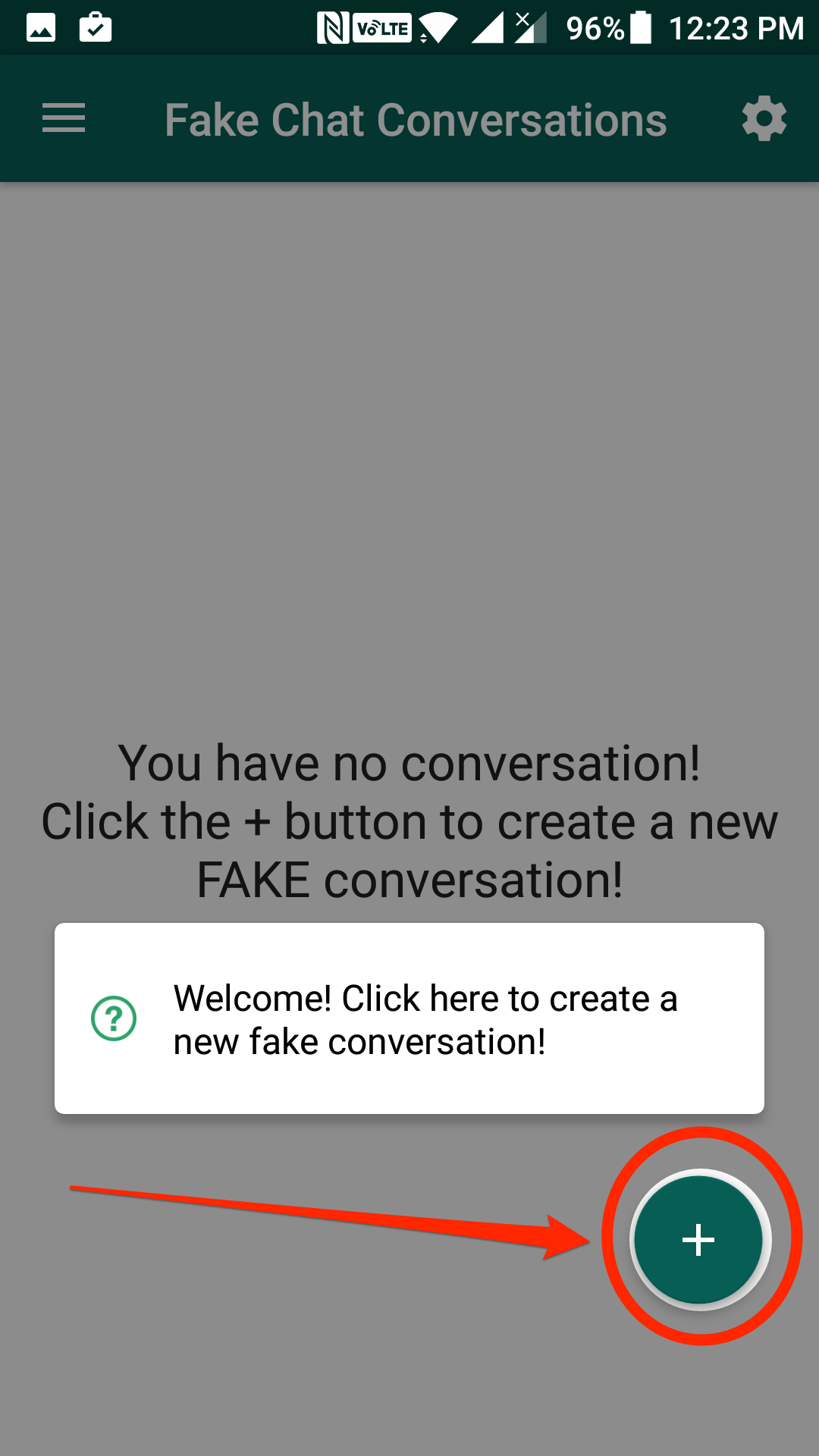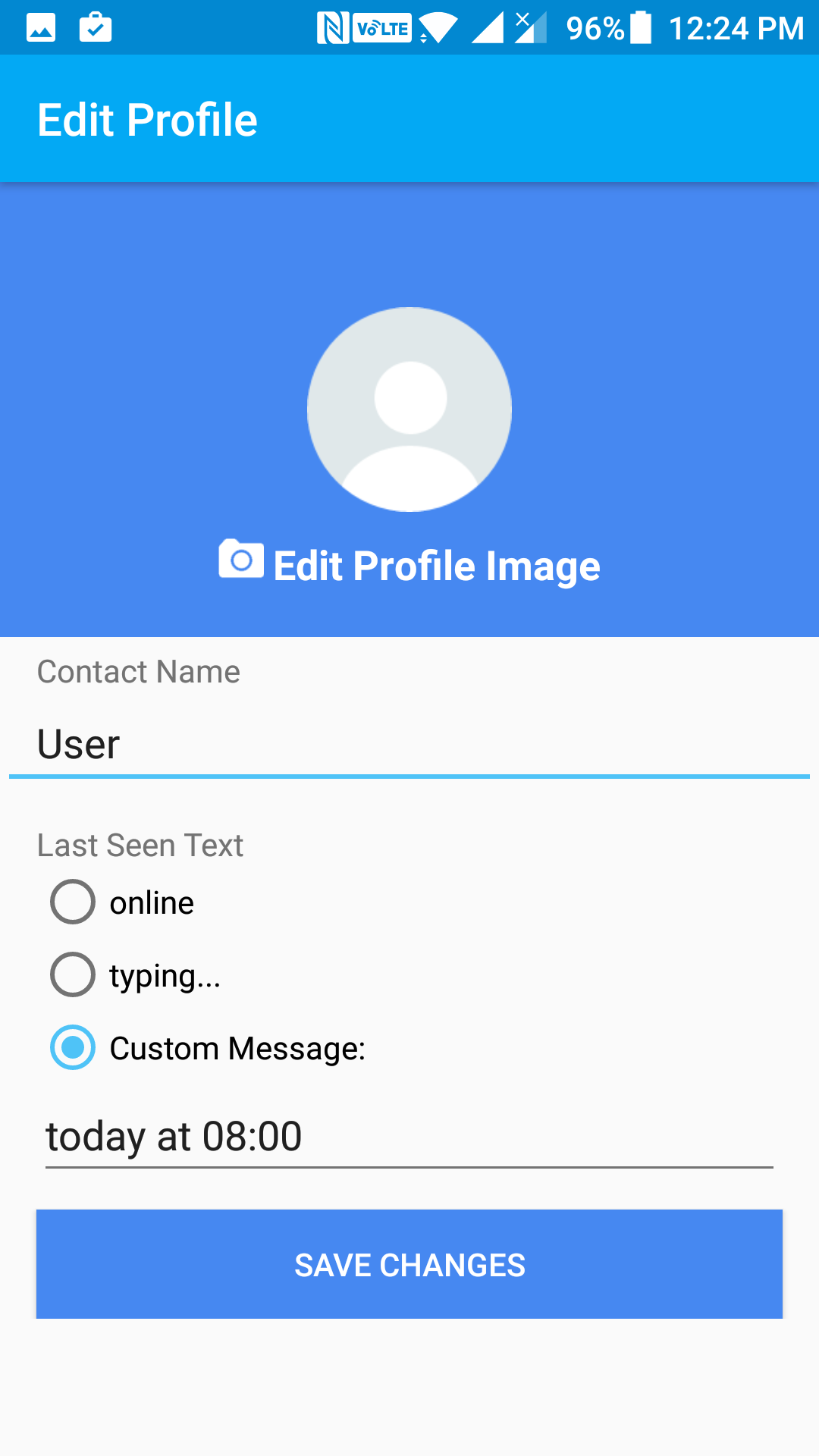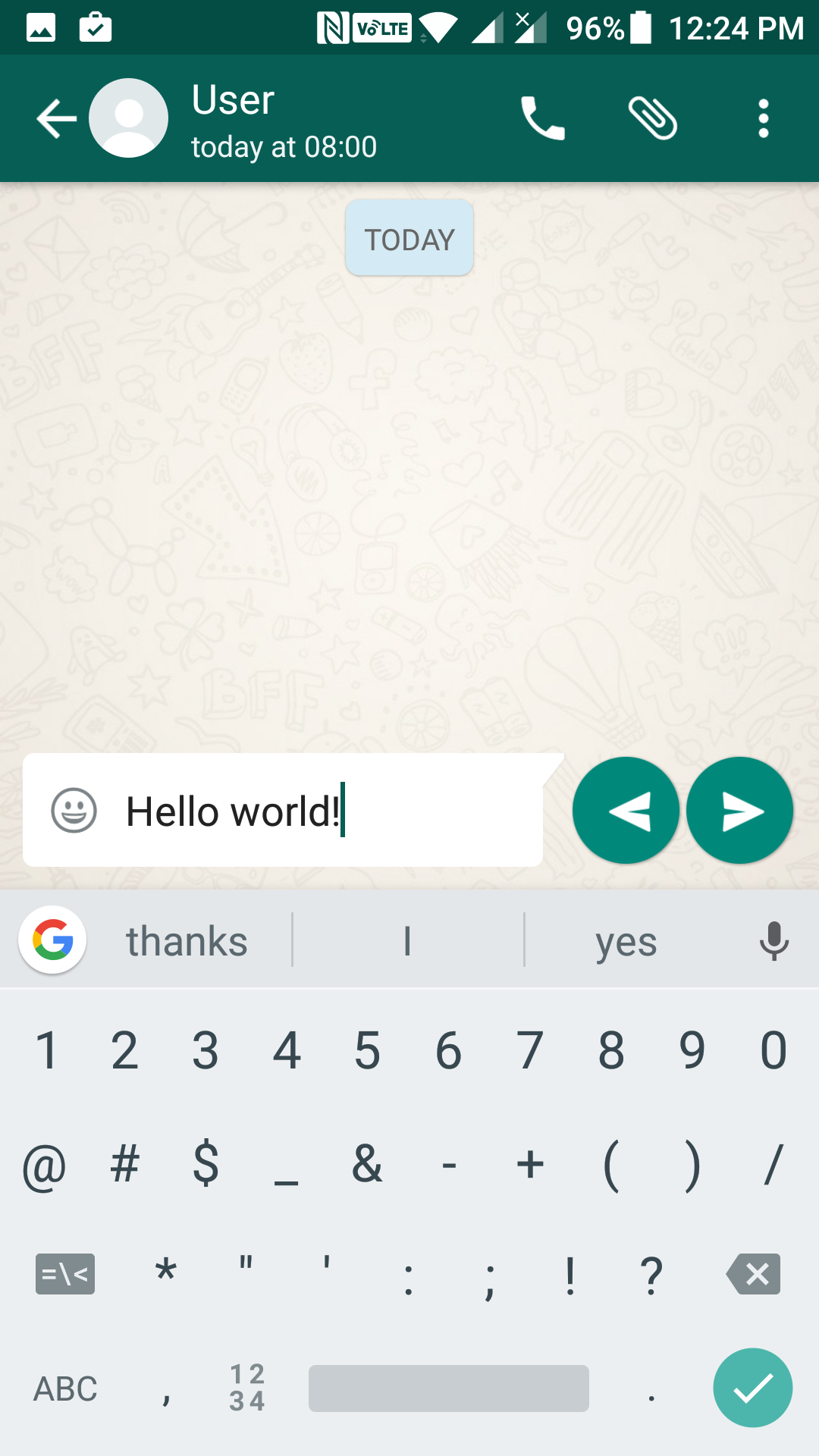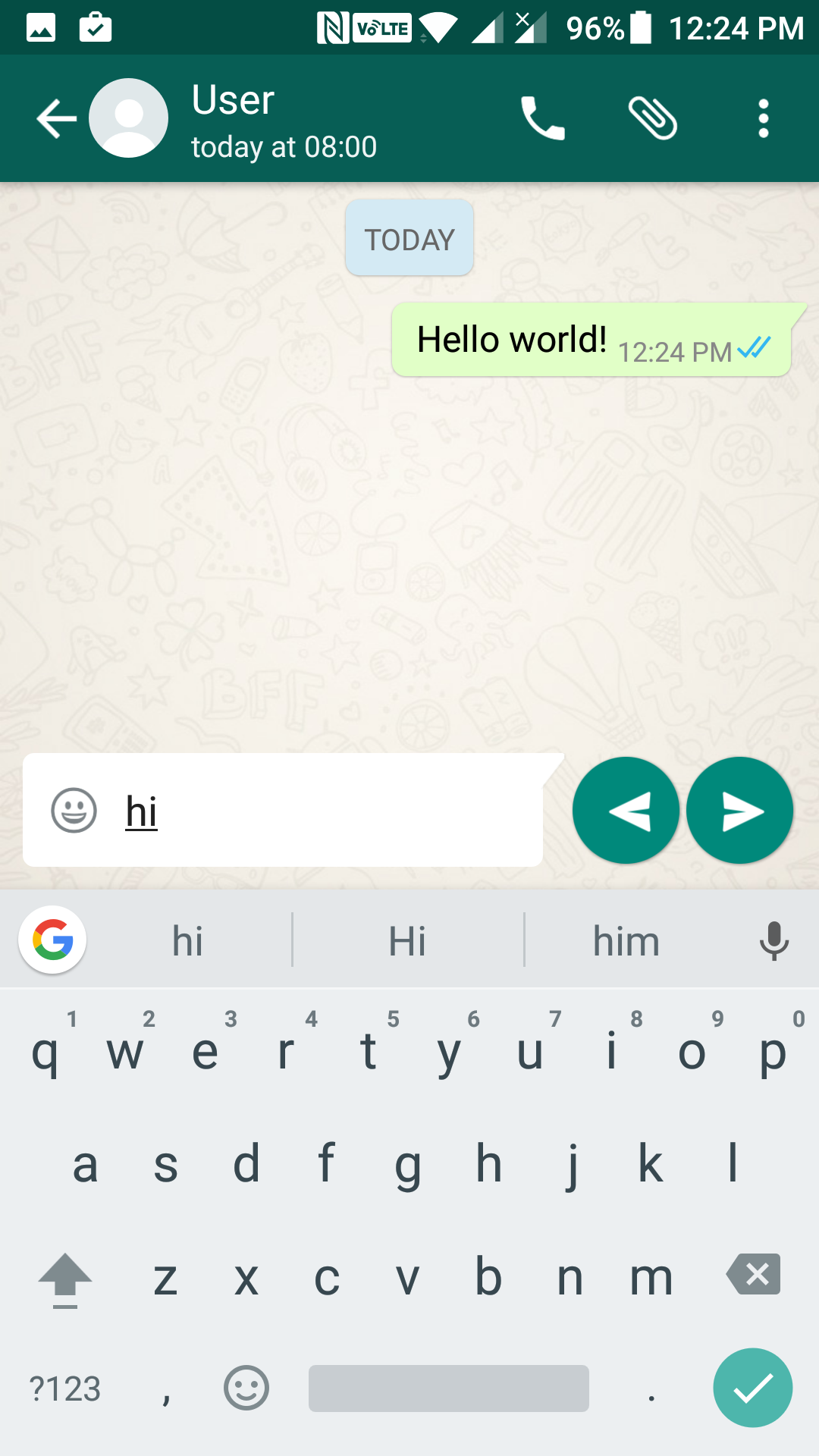Faking messages lets you have fun with your friends, and you can show them what somebody told you (even if they didn’t) with these fake messages.
Creating fake texts on an Android device is darn easier, all thanks to an app available on the Play Store. Just go and grab the app and you should be all set to fake messages on your device.
Here you go:
How To Fake Messages In Android
To do this task, you need to download and install an app called Fake Chat Conversations. The app is available for free on the Google Play Store for you to download.
Open the App Drawer on your Android device and find and tap on “Play Store” to launch Google Play Store. Then, tap on the search option and search for and tap on “Fake Chat Conversations.” The app page should open where you need to tap on the button that says “Install, ” and that will download and install the app on your device for you.
Launch the app after it has been downloaded and installed on your device. To do that, launch your App Drawer and tap on “Fake Chat Conversations” and the app will launch.
When the app launches, it will ask you to create a profile to begin a fake conversation. To do that, tap on the plus icon, and it will let you create a new profile in the app.
You can then enter the details of the profile such as the name of the person, last seen status, and profile image. Tap on “Save Changes” when you have entered these details so the app can save the profile on your device.
Once a profile has been created, you will be taken to the standard messaging screen on your device from where you can begin to send fake messages. The screen looks exactly like what it does in the real messaging app on your device.
On this screen, you can begin to send your fake messages. To do that, tap on the message field and type in something, say “Hello world!”, and then hit enter to send the message.
The app will show as if the message was actually sent and it will even show two blue ticks to indicate that the recipient read the message. Now, if you would like to act as if you are responding to that message, you have two icons on your screen to do that.
These icons let you control who you want to be when you send a message. You can act as two people actually and exchange messages however you want.
You are not limited to sharing just text messages. You can also send voice notes just like how you can do with the actual messaging apps. To do that, you can use the mic icon on the screen, and it will let you record and send a voice note to the recipient. You can also choose photos from your gallery to be sent should you wish to do that.
One more thing it offers is calling capability, of course, fake calling. You can tap on the call icon to place a call, but the call will not go through actually as it is just a fake thing.
So, that was how you could fake messages on Android devices.
You might also be interested in:
- How to Lock Apps in Android
- How to Check Android Device for Vulnerabilities
- How to Scan Ports on Android Devices
- How to Get Linux-Like Terminal on Android Devices
- How to Add Google Drive Folder Shortcut to Home Screen in Android
You can subscribe to our RSS, follow us on Twitter or like our Facebook page to keep on consuming more tech.