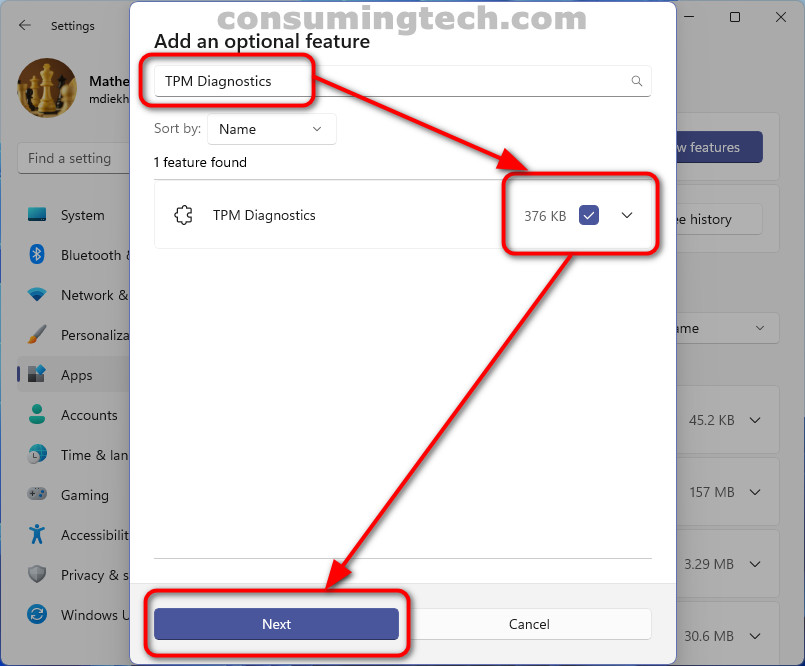Last Updated on February 25, 2024 by Mat Diekhake
One of the optional features to install in Windows 11 is the TPM Diagnostics Tool which allows admins to query the data stored on the TPM security processor. Windows 11 uses the TPM 2.0 security processor to control some security features. TPM 2.0 is used to secure encryption keys, password credentials, and other security-related data.
The TPM Diagnostics Tool is stored in File Explorer under C:\Windows\System32 where you will find the tpmdiagnostics.exe file.
This tutorial demonstrates how to install/uninstall the TPM Diagnostics Tool when using a version of the Windows 11 operating system.
Install/Uninstall TPM Diagnostics Tool Using Settings App
The most common method for installing the TPM diagnostics tool in Windows 11 is by using the Settings app. However, you cannot simply search for it in the search field. Rather, you need to install it as one of the optional features available to Windows 11 users. Here is how to do that:
1. Open the Settings app.
2. Click Apps > Optional features.
3. Next to Add an optional feature, click View features.
4. Type “TPM Diagnostics” into the search field, check it, and then click Next.
5. Click Install.
6. To uninstall the TPM Diagnostics Tool, head to Settings > Apps > Optional Features and click TPM Diagnostics > Uninstall.
Install/Uninstall TPM Diagnostics Tool Using Command Prompt
You can also use the elevated Command Prompt to install the TPM Diagnostics Tool if you prefer. Though you need administrative permissions, you don’t need typical administrator skills. Anyone can install and uninstall it with one line of code. Here is how:
1. Open the elevated Command Prompt.
2. In the command line, type the following command and press Enter to execute it:
DISM /Online /Add-Capability /CapabilityName:Tpm.TpmDiagnostics~~~~0.0.1.0
3. If you ever want to uninstall the TPM Diagnostics Tool again, use the following command:
DISM /Online /Remove-Capability /CapabilityName:Tpm.TpmDiagnostics~~~~0.0.1.0
In conclusion, that is how to install/uninstall the TPM Diagnostics Tool in Windows 11.