Last Updated on April 12, 2017 by Mathew Diekhake
What a big day! We love surprises and today all of my attention was focused on Apple as the Keynote session for WWDC 2014 went down overnight, but it seems Android had plans to spoil their fun. Yes, it was Android that also delivered the goods with Android 4.4.3 coming for the first time to Nexus devices. Today I will teach you how to install the KTU84M factory image on your Nexus 5 handset.
Most of this guide is with the device plugged into the computer system unit with a USB cable. Because the Nexus 5 is a USB Mass Storage device, it has USB charging as a feature. This feature means when plugged into a computer it will charge the battery, and; therefore, there is no need to have built up lots of battery before starting this procedure. However, if the USB charging is not working we recommend at least 65% battery remaining to make sure it does not shut down during the installation.
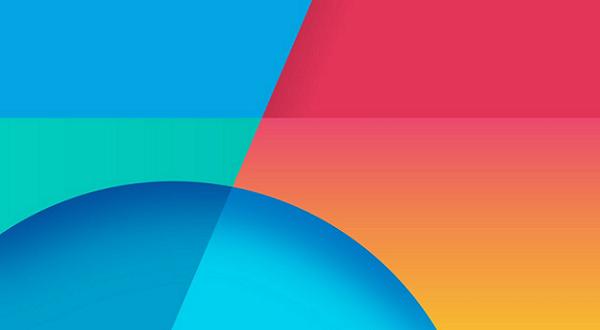
The Nexus 5 comes with 32 GB of built-in storage, but it lacks any MicroSD card external option for added support. Naturally this is going to leave many people short of space and therefore you will have no choice but to make some room on the existing memory to backup the data. We recommend backing up call logs, the EFS folder, contacts, MMS and SMS texts, pictures, video and anything else such as Music that you cannot afford to lose. People can backup using Google Drive, sync with Samsung Kies, using apps from Google Play such as Helium or any other way they prefer.
Temporarily deactivate security that is running on the computer so that we can transfer the file without any hiccups. Remember to activate it again after this session so you are protected again when you start browsing the web. We trust this file and all the contents within the folder. There is no malware, virus or any other issue to worry about when thinking about malicious attacks. Do not uninstall the antivirus or it may require you having to pay for it again.
This guide can is for Windows PC, Mac OS X and Linux-based operating systems. The only difference is the commands entered after we have transferred the contents to the smartphone. Look at the seventh step in the tutorial to find out more information on this matter.
Download the Google Nexus device driver so that it can connect to a computer with ease.
Make sure you have ADB and fastboot installed.
How To Install Android 4.4.3 KitKat KTU84M factory Image For The Google Nexus 5
1. Download the 4.4.3 image here to the computer and extract the files.
2. Find the USB cable that works with the handset. Most people use it as a phone charger every day. If you can’t find it look at the connection from the charger.
3. Plug one of the USB ends that fits the handset and the other end of the USB cable into the computer system unit USB slot.
4. Enter Fastboot by pressing Power and volume up at the same time. Keeping holding it in until the fastboot menu shows up and then let go.
5. Click start.
6. Navigate to the Hammerhead-KTU84M folder and copy and paste all the files over to the fastboot.
7. Run the ‘flash-all.bat’ for Windows. Alternatively, if you are using a mac run the ‘flash-all.sh’ and for Linux users run the ‘flash-all.sh.’
8. Do not touch anything while it is installing. It is important for the computer and a smartphone.
9. it finished after it reboots itself. Now you can use a mobile.
We hope that worked out well for you. Always feel free to leave comments if you are stuck or need advice. We also had done a write-up about this firmware here when we first heard about its release if you would enjoy reading extra information.
