There are some people out there who are huge fans of the Android Ice Cold Project’s work, including our very own, Amit. The Ice Cold Project as they like to be called are always toward the top of everybody’s lists when it comes to custom ROMs worth checking out, but it is CyanogenMod who usually are favorites at the top of that list. Not everyone feels that way, though, and many people prefer the work from the AICP ROMs for the Motorola Moto G third-generation largely thanks to the AICP 11.0 build that is in this guide.
Part of the reason for the AICP’s greatest stems from the fact that it comes with the CM theme engine. You can find the CM theme engine is now available from the latest themes on the Google Play Store. Moreover, the AICP 11.0 is based on Android 6.0 Marshmallow software, comes with the slim recents, Slim PIE, tweaks available for your status bars, tweaks available for your Power menu, a new notification ticker, gestures available from the lock screen and still a good deal more.
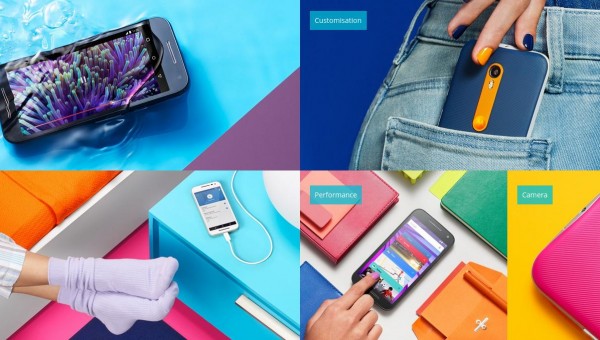
Here is everything you need to install the Android Ice Cold project custom ROM on the third-generation Motorola Moto G smartphone so you can use some of the best features out there any custom ROM has to offer on the planet:
Files You Need
- Download the Android Ice Cold Project custom ROM for the Moto G 2015 from here.
- You must install a custom recovery and root the third-generation Motorola Moto G before you use this guide to install a custom ROM or else the ROM will not work.
- The guide uses steps for those of you who have the TWRP Recovery installed and not any of the other custom recoveries such as ClockworkMod. The wording will slightly vary if you are using CWM Recovery.
Installing the Android Ice Cold Project custom ROM on the third-generation Motorola Moto G smartphone
- Download the AICP custom ROM zip file from the files section above and have it on the desktop of the computer.
- Connect the third-generation Moto G smartphone to the computer with the USB cable you normally use to charge the battery.
- Copy the Android Ice Cold Project custom ROM file over to the root of the internal storage SD card.
– you want the file to be at the root of that same SD card, which means having it at the topmost level of your storage. Do not hide it in one of the sub folders or else it might not show up when you go to upload it from your custom recovery. - Unplug the Moto G 2015 smartphone from the computer once you have the new ROM on your SD card.
- Turn off the Moto G smartphone and reboot by holding the hardware button combination for the stock recovery mode and it will boot your device into the custom recovery.
– you may also head over to the Google Play Store and install the Quick Boot application for free and boot into recovery that way. - Tap on the Backup button from the main recovery menu and take the NANDroid backup option to store your data for later.
- Tap on the WIpe button and follow the steps to wipe your data and then it will automatically apply a factory reset.
- Tap on the Install button and follow the prompts to upload your custom ROM file from the root of the SD card.
- Once you have installed the new ROM, choose to the option to reboot the system from the main recovery menu and it will reboot your Motorola Moto G smartphone back into normal mode.
In conclusion, that’s how to install the Android Ice Cold project custom ROM on the third-generation Motorola Moto G smartphone. You can always choose to flash a new custom ROM or even flash the stock ROM on your device at a later date. Stock ROMs will require a flashing tool and not your custom recovery where any additional custom ROMs will be flashed from your custom recovery.