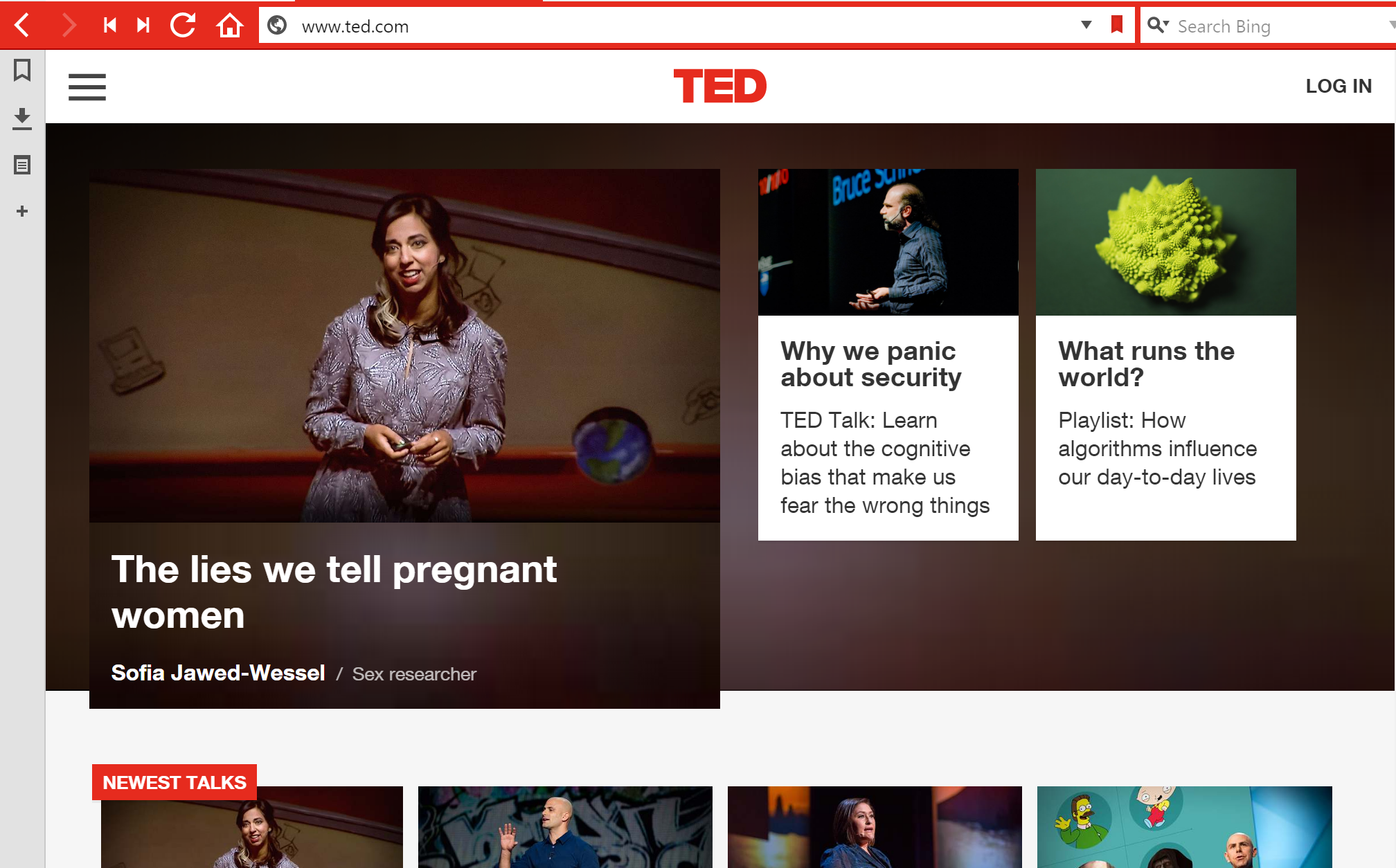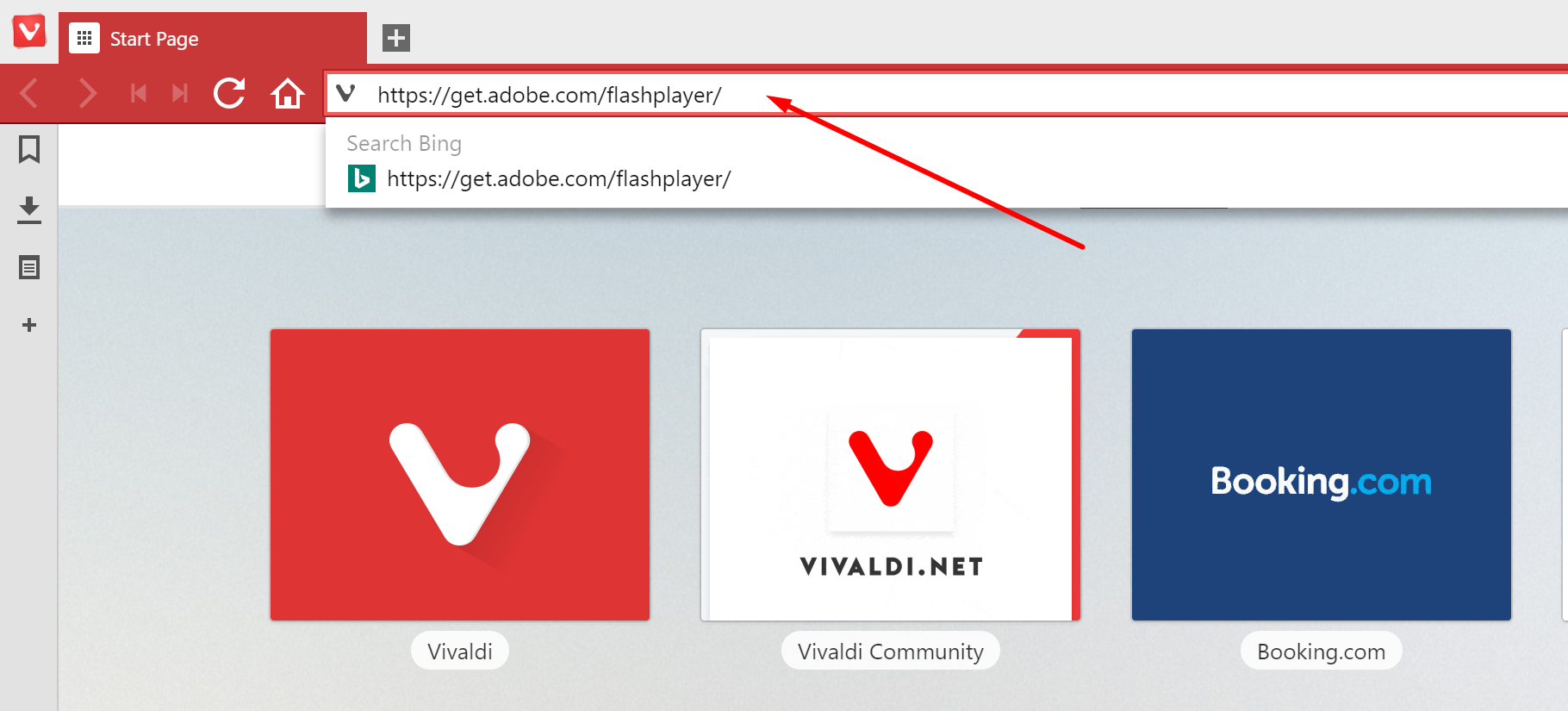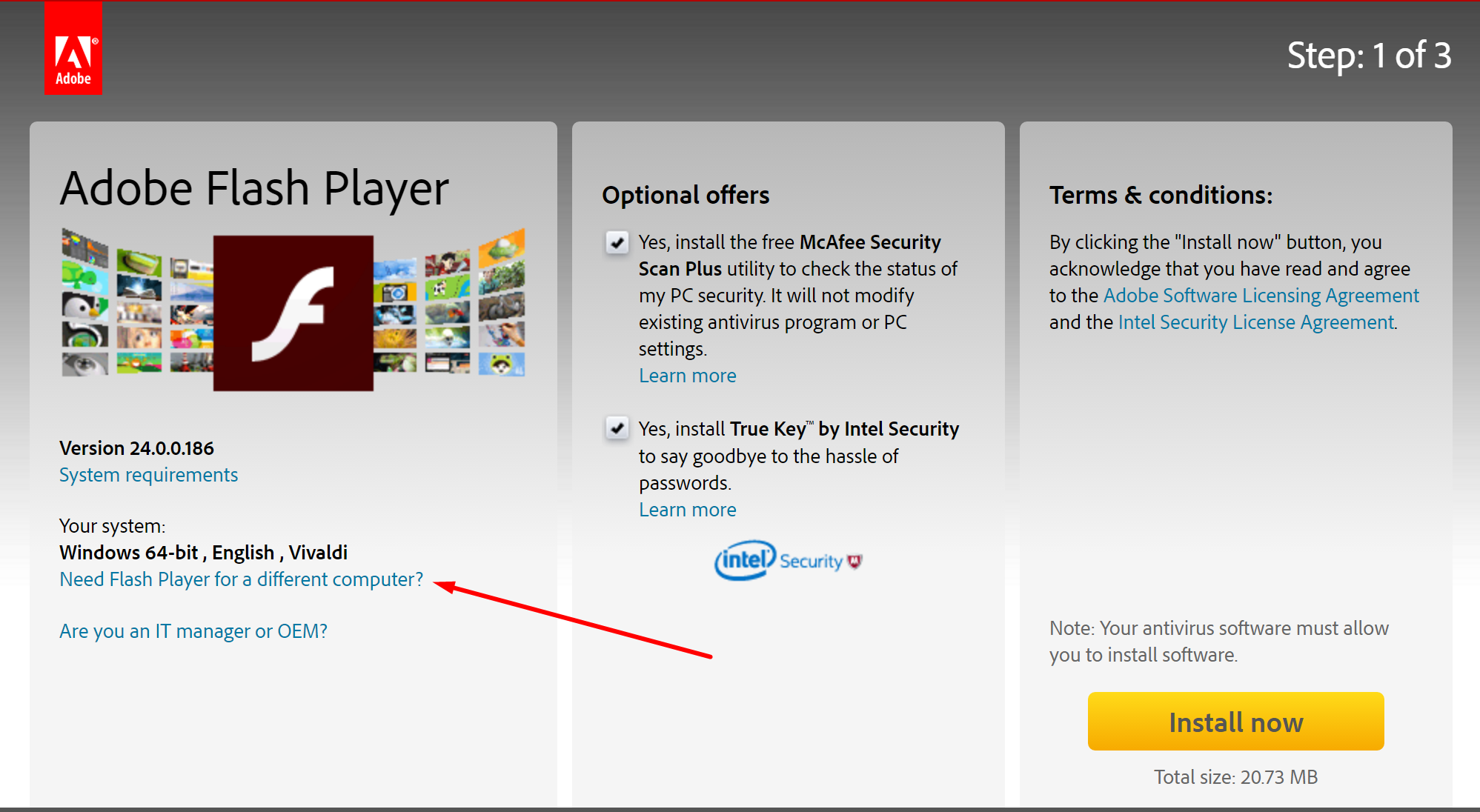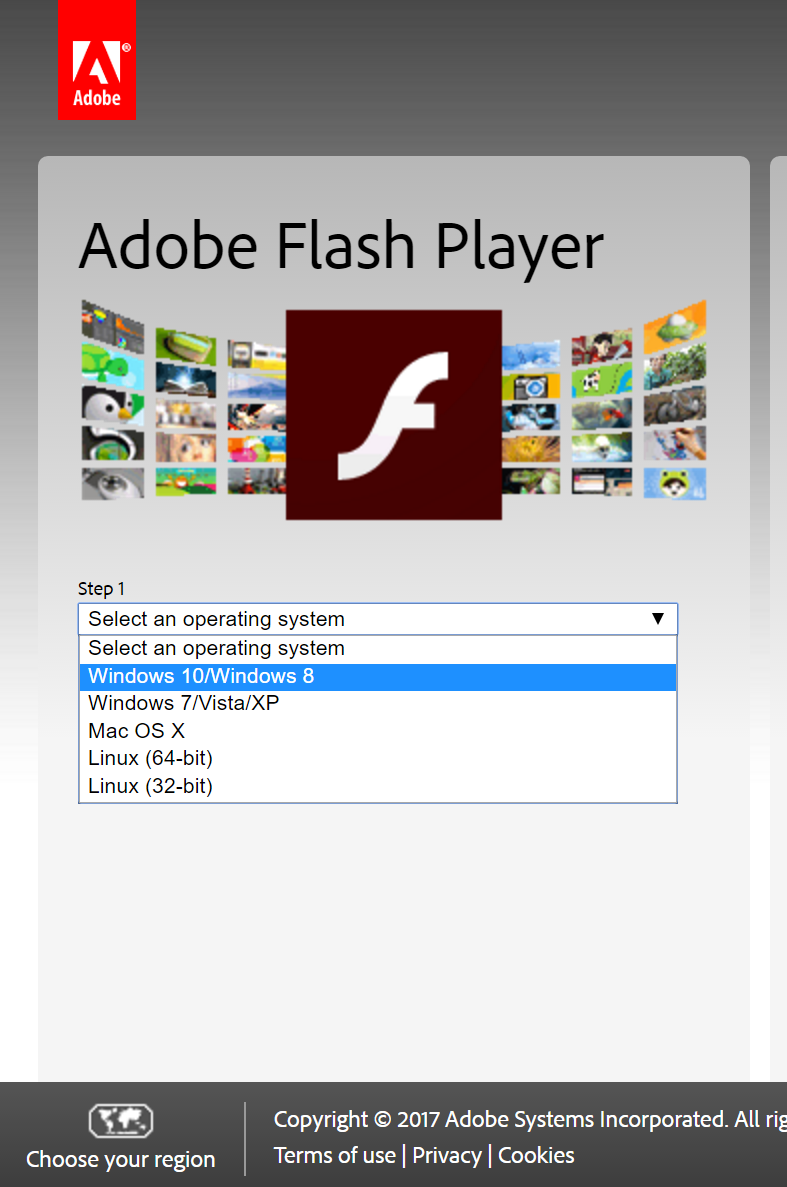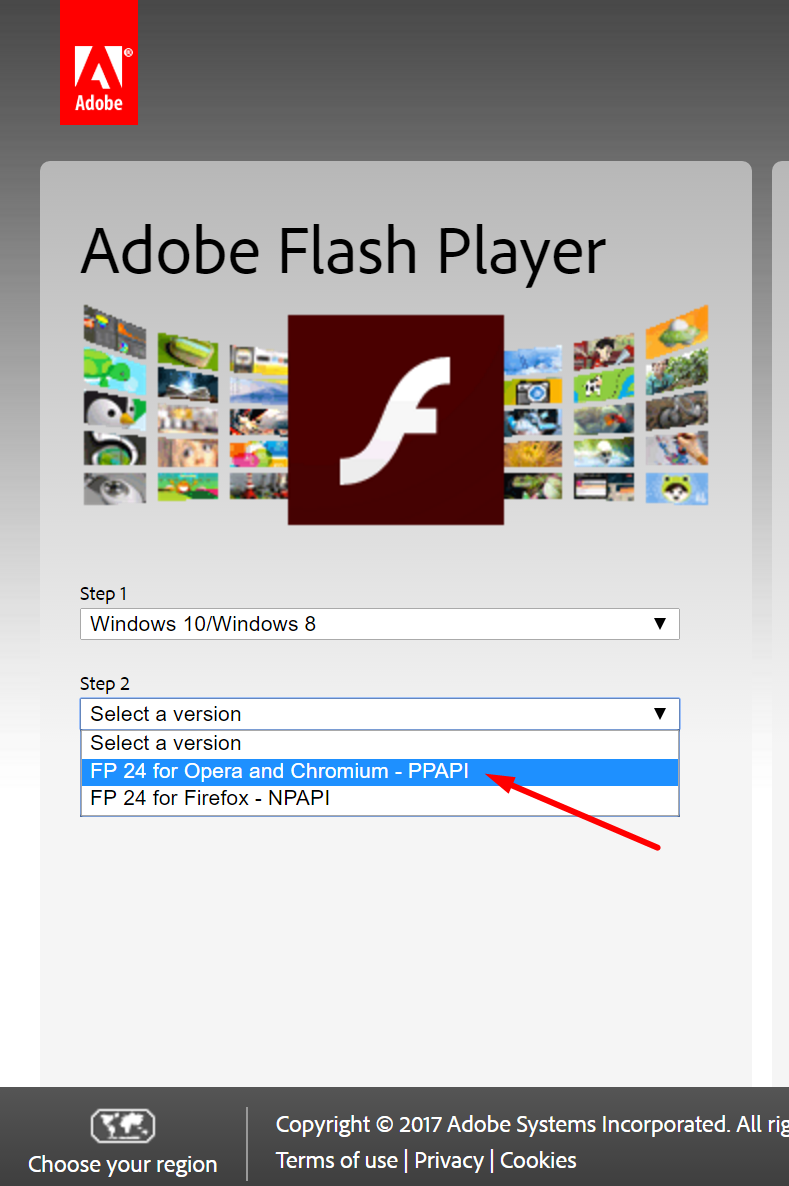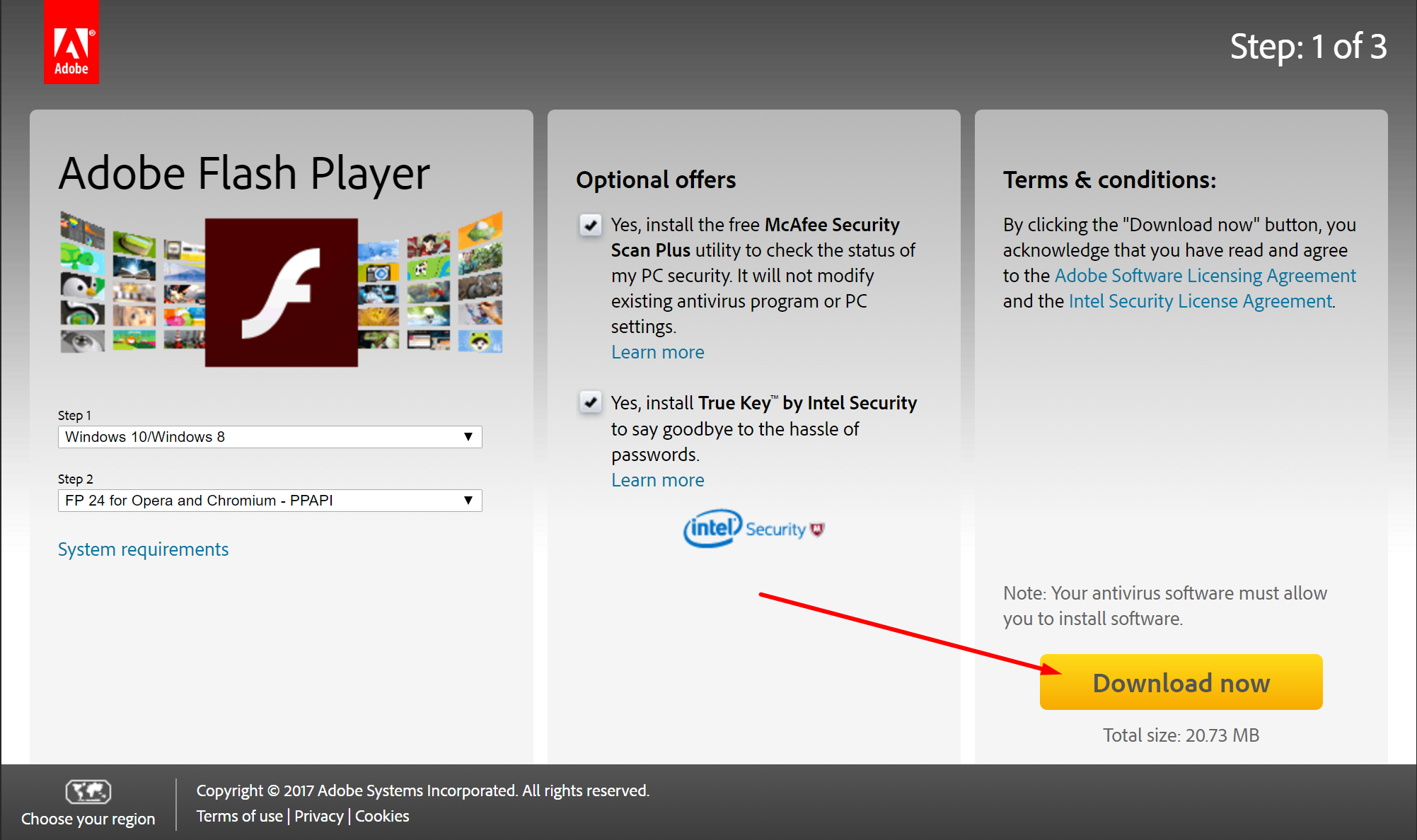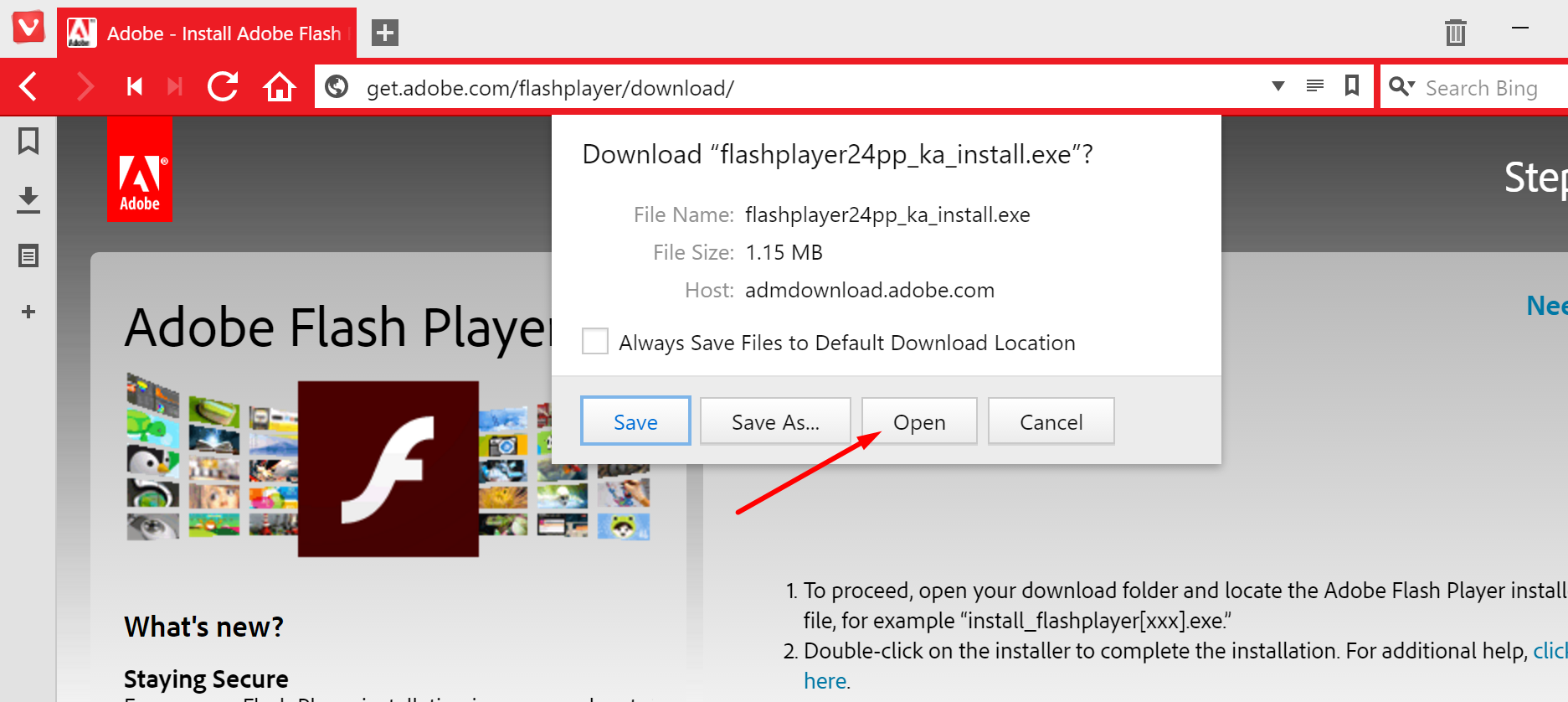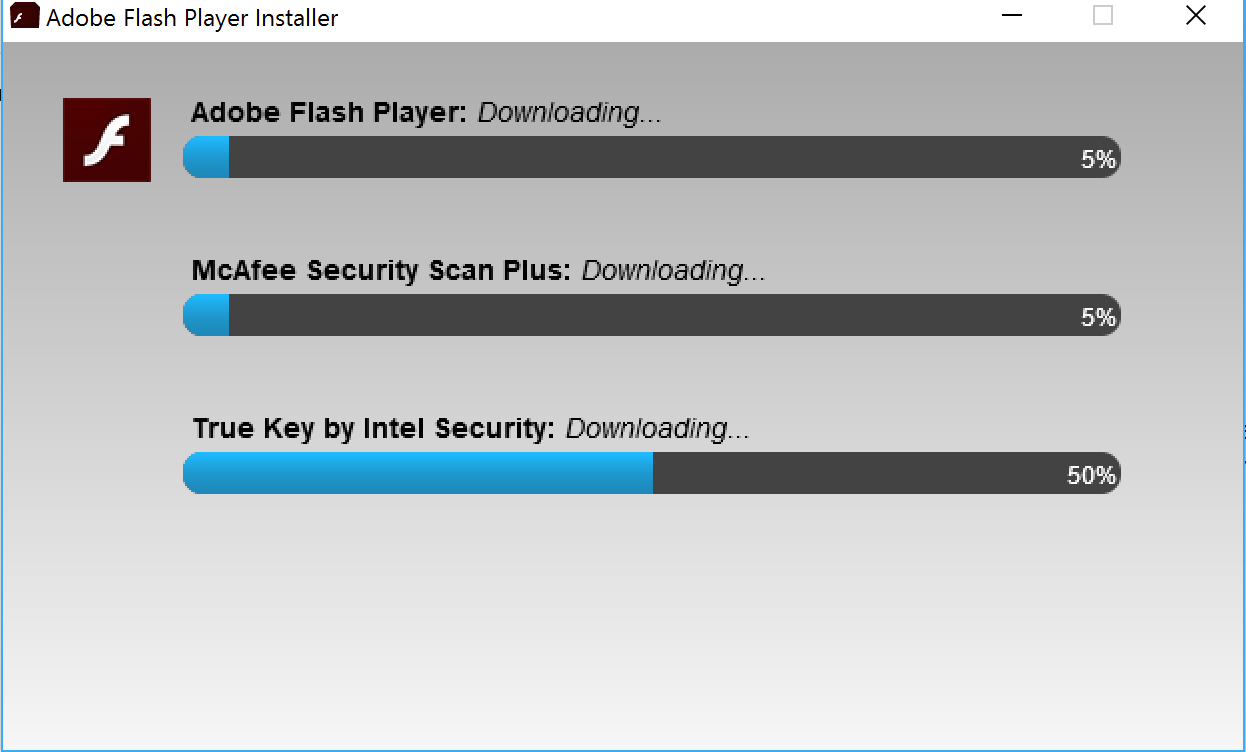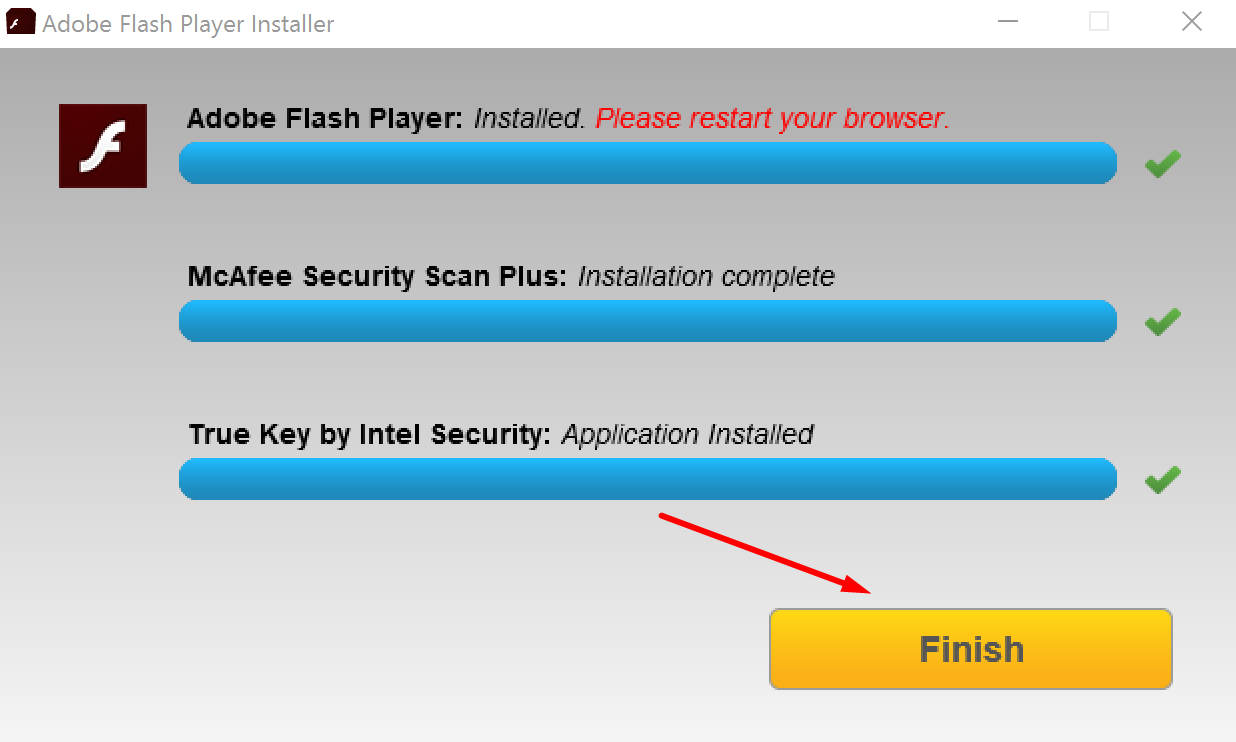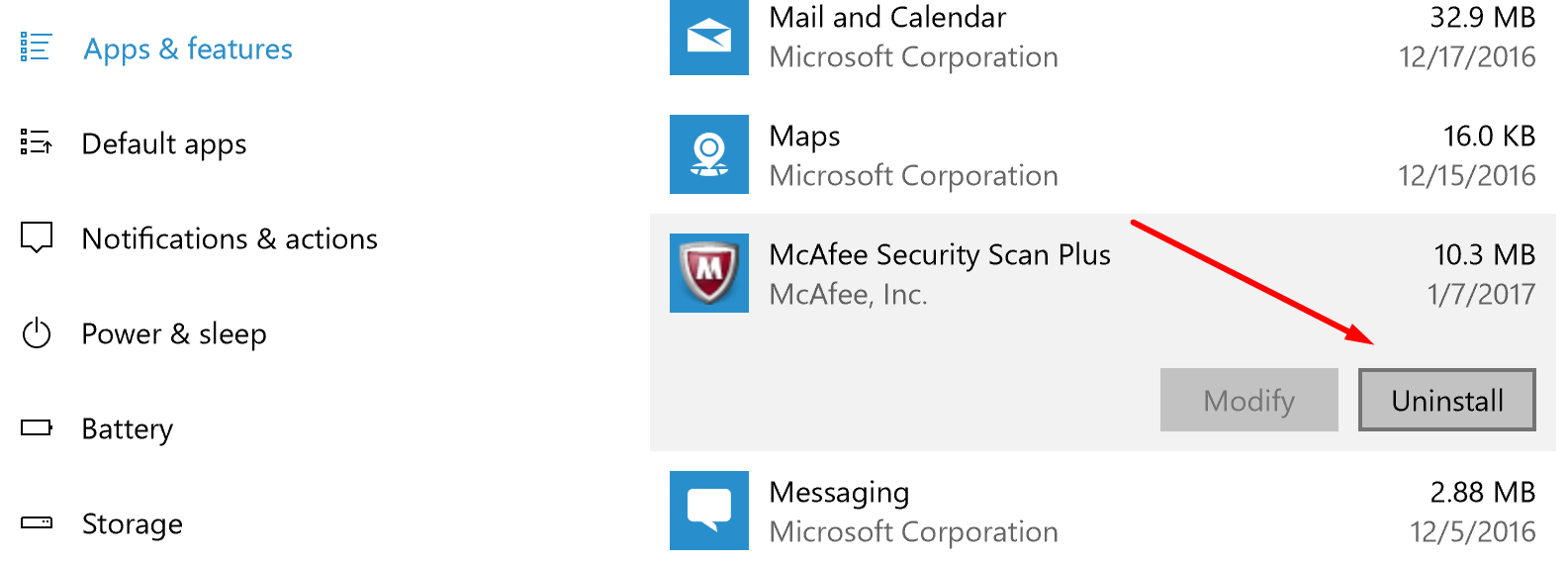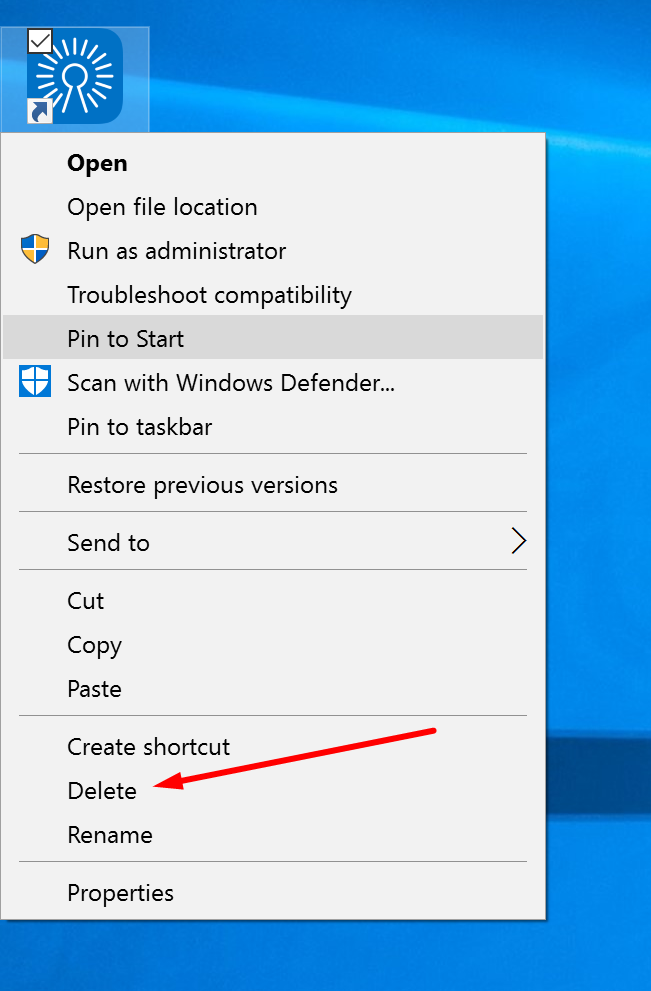It’s rare for someone to switch from the browser they have become accustomed to using because once we get used to something naturally anything else feels really weird to use. Since what makes a web browser unique is things needing to be different, that weird sensation is bound to happen just about every new browser you try.
But if you were to give yourself a few days to adjust to a new web browser, the Vivaldi option might just be the one for you. There are some reasons as to why it is the perfect browser for some—and better than any other options out there.
Vivaldi’s aim is to get a browser designed around you and not have you adapt to the browser which is an interesting concept that touches on what I said before: new browsers feel weird because they are always offering you something different that you didn’t use in other browsers. So in essence, Vivaldi should take away some of that foreign feeling you get since it is giving you heaps of options to choose how you want it instead of being forced into having it how it is when you open it. Two of the most obvious ways Vivaldi makes that happen is by giving you the option of changing the base color of the browser and the position of the tabs for new browser windows.
One of the things that you need to do after you start using the Vivaldi web browser is install the Adobe Flash Player on it so you can watch videos from any websites that require that player before they will run. And believe me when I say there are still plenty, which is well noted from my friends and family who use Apple devices and are unable to watch the content from the websites that I can. While it’s true that HTML5 video content is more secure and becoming more popular for that very reason, there are still many sites—often in niches that are notoriously less tech savvy, like sports for instance—that still require you to have Flash Player installed before the videos can play and it will probably continue to be that way at least for a few years yet as we slowly make the switch to newer technology.
Installing the Adobe Flash Player on the Vivaldi browser
Type the https://get.adobe.com/flashplayer/ web address into the Vivaldi browser’s address bar and then hit her Enter key on the keyboard to open up the official Adobe website where your download is available.
From the main page, click on the blue link that says “Need Flash Player for a different computer?” to find the right version for your browser.
From the “Step 1” drop-down menu, select the operating system that is running on your computer that has the Vivaldi web browser installed.
From the “Step 2” drop-down box select the “FP 24 for Opera and Chromium – PPAPI” link since the Vivaldi web browser is based on Chromium and is made by the same company as the Opera browser.
Once that is done, a yellow “Download Now” link becomes available on the other side of the page that you need to click to continue.
You then get a popup message asking if you would like to Save or Open the file. Select the “Open” button to advance to the next step.
There are no rules when you get to the “Update Flash Player Preferences” page. It is recommended that you select the box for “allow Adobe to install updates” and then click on the yellow “Next” button but you can select one of the other options available if you have your reasons for not wanting the Flash Player to automatically update.
The Adobe Flash Player then begins to install on the computer along with a couple of other unwanted programs that you never chose to install. You can remove these later from the apps section if you don’t want to keep them.
Click on the “Finish” button from the bottom of the screen when the blue progress bars have made their way to the other side of the computer’s display.
Those who want to uninstall the other programs that were installed along with the Flash Player can do that now by clicking on the Start menu > Settings gear icon > System > Apps and Features and then scrolling down the list until you see the McAfee Security Scan Plus application. Click on it and then choose the “Uninstall” option that is available.
The other program is available from the desktop. If you right-click on the icon and then select the “Delete” option from the menu, the program is gone from the computer.
The Adobe Flash Player is now uninstalled from the Vivaldi web browser. Now any websites that you visit that need the Adobe Flash Player installed before they would’ve played videos will automatically start playing the videos that require the Flash Player. That means there is nothing you need to do from this point and you likely won’t notice any videos that you watch that require Flash. You only notice them when you don’t have it installed and the video’s request that you install it.