Google Chrome is going to be the best web browser among the other browsers, in fact, it has become it. Migrating from your old web browsers to the Google Chrome is easy, just download the Google Chrome and install it on your system.
But, installing this new browser doesn’t bring all the information you had kept in the old browser to Chrome. So, you have to import all the data from your old browsers, such as Internet Explorer, Firefox to the Google Chrome. The data could be Bookmarks, Web History, Saved Passwords, etc. Here is a little guide which will help you on how you can import the data from your old web browser to the Google Chrome in few clicks.
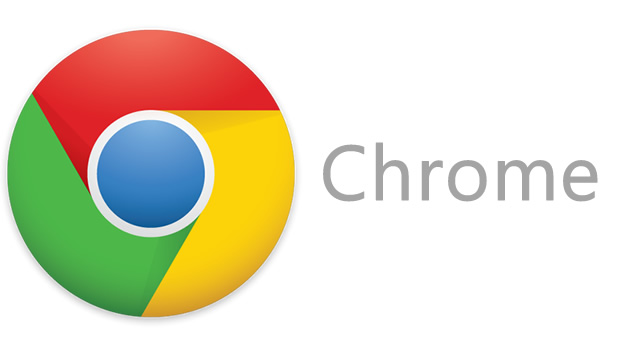
Importing Data from other web browsers isn’t difficult; you just have to follow the steps given below, and the work will be done.
How to Import Data from Other Browsers to Chrome
1. Open Google Chrome Web Browser on your PC.
2. Click on Wrench Icon>>Options>>Personal Stuff>>Import data from another browser.
3. As soon as you do the above steps, you will see a dialog box on your screen saying that from where you want to import your data. From the dropdown menu, you can choose any particular web browser to import data. E.g., you can choose Mozilla Firefox.
4. Now, you have to select which data you want to import. You can import only Bookmarks, Passwords or all these things. Just put a tickmark on the things you want to be imported and hit the Import button.
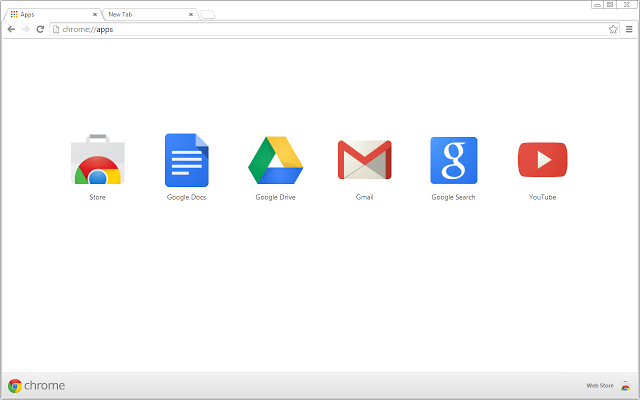
If the data you are importing is too large, then it would take some time to finish the process. When the process ends, you will be able to see the imported data in your Chrome web browser. If you are having any problem while doing this task, post it in the comments.