Taking a screenshot on the Samsung Galaxy A9 device is made easy thanks to the added functionality now coming by default in Android software updates. If your device is running Android 4.0 Ice Cream Sandwich or later, you can press a hardware key combination to snap a screenshot on your device. Some OEMs have their own unique button combination for devices that are running Android software versions that came out before Android 4.0 ICS, and if you don’t want to install an app, you’ll need to specifically research what combination works. Which brings me to our next point: you can in fact install applications on your device — preferably from the Google Play Store — and take a screenshot on the Samsung Galaxy A9 device that way.
The beauty about apps is that they also give you more features. Some of the apps available out there can record the screen and even give you editing tools to enhance the pictures you have taken. This far exceeds the standard functionality coming from your Android software with the hardware keys. Of course, installing apps results in less memory on your device and acts as more bloatware decreasing your devices performance. That makes using the hardware keys alone a better choice if you just want to take a quick picture of what’s on your device display.
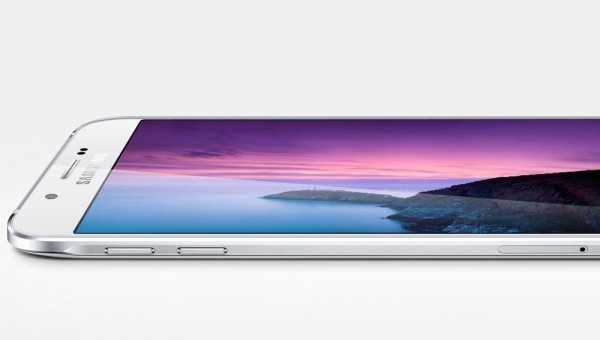
Taking a screenshot on the Samsung Galaxy A9
- Turn on the A9 device and open the page you wish to capture in a screenshot.
- Hold the Volume Down and Power buttons on your device together at the same time — it must be at the same time or else it doesn’t work.
- After a few turns, you should get the hang of it and take your screenshot.
- Now head to your photo Gallery or scroll down the notifications to find your newly taken screenshot. You might find a new screenshot folder available in your Gallery where you will find the picture inside that folder.