Last Updated on March 31, 2017 by Mathew Diekhake
The Following guide teaches you how to take a screenshot on the Nokia C1 smartphone. You might want to take a snapshot of what’s on your devices display to show friends a news article online, or to share a picture that’s on your devices display. The different between a screenshot and a picture is that a screenshot takes a picture of what is on your devices display. A picture will take a photo of what is in front of your device wherever you point the lens.
There are many ways one can take a screenshot on the Nokia C1 smartphone. The most common method is using the hardware buttons. These buttons come with your device — you might know them already as the Volume keys, the Power keys and the Home keys. The other method is by installing apps. many people prefer installing screenshot apps because they come with additional features on top of the
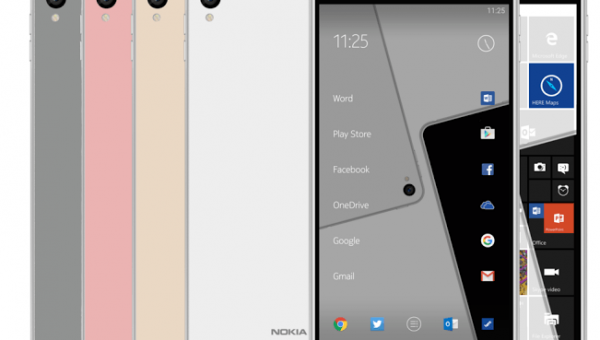
Taking screenshots on the Nokia C1
- Turn on the C1 device and open the page you would like to capture in a screen.
- Once you have it ready, press the Volume Down and Power buttons at the same time.
– if you do not time it right, it will not capture your image. - Wait until you hear the shutter sound of the camera and the screen flicker off and back on.
- Head to the photo Gallery app and open your new Screenshots folder.
- There; now you have captured screenshots on the Nokia C1 smartphone and can show all of your friends.
