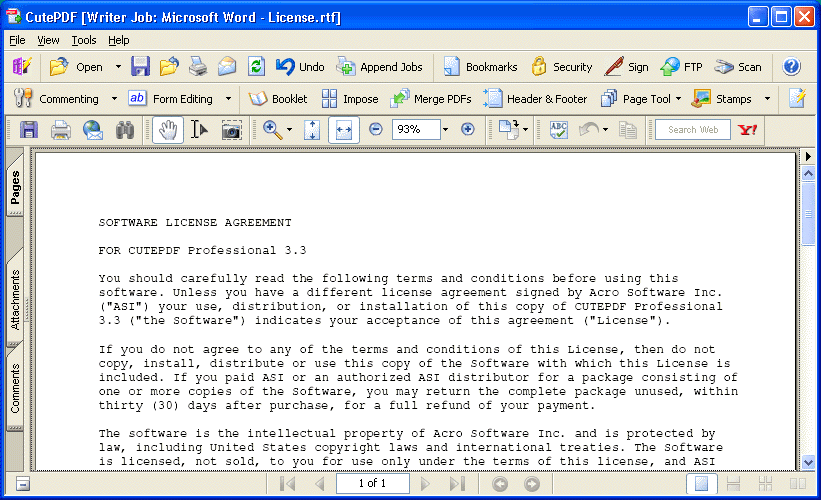Last Updated on November 14, 2019 by Mathew Diekhake
PDF (Portable Document Format) is becoming famous day by day. It is famous, because of its portability function. You can have images, any characters typed in any font in a PDF document. You can even open this type of papers on a PC where the original font used in PDF document are not available. Banks, Websites, etc. are providing PDF forms to be filled. If you are at your friend’s house or cyber cafe and seeing a web page or a document and want to take the whole web page or the document to your home without losing any formatting, then CutePDF will be a perfect software for you.
What is CutePDF
CutePDF is a virtual printer. With CutePDF, you can save web pages, documents in PDF format. It works as a printer; you can save a web page or document as you typically print it. But in this case, print your web page or document with CutePDF printer. The free version of CutePDF can be downloaded from here.
How to use CutePDF?
Here is the tutorial to save a document created in WordPad to PDF format with CutePDF. Download both CutePDF Writer and Converter from here and install “CuteWriter” and then “converter.”
1. Open your existing document in WordPad or create a new one.
2. Now, Click the Office button and select Print>>Print or press Ctrl+P on your keyboard. You will see the installed printers. Select “CutePDF Writer” printer by clicking on it. Then click “Print” button.
3. After successfully completing the above step, you will see a dialog box after few moments. Click on the “Save” in the dialog box.
That’s it! You are done. Your document has been successfully saved in PDF format. You can view your PDF file in any PDF reader.
Do the same steps above to save any webpage in PDF format.
If you are having any problems with this process, then please let us know by commenting here. We would like to solve your problem!