Getting root access on the ZTE Blade L3 means getting full access to the devices internal system. The way Android is by default already would have that full access. However, Google lock the operating system for additional security so when you buy the ZTE Blade devices they do not have full access.
What that means is you cannot download any app from the Google Play Store that might sound appealing. Instead you can only install the basic apps which do not require root access. To have the best of both worlds it’s important we allow people to root their devices if they want to make that choice. After all, if you know how to use a device without downloading any malware, then you can have root access and it won’t be a problem.
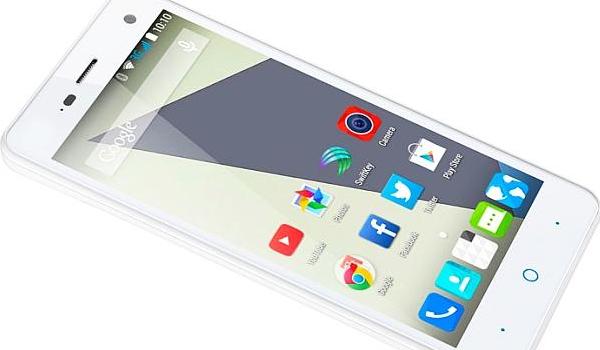
The Files You Need
- Download the new universal KingRoot application in APK form from this page.
Rooting the ZTE Blade L3 Smartphone
- Download the KingRoot file directly to your computer. It doesn’t matter what the operating system is but you do want to have it on the desktop.
- Enable the Unknown Sources option on your device: Menu > Settings > Security > Unknown Sources.
- Connect the ZTE Blade L3 smartphone to the computer with the USB cable.
- Copy and Paste that KingRoot file over to your devices internal storage SD card.
- Unplug the device from the computer once you know it’s on the SD card.
- Install the APK file on your Android device — some of you might want to use a file manager for that.
- Navigate to the app drawer and tap to open the KingRoot app on your device once the APK is installed.
- Tap the Root button on the apps front page and it will start rooting your device straight away.
- Watch the progress bar reach 100% and the success message on the devices display.
- Exit the KingRoot app and reboot your device.
- Install the root checker app to finish and it will let you know if the guide worked.
Please share the guide if it helped you out to let others know that this method does work.