The way a rooted Android device uses the Superuser, SuperSU or KingUser is very different to the way Google and Android use the operating system. Google deliberately doesn’t let apps have root access so they can no longer read each others data. If the app cannot read the data of another app then any potential malware apps cannot do anything substantial.
From that perspective, the operating system become very secure. However, that extra security comes at a cost. The cost for us geeks is that we cannot download and install any apps that require that root access to run. That’s why it’s important we have that choice. You can either choose to have amazing security and use your device as safe as possible, or you can comprise some of that security and use your device with root access. The latter being much more fun.
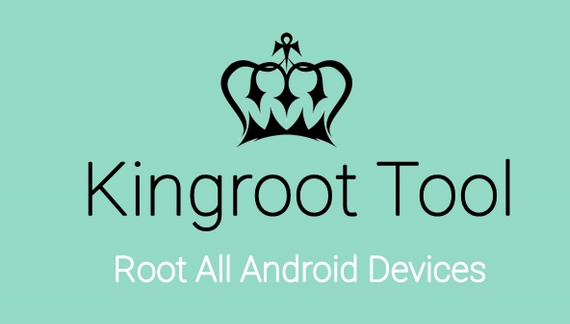
The Files You Need
- Download the universal KingRoot one click rooting tool from this XDA Developers page here.
Rooting the ZTE BGH Joy Smart AXS
- Download the KingRoot APK from the link above directly to your computer and move it to the desktop.
- Those of you using the Windows OS will find it automatically end up the in Downloads folder by default.
- Make sure you have the Unknown Sources option enabled on your device by beading to the Menu > Settings > Security > Unknown Sources.
- Connect the Joy Smart device to the computer using the USB cable.
- Transfer the KingRoot APK file over to the root of the internal SD card on the device.
- Unplug the Joy Smart device from the computer.
- Install the KingRoot APK on your devices so it is available as an app from your devices app drawer. You might want to choose a file manager for that job.
- Once done, open your app drawer and tap on the KingRoot app.
- Tap your finger over the Root button on the apps front page.
- Watch the progress bar and wait until it reaches 100% and you get a success message on the devices display.
- Reboot your device once it’s done.
- Regain control of your Google account and install the root checker app to verify root on your device. Now you can open the Google Play Store again and start installing the root-requiring apps you have been waiting to use on your handset.