Last Updated on July 19, 2022 by Mathew Diekhake
There is now a simple method to root and install TWRP recovery on the Sony Xperia M4 smartphone and it doesn’t require an unlocked bootloader. Once you grant root access to the internal file system, you can start installing all those apps from the Google Play Store that say “root required” in the description. Furthermore, the custom recovery means you can start installing your custom ROMs or taking complete backups with the NANDroid backup feature.
Most people love having the NANDroid Backup feature for in between flashing new custom ROMs on the Sony Xperia M4 device. However, it’s also useful for anybody who is tired of using apps and the built-in backup functionality Sony gives with its devices. With the NANDroid feature, you can completely back up the system with just a few taps.
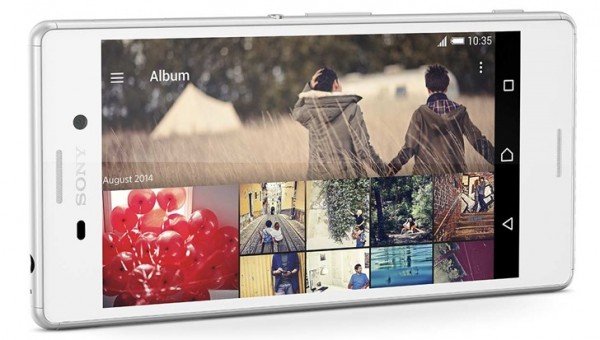
Files You Need
- Download the TWRP recovery installer package from this page.
- Download the rooting package from this page.
- Further advice and comments can be found from the XDA Developers thread made for the M4 device found on this page.
- You must have a Windows PC to follow this guide.
- These steps to root and install a custom recovery on the Sony Xperia M4 will void the warranty. You can get the warranty working again by flashing a stock ROM. The stock ROM should unroot the M4 and return the stock recovery system.
Rooting the Sony Xperia M4
- Download the TWRP recovery file and shift it to the desktop.
- Right-click the file and select the “extract here” option to unzip that same file.
- Connect the Sony Xperia M4 handset to the computer with the USB cable.
- Run the install.bat file that is on the desktop.
- You should now have TWRP recovery installed on your M4 device. You need to set up ADB and Fastboot on the computer before you can root the device.
- Download the rooting toolkit to the desktop and extract the file the same way you extracted the custom recovery.
- Run the install.bat file on the desktop and follow the on-screen prompts to finish. It’s reported that if it fails, give it another try.
Now that you have root access and a custom recovery installed, you might want to install the NANDroid Manager application that is available from the Google Play Store. The custom recovery lets you take a complete backup with the NANDroid feature. The NANDroid Manager app that is available for rooted users lets you now restore certain partitions at a time.
