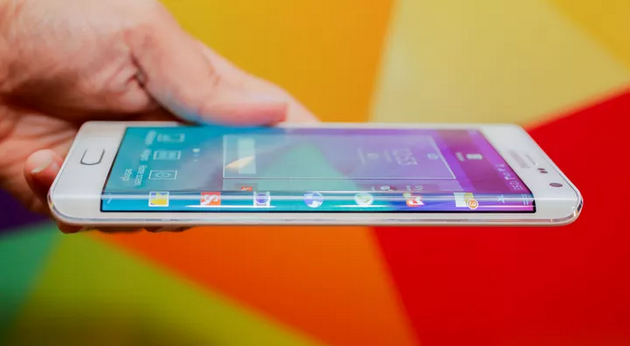Last Updated on July 22, 2022 by Mathew Diekhake
The Samsung Galaxy Note Edge is available for numerous phone carrier networks in the United States. However, it’s also available for some parts of the world outside of the US. here we are referring to the Korean variant of the same that comes with the model number SM-N915S. Do not apply the steps for any other variant or else you risk bricking your device.
Disclaimer: This guide is intended as a helpful “how to”. We are not responsible for any gain or loss (including but not limited to bricked devices) incurred as a result of following this guide. Root your device at your own risk. Rooting may void your warranty.
Requirements
- The Samsung Galaxy Node Edge comes with Android 4.4 KitKat out of the box; thus the following guide is tested as working for most of the N915S smartphones running KitKat. Although Lollipop is out in the wild for many devices, it’s not yet available for the Note Edge. When it does arrive, you may need a new guide because Google could be patching the current vulnerability and exploit in its security updates.
Before We begin
- Enable USB Debugging Mode. You’ll find it available from the Developer Options menu.
- Have the latest Samsung USB drivers working on your computer.
- Correspondingly, you’ll need a Windows PC, notebook or laptop.
– we are using the Odin application made by Samsung developers and it’s only available for Windows. - The guide does void the warranty. You get it back again by taking away the root access and returning back to stock Android with Sammy’s bloatware.
- Make sure you have at least 50% battery before starting the steps. You can check the battery by looking at the battery icon from the status bar across the top of the display.
How to Root Samsung Galaxy Note Edge SM-N915S on Android 4.4 KitKat
1. Download the CF-Root file from here.
2. Download Odin 3.09 here.
3. Extract both files to the desktop of the computer.
4. Run the Odin application-
– leave it on the computer monitor because we are coming back to it in a minute.
5. Connect the phone to the computer with the USB cable.
6. Wait until Odin says “added” and the ID: COM ports change color.
7. If that doesn’t happen you might need to download different USB drivers.
8. Click the AP button and upload the rooting file from the extracted file.
9. Do not change the default settings.
10. Auto Reboot and F Reset Time options should stay checked.
11. Click the start button for the rooting process to start.
Rooting versions of the Android operating system has changed a lot over the years. Many tools that used to work no longer do and other tools are springing up all over the place. One of the tools that has remained reliable nearly all the way through though is Chainfire’s CF-Auto-Root. Few people have devoted their lives to unlocking the Android operating system quite like Chainfire has, and his work has helped millions of people get root access, particularly on Samsung devices where most of his work for the one-click rooting side of things is prevalent.